Part 3: Provision
What Will You Do¶
In this part of the self-paced exercise, you will provision an Amazon EKS cluster based on a declarative cluster specification
Step 1: Cluster Spec¶
- Open Terminal (on macOS/Linux) or Command Prompt (Windows) and navigate to the folder where you forked the Git repository
- Navigate to the folder "
/getstarted/autoscaler/cluster"
The "autoscaler-eks-cluster.yaml" file contains the declarative specification for our Amazon EKS Cluster.
Cluster Details¶
The following items may need to be updated/customized if you made changes to these or used alternate names.
- cluster name: "autoscaler-cluster"
- project: "defaultproject"
- blueprint: "autoscaler-blueprint"
- blueprintversion: "v1"
- cloud provider: "aws-cloud-credential"
- name: "autoscaler-cluster"
- region: "us-west-2"
apiVersion: infra.k8smgmt.io/v3
kind: Cluster
metadata:
name: autoscaler-cluster
project: defaultproject
spec:
blueprintConfig:
name: autoscaler-blueprint
version: v1
cloudCredentials: aws-cloud-credential
config:
addons:
- name: kube-proxy
version: latest
- name: vpc-cni
version: latest
- name: coredns
version: latest
iam:
withOIDC: true
managedNodeGroups:
- amiFamily: AmazonLinux2
iam:
withAddonPolicies:
autoScaler: true
desiredCapacity: 2
instanceType: t3.large
maxSize: 2
minSize: 1
name: ng-1
metadata:
name: autoscaler-cluster
region: us-west-2
tags:
email: [email protected]
env: qa
version: latest
network:
cni:
name: aws-cni
vpc:
autoAllocateIPv6: false
clusterEndpoints:
privateAccess: true
publicAccess: false
cidr: 192.168.0.0/16
type: aws-eks
Step 2: Provision Cluster¶
- Type the command below to provision the EKS cluster
rctl apply -f autoscaler-eks-cluster.yaml
If there are no errors, you will be presented with a "Task ID" that you can use to check progress/status. Note that this step requires creation of infrastructure in your AWS account and can take ~20-30 minutes to complete.
{
"taskset_id": "emplg72",
"operations": [
{
"operation": "NodegroupCreation",
"resource_name": "ng-1",
"status": "PROVISION_TASK_STATUS_PENDING"
},
{
"operation": "ClusterCreation",
"resource_name": "autoscaler-cluster",
"status": "PROVISION_TASK_STATUS_PENDING"
}
],
"comments": "The status of the operations can be fetched using taskset_id",
"status": "PROVISION_TASKSET_STATUS_PENDING"
}
- Navigate to the "defaultproject" project in your Org
- Click on Infrastructure -> Clusters. You should see something like the following
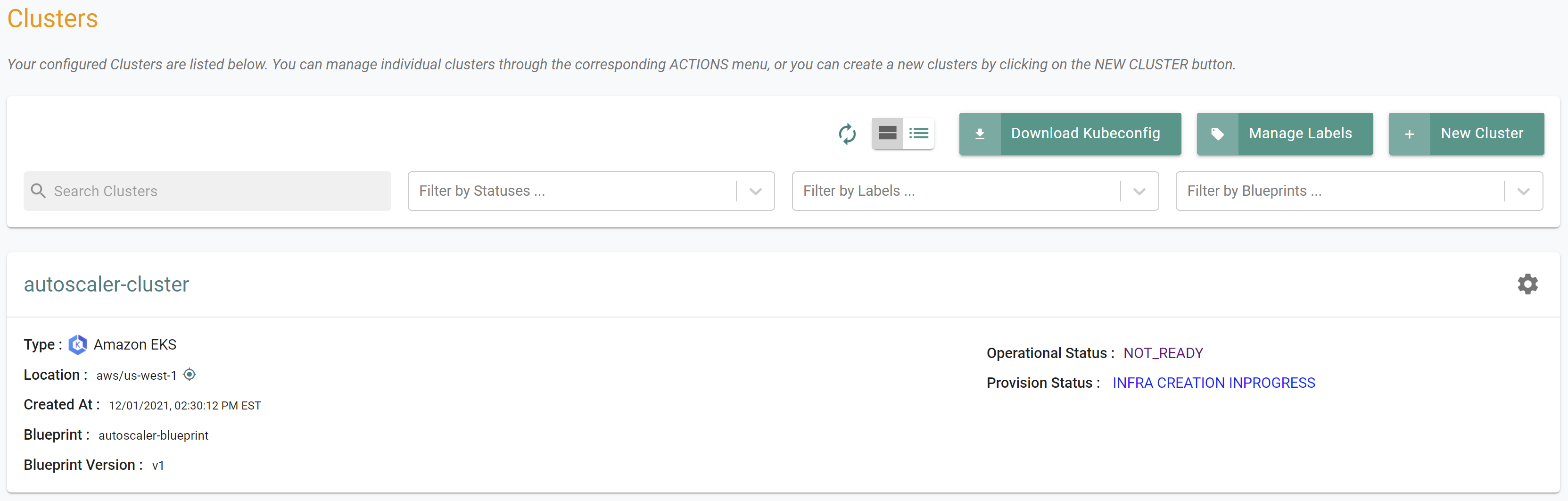
- Click on the cluster name to monitor progress
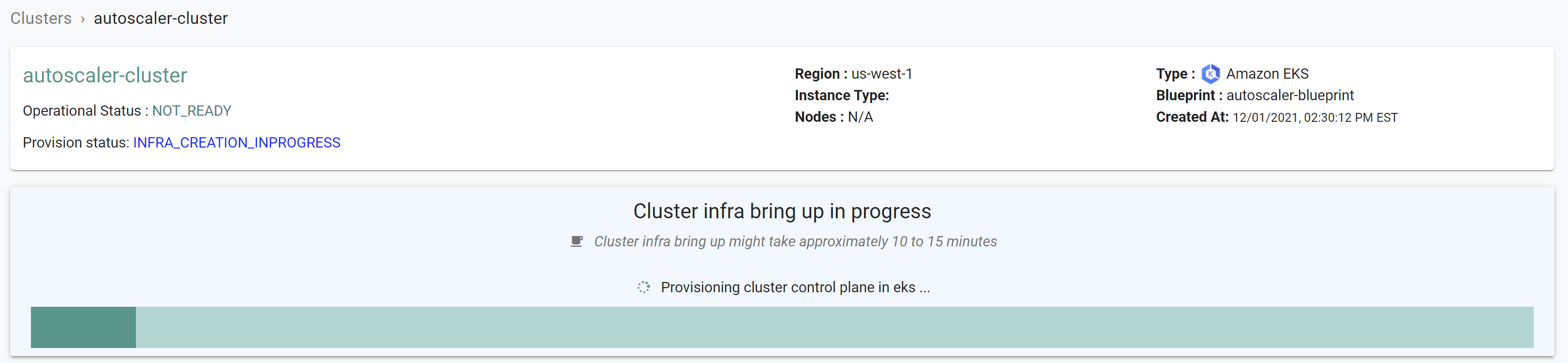
Step 3: Verify Cluster¶
Once provisioning is complete, you should see the cluster in the web console

- Click on the kubectl link and type the following command
kubectl get nodes
You should see something like the following
NAME STATUS ROLES AGE VERSION
ip-192-168-24-14.us-west-1.compute.internal Ready <none> 11m v1.21.5-eks-bc4871b
ip-192-168-90-123.us-west-1.compute.internal Ready <none> 11m v1.21.5-eks-bc4871b
Step 4: Verify Cluster Autoscaler¶
Now, let us verify the Cluster Autoscaler resources are operational on the EKS cluster
- Click on the kubectl link and type the following command
kubectl get pod -n autoscaler
You should see something like the following
NAME READY STATUS RESTARTS AGE
autoscaler-addon-aws-cluster-autoscaler-54bcf79cdf-t5zcl 1/1 Running 0 8m
Recap¶
Congratulations! At this point, you have successfully configured and provisioned an Amazon EKS cluster with Cluster Autoscaler in your AWS account using the RCTL CLI.