Use
At this point, the developer is ready to request a namespace within the host Kubernetes cluster. To get access to the environment, note that the developer
- Does not need to have any knowledge of Terraform or other IaC frameworks
- Does not need access to privileged credentials
- Does not need any help from the Platform team to deploy their environment
Important
Ensure that the developer is assigned to a group that has the "Environment Template User role" in the project. This will provide the developer the ability to create the new namespace based environment via self-service.
Request Namespace¶
When a developer requests a namespace, based on Kubernetes, a series of steps are automatically performed to fulfil the request. The sequence diagram below describes the high level steps.
Important
Although the recommended workflow assumes and recommends using an Integration with an Identity Provider (IdP) to provide a Single Sign On (SSO) experience, organizations can also use locally managed users.
sequenceDiagram
participant dev as Developer
participant rafay as Rafay Platform
participant csp as K8s Cluster
participant idp as Identity Provider
dev->>rafay: Login (Opt. SSO)
dev->>rafay: New Environment
rafay->>csp: Create k8s namespace w/ Resource Quota
rafay->>csp: Create k8s 'deny-all' network policy in the namespace
rect rgba(0, 0, 255, .1)
opt SSO via Identity Provider
rafay-->>idp: Create Group for k8s namespace
rafay-->>idp: Add developer to Group
end
rafay->>rafay: Create Group in Rafay
rafay->>rafay: Add NS Admin <br>RBAC to Group
end
dev->>rafay: Access/Use Namespace Note
Once the developer logs into the Rafay Org after the the environment is created (SSO using Identity Provider recommended), they will automatically have access to their specific Namespaces they have been authorized to use. The necessary RBAC to the assigned Kubernetes namespace is orchestrated automatically by Rafay Kubernetes Manager.
Step 1: Deploy Environment¶
The developer can now deploy the environment. Environment Manager will automatically create a namespace on the shared, host cluster, configure the namespace with the specified policies and assign the proper RBAC to allow the developer with the privileges to manage resources in the newly created namespace.
- Developer logs in and navigates to the project
- Navigate to Environments -> Environments
- Click Launch on the Namespace as a Service card
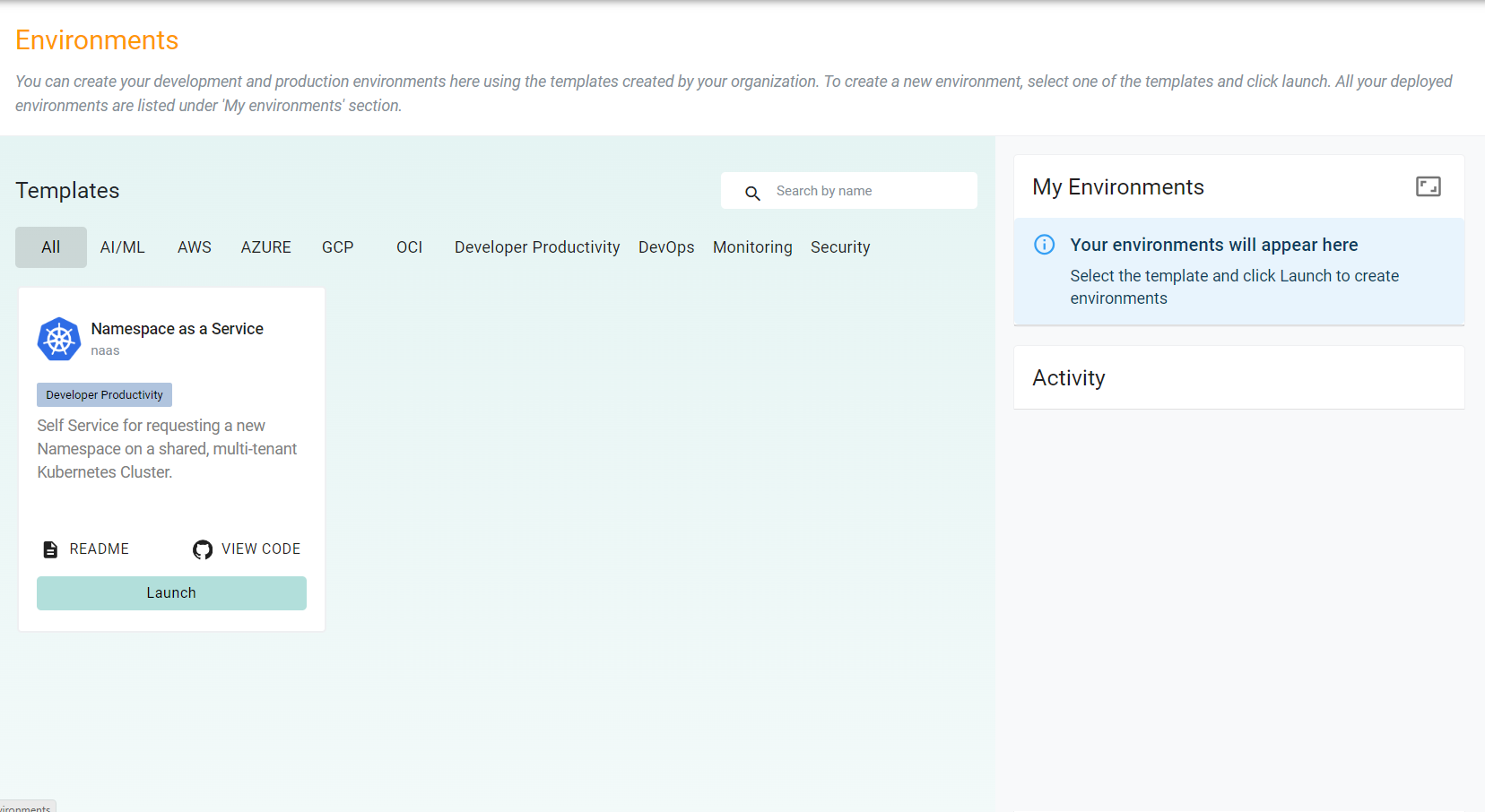
- Enter a name for the environment
- Select the appropriate CPU and Memory requests for the namespace
Optionally, you can add a collaborator to the environment resources. This user will have the same permissions as the requesting user of the environment.
To add a collaborator:
- Click Show optional parameters
- Click Add Optional Parameter
- Select collaborator for the parameter
- Enter the collaborator's email address for the value
- Click Save & Deploy
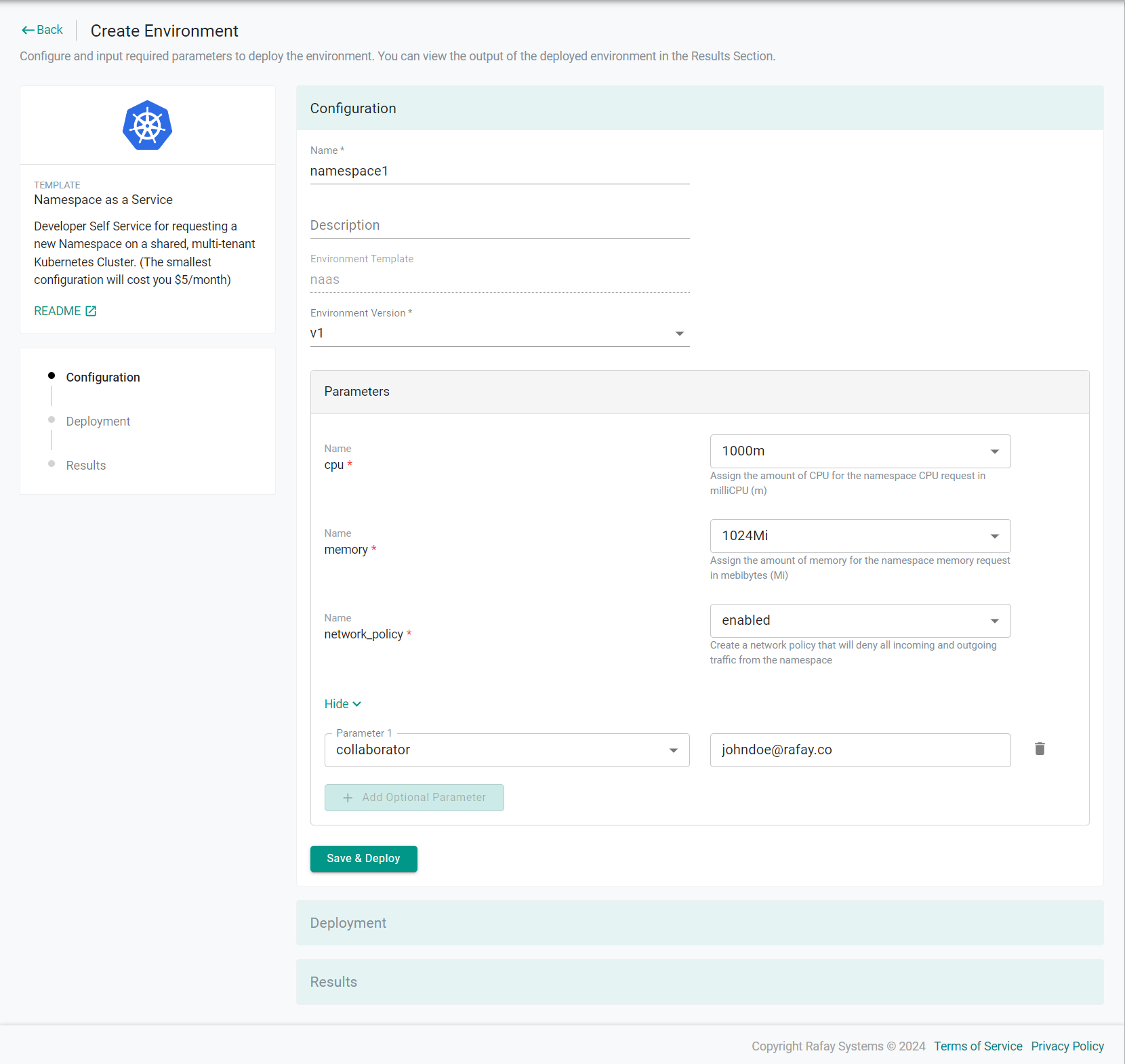
The environment will begin to deploy. This step can take ~2 minutes to complete.
Once complete, you will see the name of the newly created namespace in the Results section of the page
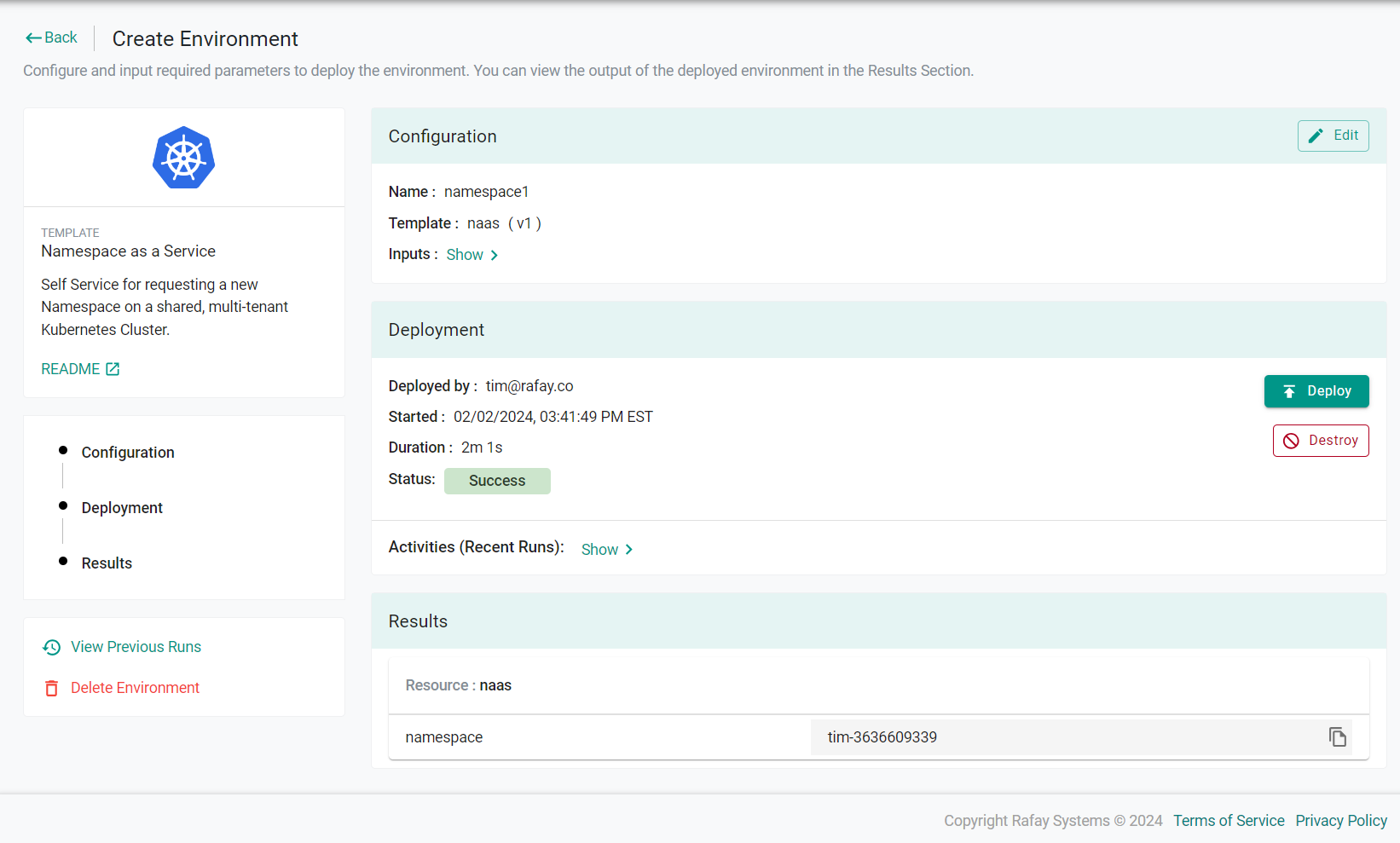
Step 2: Use Namespace¶
Once the environment has finished deploying, the developer can use the newly deployed namespace. They can deploy and operate containerized applications to the newly created namespace. The typical steps are as follows
- Build a container image
- Upload the container image to a container registry (e.g. ECR or DockerHub)
- Create Kubernetes YAML for the container image
- Deploy the application to the namespace using either Kubectl or Helm or Rafay workloads.
Access Namespace¶
Developers can optionally use the steps below to access the namespace that is created for them.
- Log into the controller
- Navigate to Infrastructure -> Clusters
- Click KUBECTL on the cluster card to access the namespace
Step 1: Deploy Environment¶
In this step, you will deploy an environment from the template through Git.
- In your Git repository, create a new file in rafay-resources/projects/YOUR PROJECT/environments/ENVIRONMENT_NAME.yaml
- Copy the below YAML to the file and be sure to update the required fields to match your environment
- Save and commit the file
apiVersion: eaas.envmgmt.io/v1
kind: Environment
metadata:
name: <UPDATE>
project: <UPDATE>
spec:
template:
name: <UPDATE>
version: <UPDATE>
versionState: <UPDATE>
variables:
- name: cpu
options:
description: Assign the amount of CPU for the namespace CPU request in milliCPU (m)
override:
restrictedValues:
- 1000m
- 2000m
- 4000m
type: restricted
required: true
value: 1000m
valueType: text
- name: memory
options:
description: Assign the amount of memory for the namespace memory request in mebibytes (Mi)
override:
restrictedValues:
- 1024Mi
- 2048Mi
- 4096Mi
type: restricted
required: true
value: 2048Mi
valueType: text
- name: network_policy
options:
description: Create a network policy that will deny all incoming and outgoing traffic from the namespace
override:
restrictedValues:
- enabled
type: restricted
required: true
value: enabled
valueType: text
Important
Once the environment spec is committed to the repository, the pipeline will create the environment in the controller and begin to deploy the environment.
Environment Manager will automatically create a namespace on the shared, host cluster, configure the namespace with the specified policies and assign the proper RBAC to allow the developer with the privileges to manage resources in the newly created namespace.
Step 2: Update Environment¶
Once the environment has been deployed, day 2 operations can be performed on the environment via Git. In this section we will see how to update an environment.
- In your Git repository, edit the previously created environment spec file
- Make a change to the file, such as updating the value of the CPU request variable
- Save and commit the file
Important
Once the environment spec updates are committed to the repository, the pipeline will update the environment in the controller and in the infrastructure of the environment.
Step 3: Use Namespace¶
Once the environment has finished deploying, the developer can use the newly deployed namespace. They can deploy and operate containerized applications to the newly created namespace. The typical steps are as follows
- Build a container image
- Upload the container image to a container registry (e.g. ECR or DockerHub)
- Create Kubernetes YAML for the container image
- Deploy the application to the namespace using either Kubectl or Helm or Rafay workloads.
Access Namespace¶
Developers can optionally use the steps below to access the namespace that is created for them.
- Log into the controller
- Navigate to Infrastructure -> Clusters
- Click KUBECTL on the cluster card to access the namespace
Summary¶
In summary, with Rafay, developers can now develop, deploy and validate their applications on a shared Cluster within a dedicated namespace that was provisioned for them in a "self-service" manner.