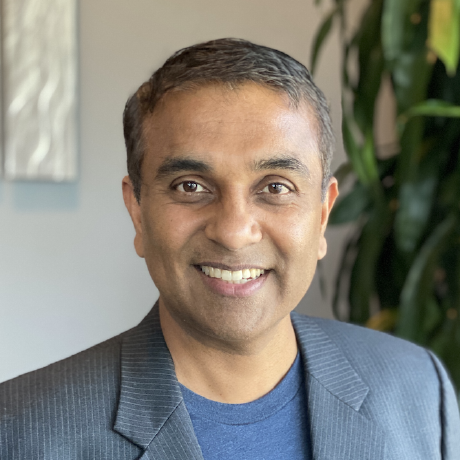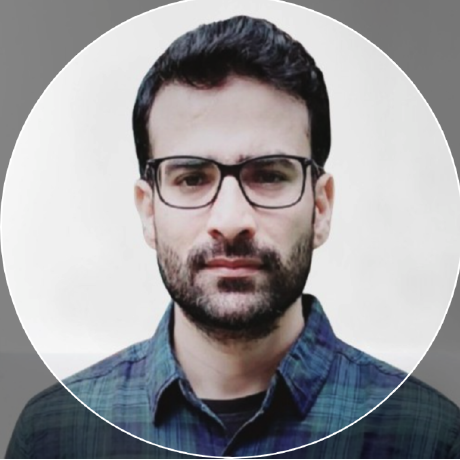End-User Self-Service for Automated User Profile Creation in SageMaker Domains
As organizations expand their use of Amazon SageMaker to empower data scientists and machine learning (ML) engineers, managing access to development environments becomes a critical concern. In the last blog, we discussed how SageMaker Domains can provide isolated, secure, and fully-featured environments for users.
However, manually creating user profiles for every user quickly becomes a bottleneck—especially in large or fast-growing organizations. Asking users to submit an IT ticket and wait for days before it can be fulfilled is unacceptable in today's fast paced environment.
In this blog, we will describe how organizations use Rafay's GPU PaaS to provide their users with a self-service experience to onboard themselves into SageMaker Domains without waiting on IT or platform teams. This not only improves efficiency and user experience but also ensures consistency and compliance across the organization.