Part 2: Sync Blueprint
This is Part 2 of a multi-part, self-paced quick start exercise.
What Will You Do¶
In part 2, you will test bidrectional syncing of a blueprint. You will syncronize the custom blueprint from the system to your Git repository. You will then update the spec file in the Git repository and have it applied on the system.
Step 1: Initial Sync¶
First, we will manually run the pipeline in order to sync the system resources to the GitHub repository.
- Navigate to GitOps -> Pipelines
- Click on the previously created pipeline
- Click "Run"
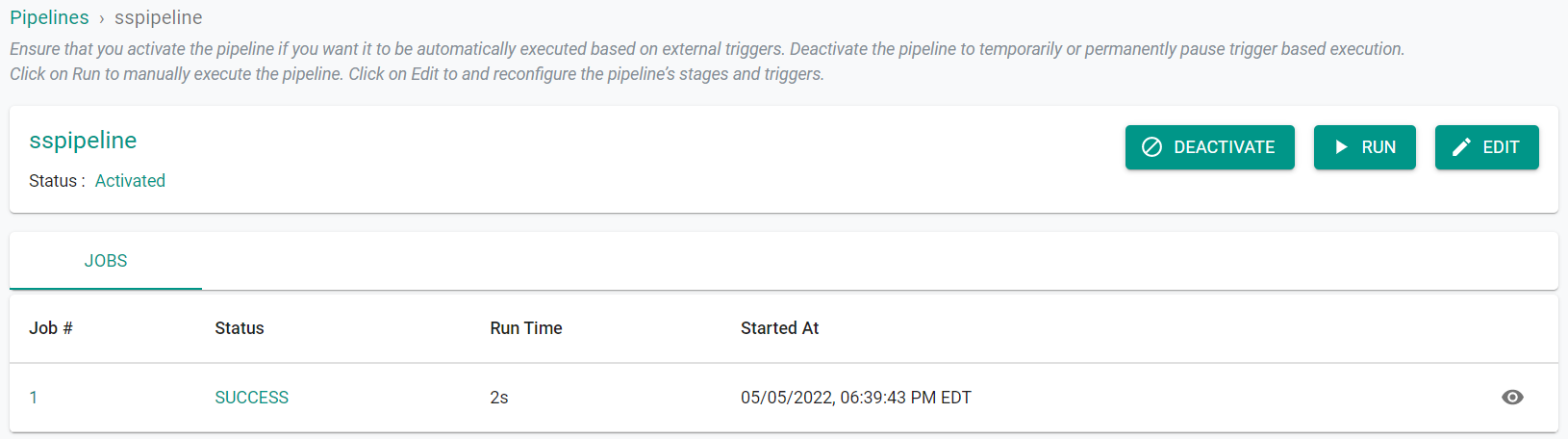
- Navigate to your GitHub Repository
We can see that the blueprint and workload manifest have been created in the Git repository

Step 2: Update Blueprint From Git¶
In this step, we will update the blueprint version in the Git repository and then witness the updates applied automatically in the system.
- Navigate to your Git repo -> "projects/defaultproject/blueprints/Blueprint Name.yaml"
- Update the text for "version" from "v1" to "v2"
- Commit the changes to your Git repository
The update will trigger the GitOps pipeline and it will automatically update the blueprint. We can see that the blueprint now has two versions associated with it.
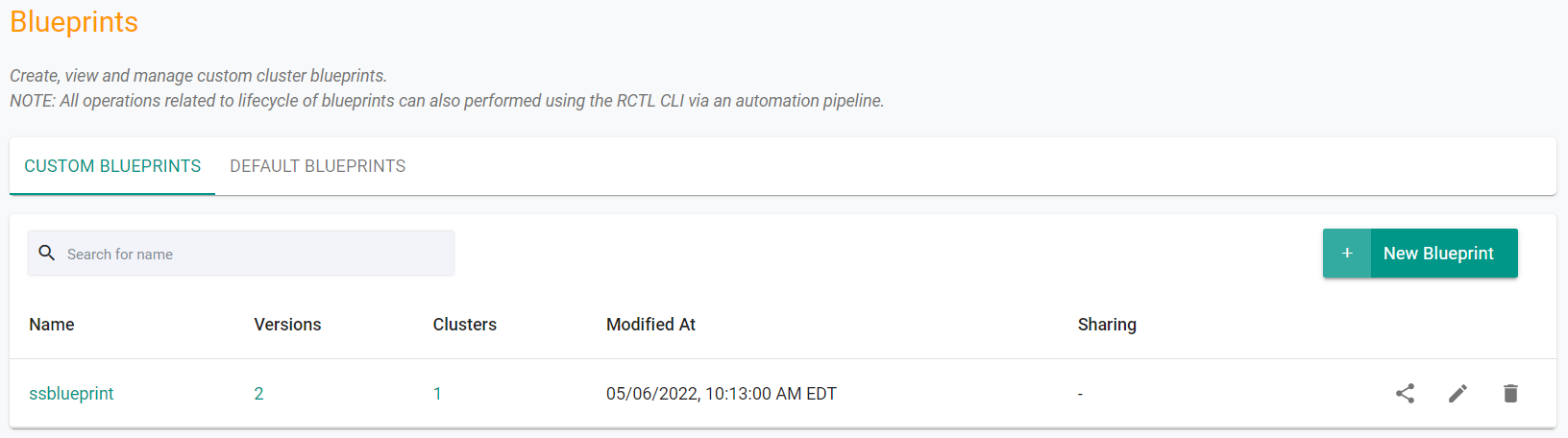
Navigate to GitOps -> Pipelines in the console to see that a second job in the pipeline was initiated. This job was triggered via a GitHub webhook when we commited the YAML file udpate.
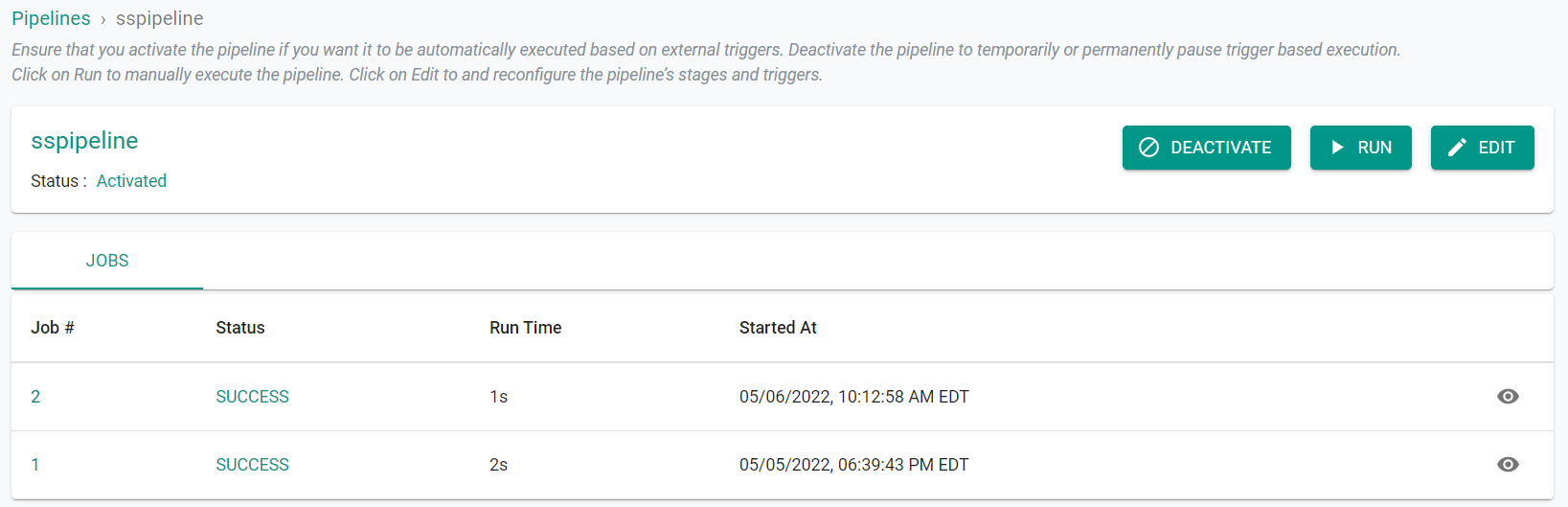
Step 3: Update Blueprint From System¶
In this step, we will update the blueprint version from the system and then witness the update being applied automatically in the Git repository.
- Navigate to Infrastructure -> Blueprints
- Click on your custom blueprint
- Click "New Version"
- Enter "v3" for the version name
- Click "Save Changes"
The update will trigger the GitOps pipeline and it will automatically update the blueprint spec file in the Git repository.
- Navigate to GitOps -> Pipelines in the console to see that a third job in the pipeline was initiated.
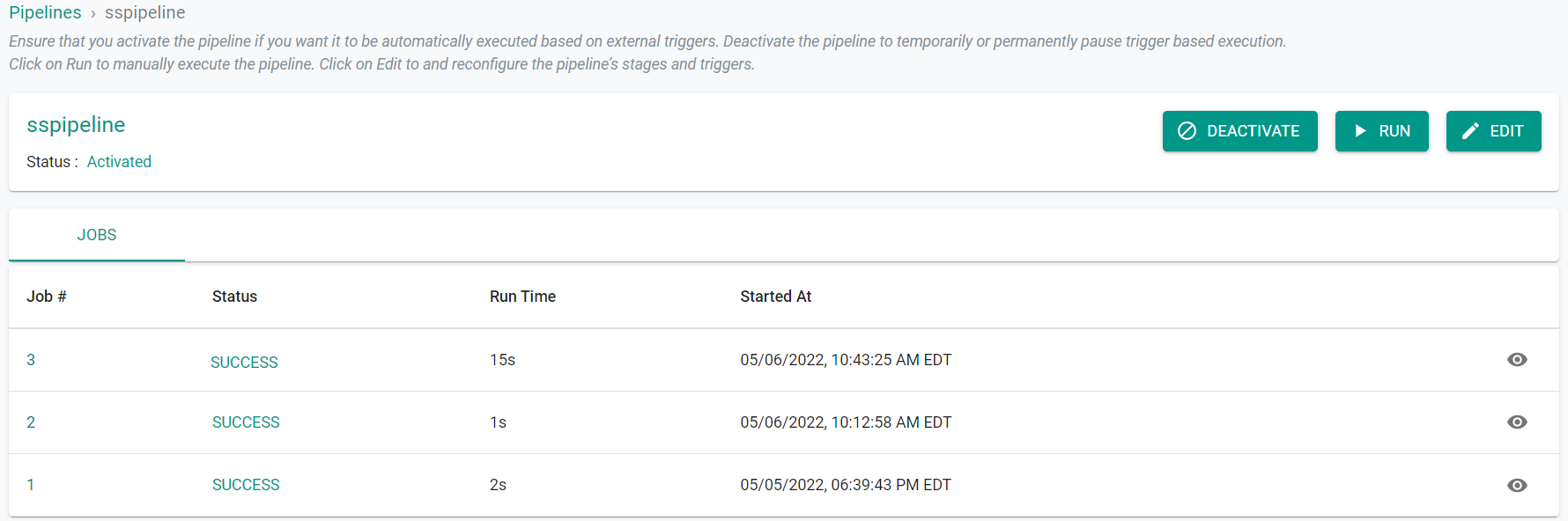
- Navigate to the Git repository and view the updated blueprint spec file showing the updated version
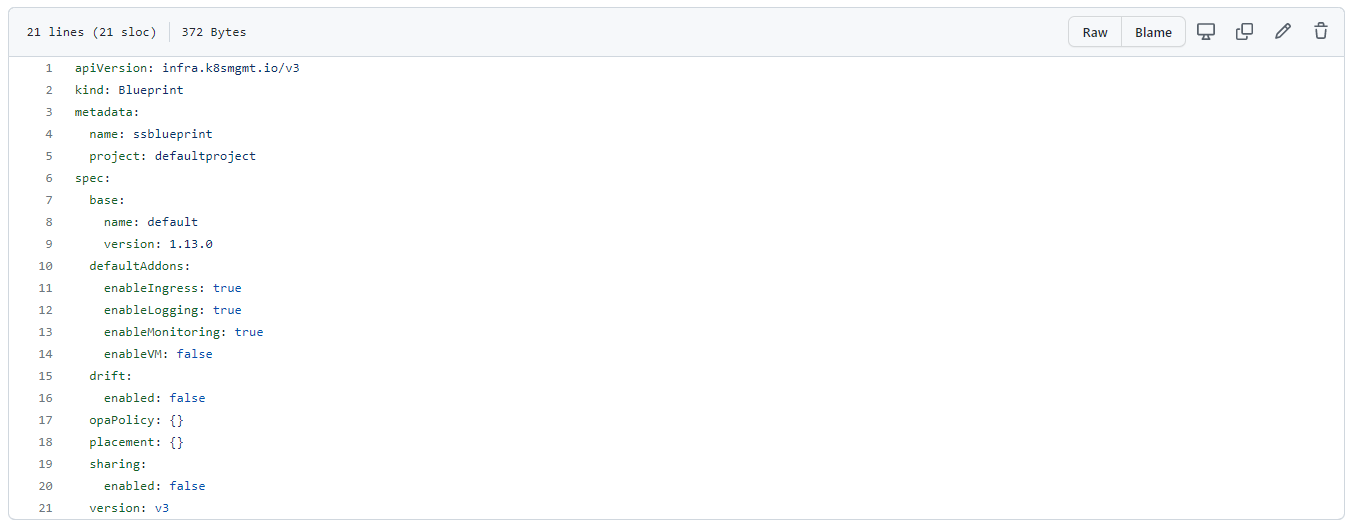
Recap¶
In this part, you tested two-way, bidirectional syncronization between the system and your Git repository for blueprints.