Resource Template
Resource templates are the building blocks of Environment templates and include Terraform Infrastructure as Code (IaC) that defines a resource, including variables, lifecycle hooks (pre/post actions upon completion, deployment, etc.), Terraform hooks, policies, whether the resource will be dedicated per workload or shared, and more.
Create a Resource Template¶
- In a project, select Environments > Resource Templates.
- Select New Resource Template
- Type a name for the resource template. Optionally, type a description
- Select Create. The resource template is created and the configuration page displays
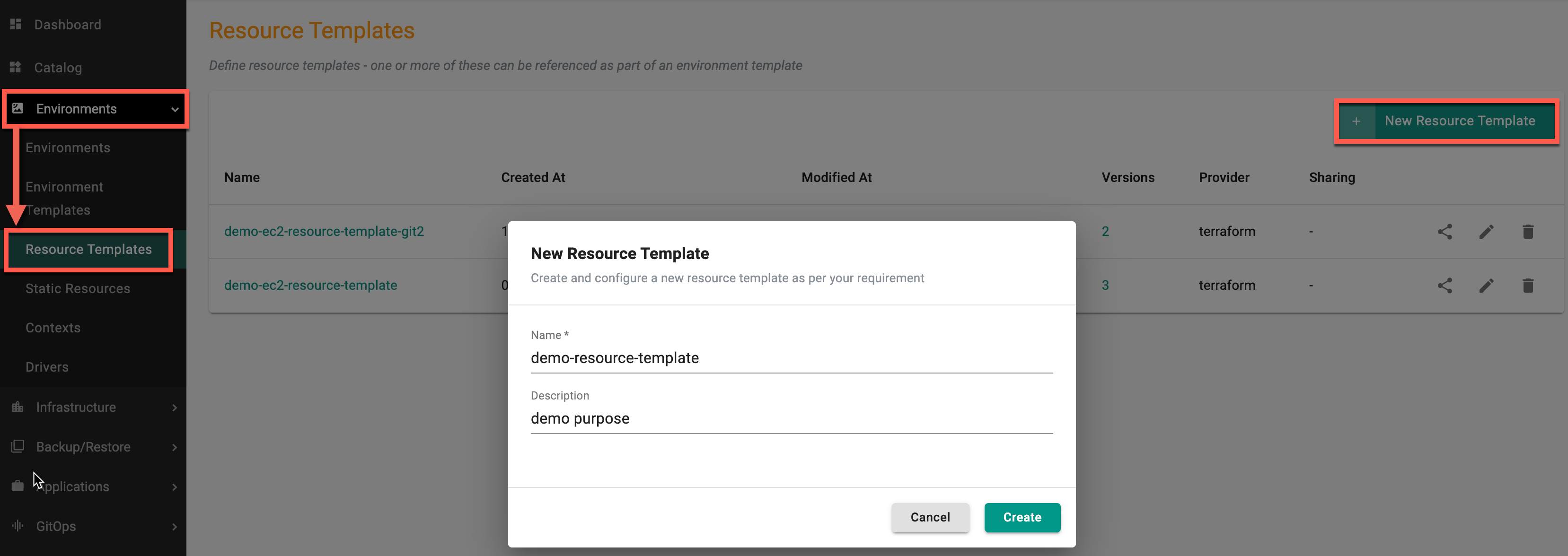
General¶
| Setting | Description |
|---|---|
| Version Name | Enter the version for the resource. Examples: v1, 0.1, 3 |
| Name | Enter a name for the resource |
| Description | Enter a description for the resource (Optional) |
| Provider | Select the provider for the resource. Supported value is Terraform |
| Provider Version | Enter the Terraform provider version for the resource (<=1.5.5) |
| Driver | Select the Driver |
| Labels | Add a label to the resource. Use labels to specify identifying attributes of objects that are meaningful and relevant to users, but do not directly imply semantics to the core system. This is a key-value pair. For example, the key is environment and the value is dev |
| Annotations | Add an annotation to the resource. Use annotations to attach arbitrary non-identifying metadata to the resource. This is a key-value pair. For example, the key is imageregistry and the value is https://hub.docker.com/ |
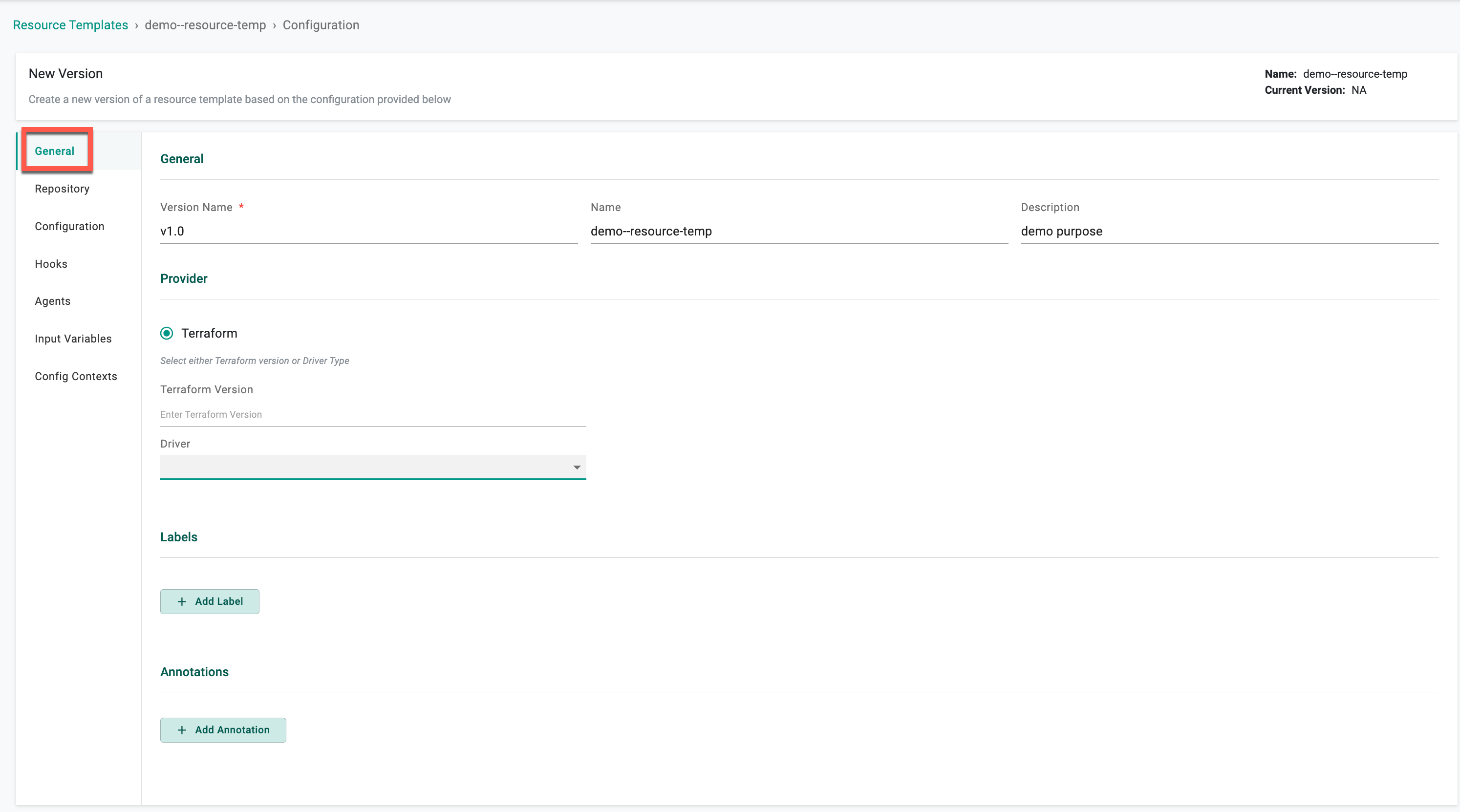
- See below for information about each configuration category. Use the table of contents links (right-side navigation) to view a section.
- Select Save to save the resource template. Click Cancel to close the configuration and go back to the resource template list.
Repository¶
| Setting | Description |
|---|---|
| Repository Name | Select the name for the repository |
| Branch | Enter the branch to use for the repository. Example: master |
| Directory Path | Enter the directory path for the configuration file in the repository |
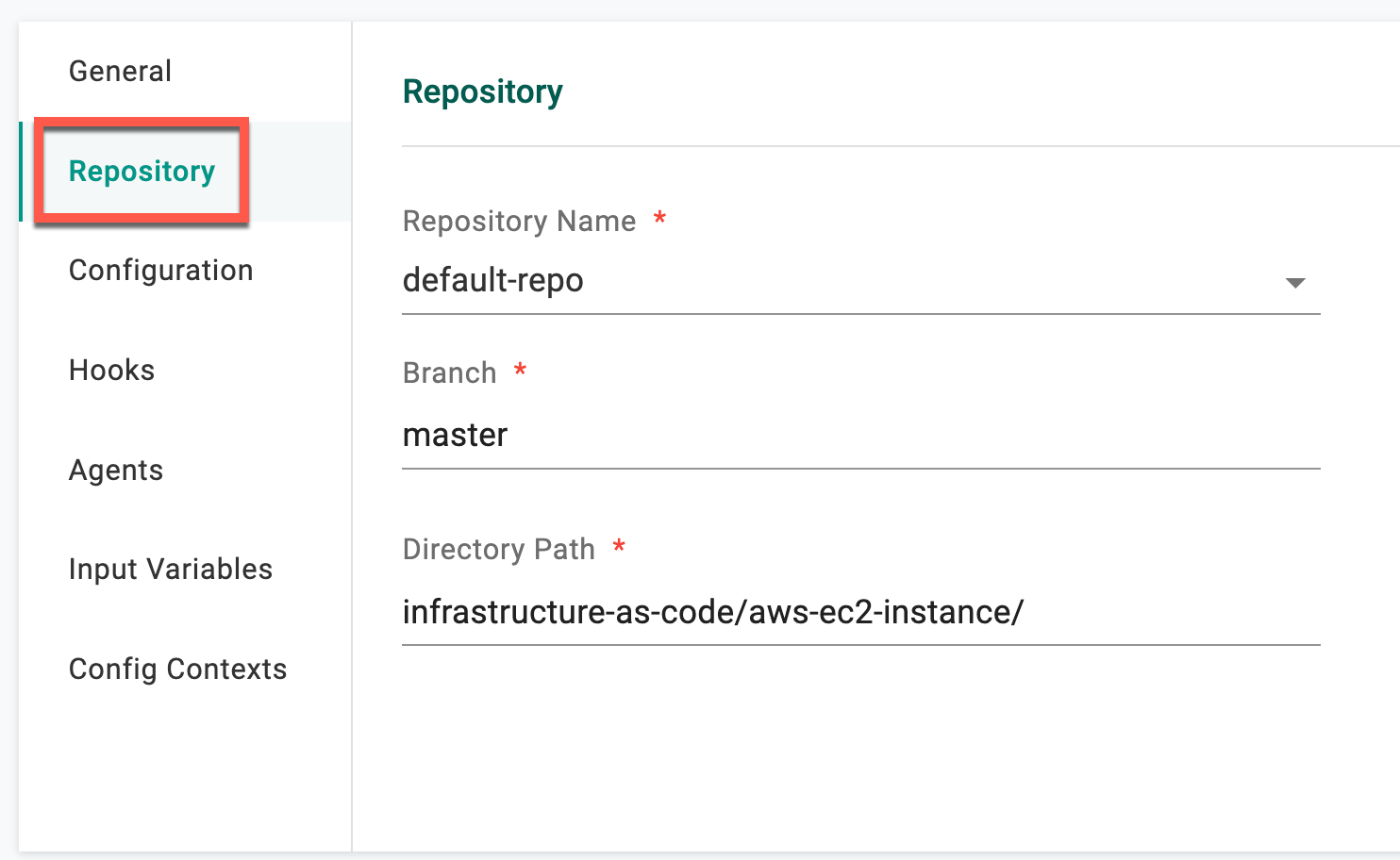
Configuration¶
| Setting | Description |
|---|---|
| Refresh | Read the current settings from the resource and update if necessary |
| Lock Timeout | Lock a resource to prevent accidental modifications or deletion |
| State Store | Select Terraform Cloud/Enterprise or use the Custom option for Backend Config to store the state data files |
| Variables Management | Add var files to the resource |
| Plugin | Enter the plugin directory for the resource. This is optional. See Managing Plugins for more details |
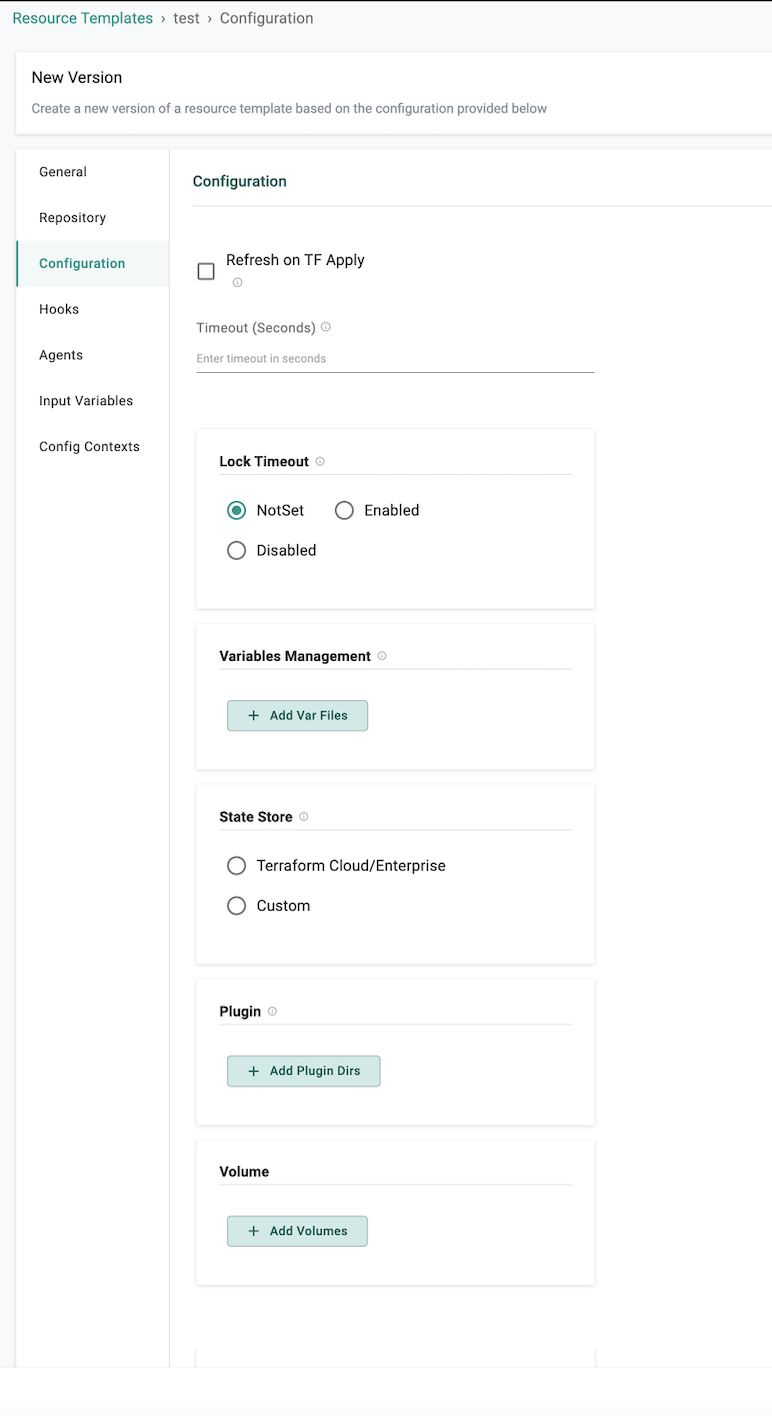
Hooks¶
A hook runs during a specified point when creating a resource from a template. Hooks can extend the functionality of creating a resource, like sending an HTTP request to a system.
Resource Hooks¶
Create a resource hook. See Hook Type for parameter details about each hook type.
| Setting | Description |
|---|---|
| On Completion | Set a hook that is triggered when resource creation or updating is complete. |
| On Failure | Set a hook that is triggered when resource creation or updating fails to complete. |
| On Init | Set a hook that is triggered when resource creation or updating is initialized. |
| On Success | Set a hook that is triggered when resource creation or updating is successful. |
Terraform Hooks¶
Create a Terraform hook. See Hook Type for parameter details about each hook type.
Deploy¶
Create a Terraform hook that is triggered when the resource is deployed.
| Setting | Description |
|---|---|
| Init | Deploy the resource when terraform init is used. |
| Plan | Deploy the resource when terraform plan is used. |
| Apply | Deploy the resource when terraform apply is used. |
| Output | Deploy the resource when an output is used. |
Destroy¶
Create a Terraform hook that is triggered when the resource is destroyed.
| Setting | Description |
|---|---|
| Init | Destroy the resource when terraform init is used. |
| Plan | Destroy the resource when terraform plan is used. |
| Destroy | Destroy the resource when terraform destroy is used. |
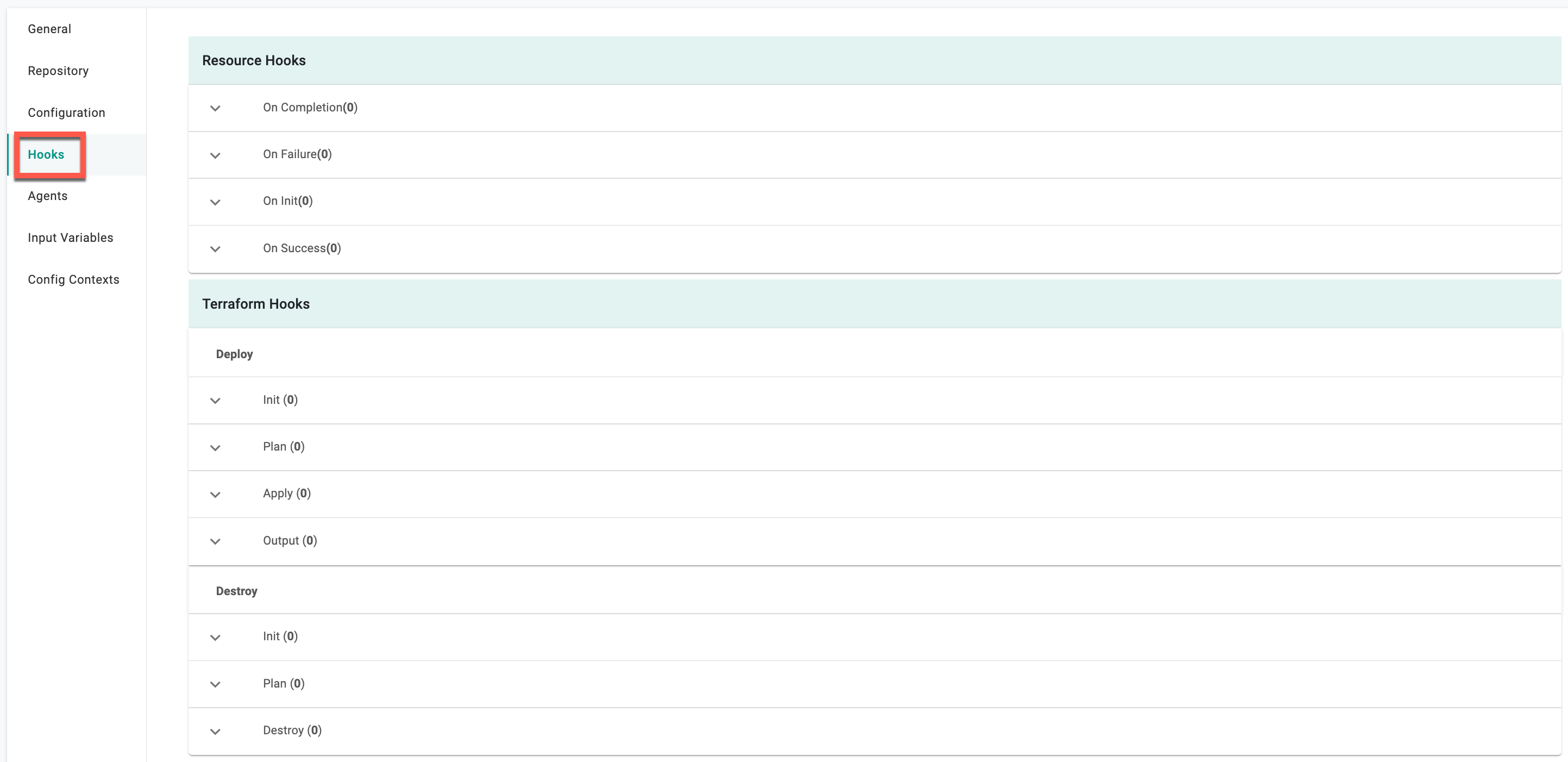
Hook Type¶
When adding a Resource or Terraform hook, select a hook type and set the appropriate parameters.
Approval¶
| Setting | Description |
|---|---|
| Name | Enter a name for the hook. |
| Approval Type | Select the approval type. Supported values are: Internal and Email. |
| -- Internal | |
| Agent Name | Select the agent to associate with this hook. |
| Continue on Failure | Set the hook to run even if the resource creating or updating process fails. |
| Timeout | Enter a value to set the timeout duration. If the timeout duration is exceeded, the resource creation or updating is terminated. |
Container¶
| Setting | Description |
|---|---|
| Name | |
| Container Configuration | |
| -- cpuLimitMilli | |
| -- Image | |
| -- Memory Limit in MB | |
| -- Working Directory Path | |
| -- Success Condition | |
| Arguments | |
| Commands | |
| Environment Variables | |
| Agent Name | |
| Continue on Failure | |
| Timeout |
HTTP¶
| Setting | Description |
|---|---|
| Name | |
| HTTP Configuration | |
| -- Body | |
| -- Endpoint | |
| -- Method | |
| -- Success Condition | |
| Headers | |
| Agent Name | |
| Continue on Failure | |
| Timeout |
Agents¶
| Parameter | Description |
|---|---|
| Name | Select an agent to associate with this resource |
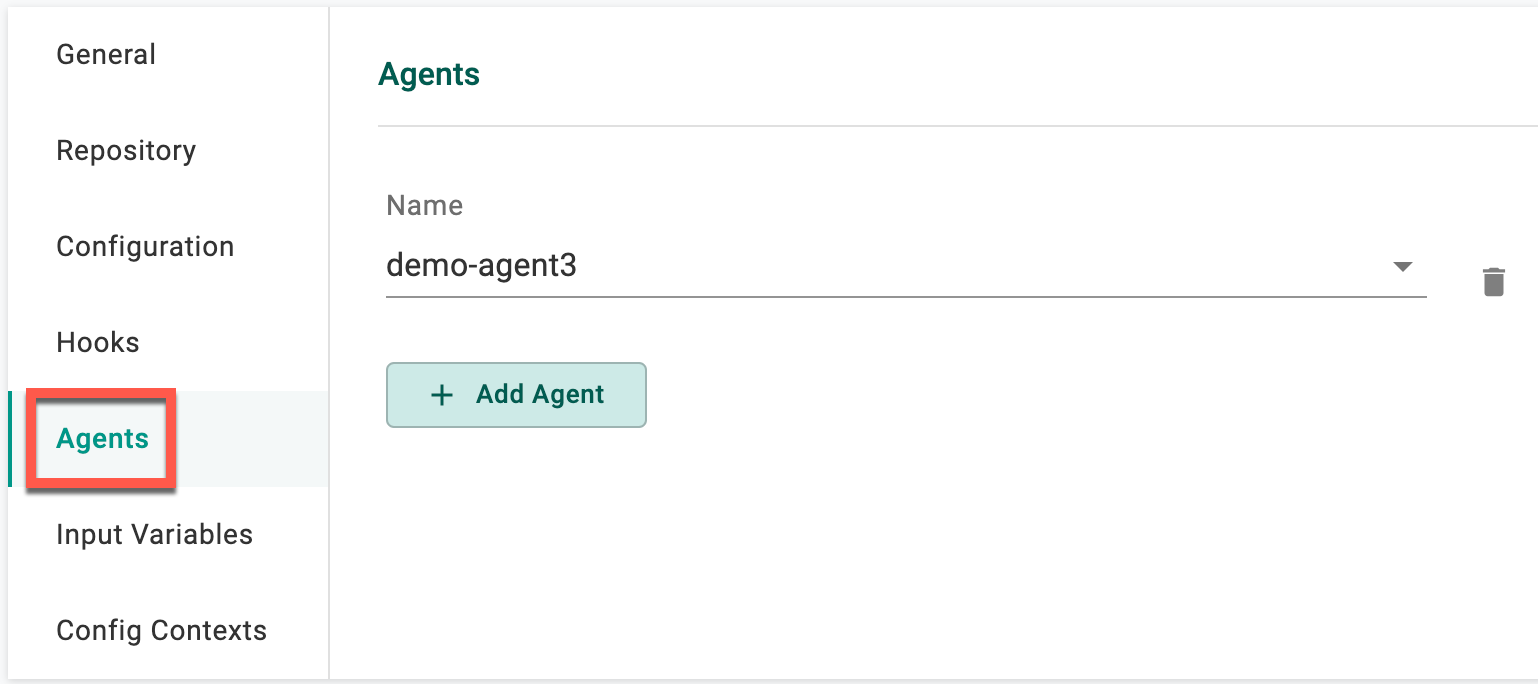
Input Variables¶
| Setting | Description |
|---|---|
| Name | The name of the variable |
| Description | A brief description of the variable |
| Value | The variable value |
| Value Type | The type of value |
| -- HCL | Hashicorp configuration language |
| -- JSON | JavaScript Object Notation (JSON) is a lightweight data-interchange format |
| -- Expressions | Expressions are valid units of code that resolve to a value |
| -- Text | Text value. |
| Override Type | Controls if a user can change a variable or not |
| -- Allowed | Allows the user to override the value |
| -- Not Allowed | Does not allow the user to override the value |
| -- Restricted | Allows the user to override the value by selecting a different, pre-defined value |
| Restricted Values | If Restricted is selected for the Override Type, enter the values that are allowed |
| Sensitive | Does not display the value in the UI |
| Required | The variable is required when using this Context |
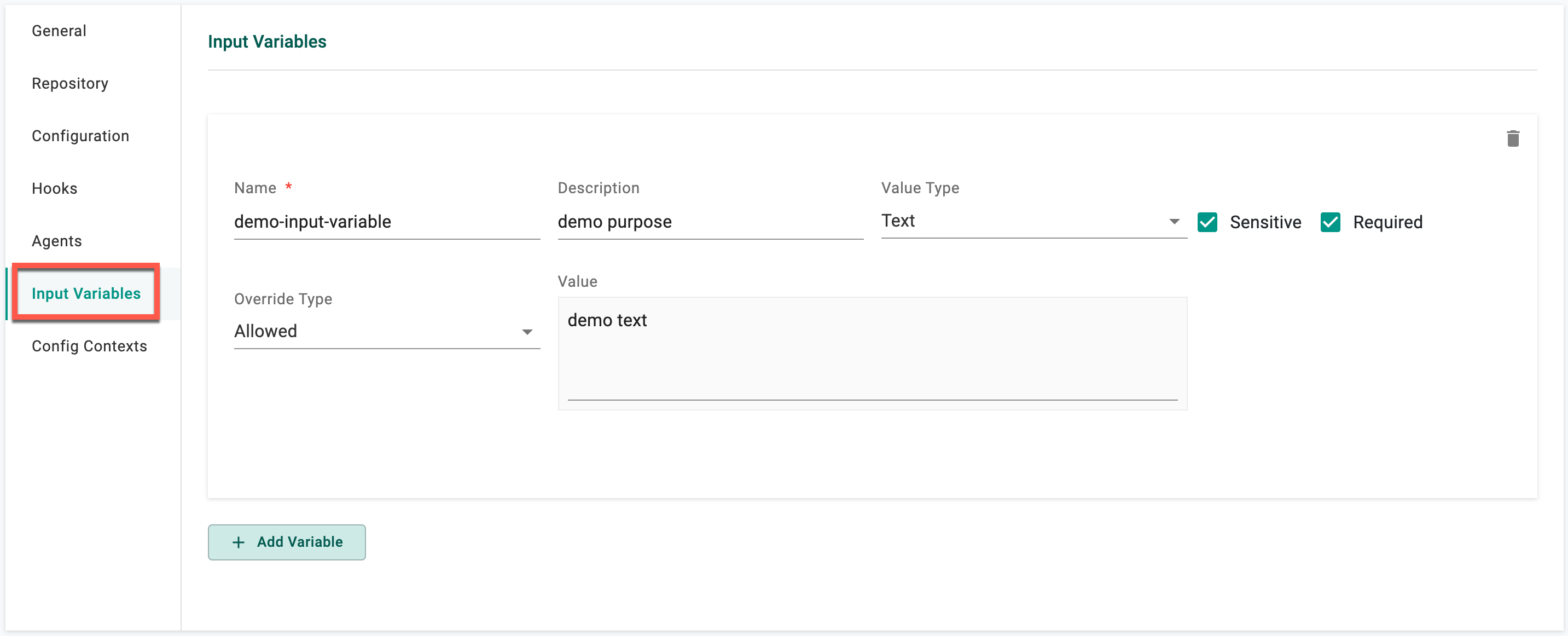
Contexts¶
| Setting | Description |
|---|---|
| Context | Select a Context to associate with this resource |
Upon furnishing the essential details, choose either Save as Active Version or Save as Draft Version
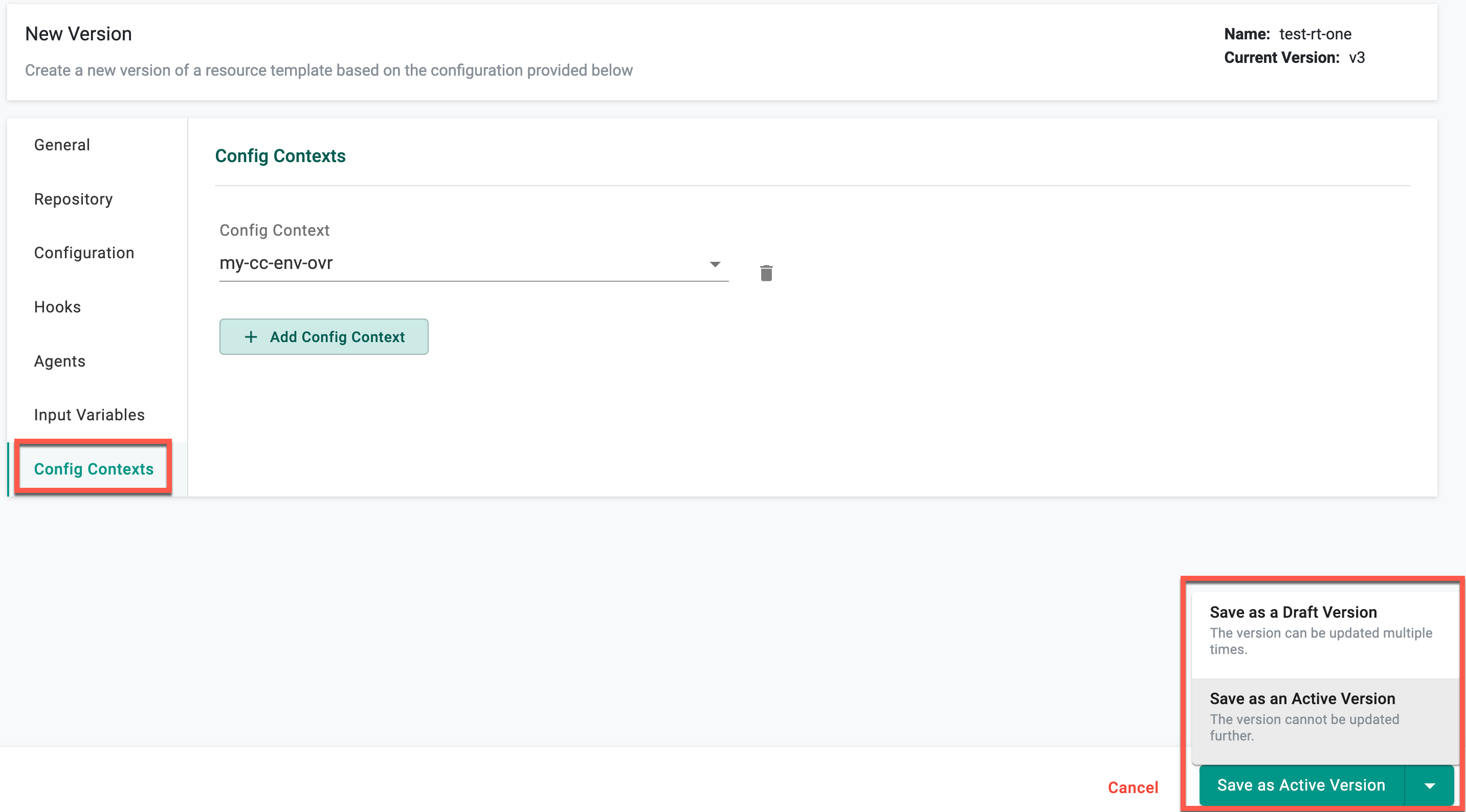
Version Management¶
Upon saving the configurations, users have the ability to review the list of resource templates with versions. To delve into specific version details, click on the corresponding version number.
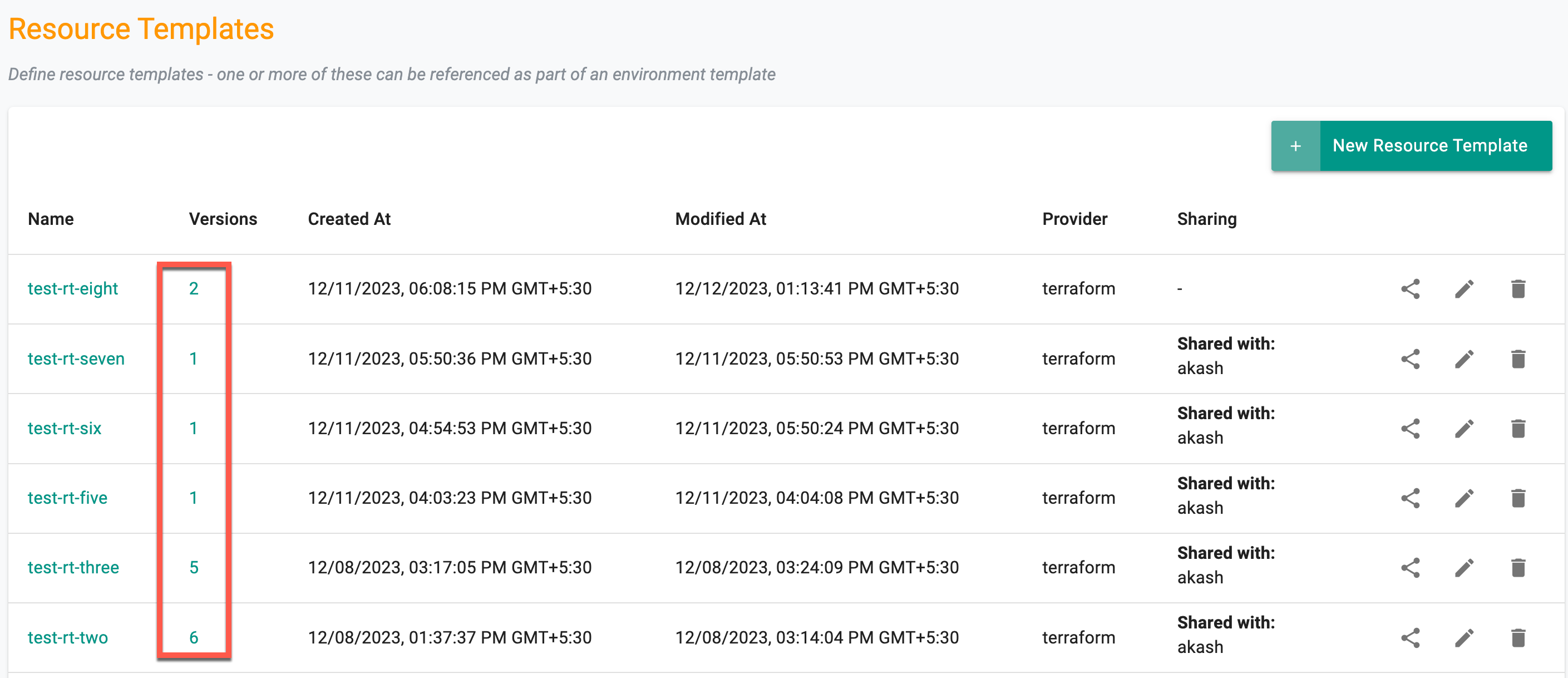
There are three (3) distinct states for resource template versions:
- Draft
- Active
- Disabled
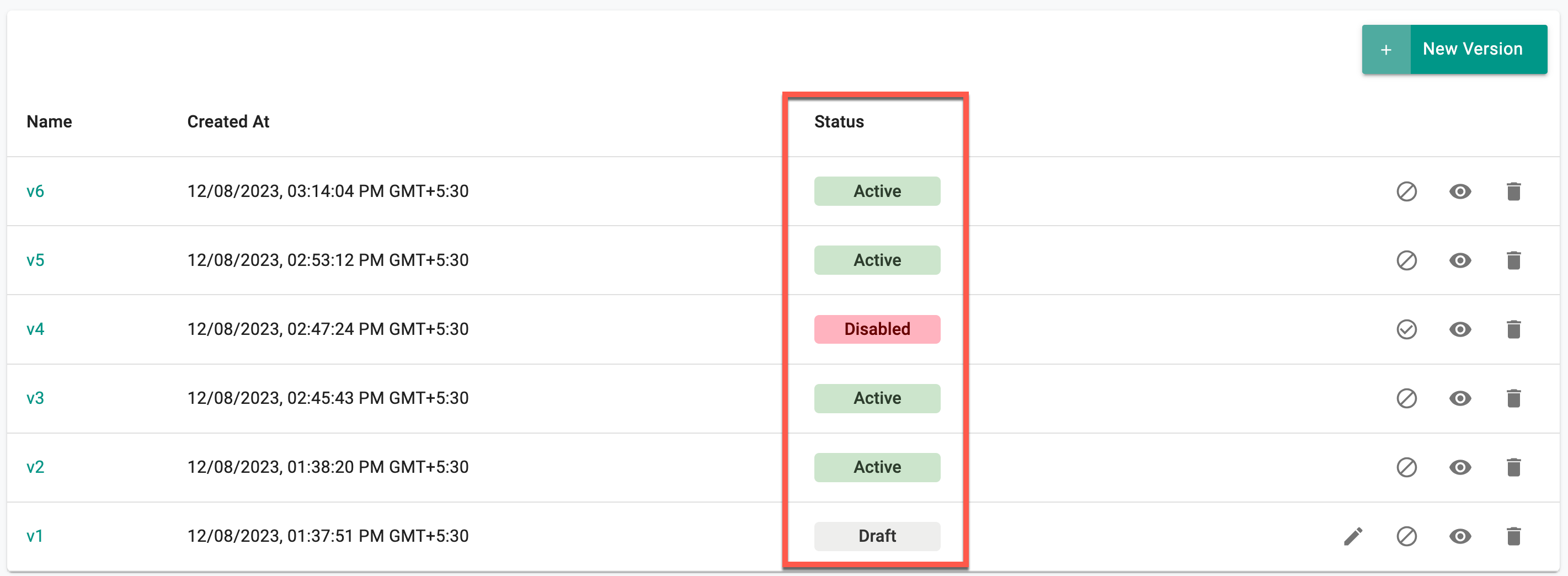
Users can create a draft version of resource templates and make multiple edits to it during the testing/validation phase. Once it is verified that the template is working as expected, users can transition the status from Draft to Active. However, it's important to note that no further edits can be made to the template in the active status. A new version has to be created for any edits to an Active version. Draft versions are project scoped which means that these versions are not shared with downstream projects (when the template is shared).
If a version of a template needs to be made unavailable for security related reasons or compliance, users can disable it by clicking on the Disable icon. Disabling effectively restricts further use of this version, meaning it can no longer be referenced in any new environments that are created. However, existing environments already using this version will remain unaffected.
Draft Status¶
In the draft status, the following rules apply:
- Inaccessible from shared projects
- Usable within the same project
- Editable multiple times
- Can be marked as active (accessible from shared projects)
- Can be marked as disabled and restored to an active state by enabling
Active Status¶
For versions in the active status:
- Cannot be reverted back to draft from any other state
- Accessible from shared projects
- No further changes allowed
- Can be marked as disabled and restored to an active state by enabling
Disabled Status¶
Versions in the disabled status adhere to the following rules:
- Cannot be used in the future; no impact on existing projects
- Can be restored to an active state by enabling
Important
- Use the delete icon to remove a version if it is not currently in use. Versions cannot be deleted if they are in use
- GitOps and Terraform do not support version management; they will always synchronize with the latest active version
![]()