Provision
What Will You Do¶
In this part of the self-paced exercise, you will create and destroy a GCP environment using Environment Manager.
Multiple user personas can manage an environment's lifecycle. End users of the environment, with the Environment Template User role associated to their controller account can manage environments in projects to which they have access to.
For this section of the exercise, you can optionally create a second user with the Environment Template User role to mimic the end user persona. This user can be used to create and destroy environments. Either use your existing Admin account or newly created End User account to perform the remainder of this guide depending on the user persona you would like to experience.
Step 1: Publish Environment¶
In this step, you will use Environment Manager to publish an environment.
- Navigate to Environments -> Environments
- Click on the existing environment name
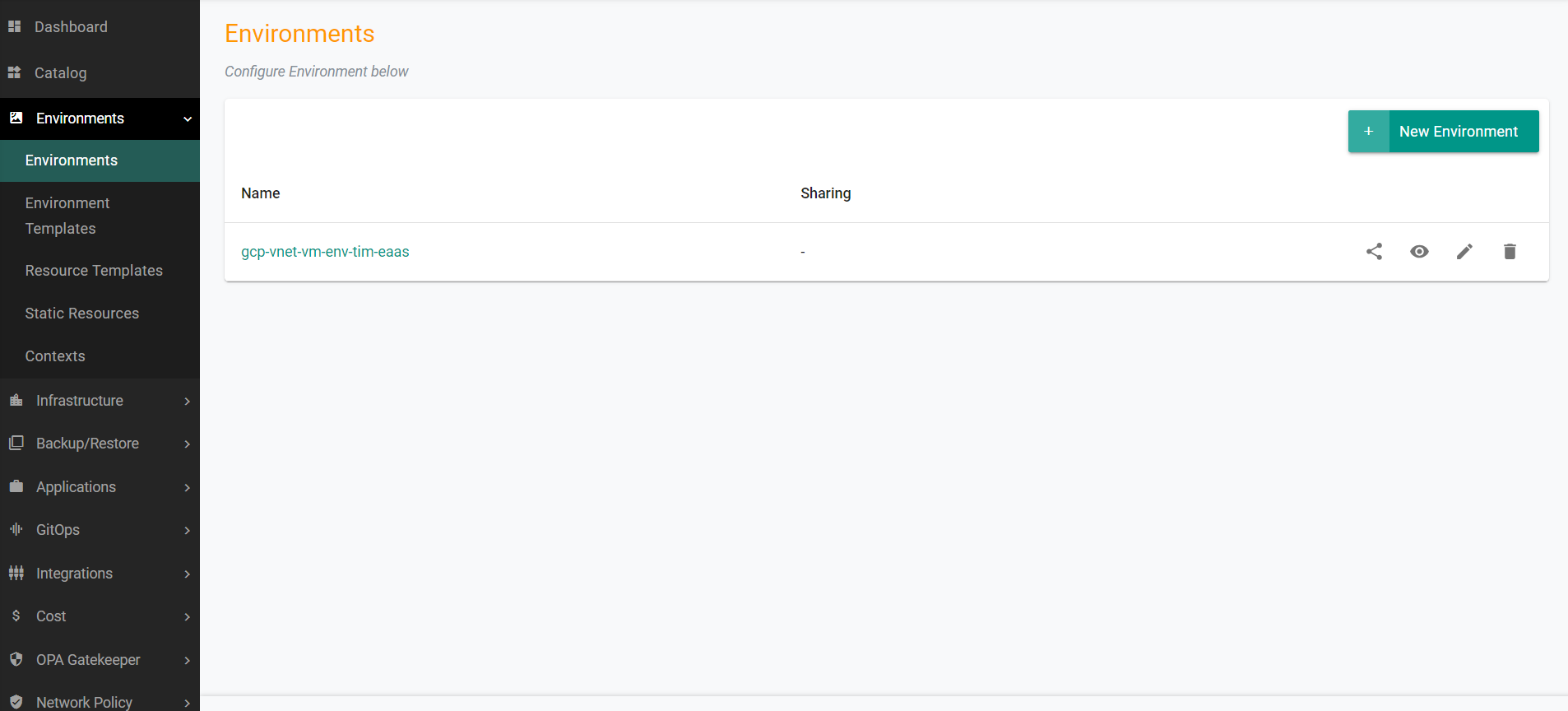
- Click Publish
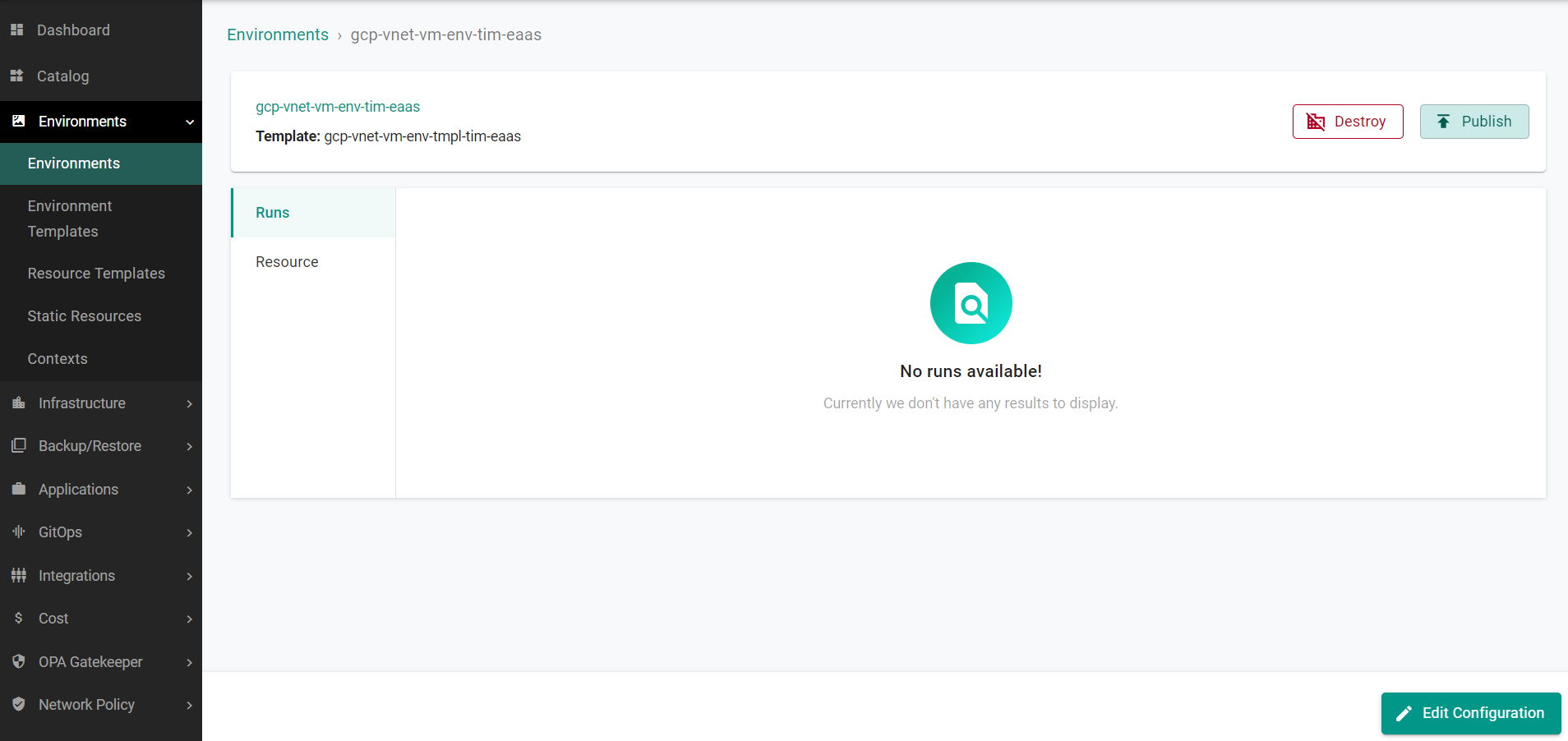
The environment will begin to publish.
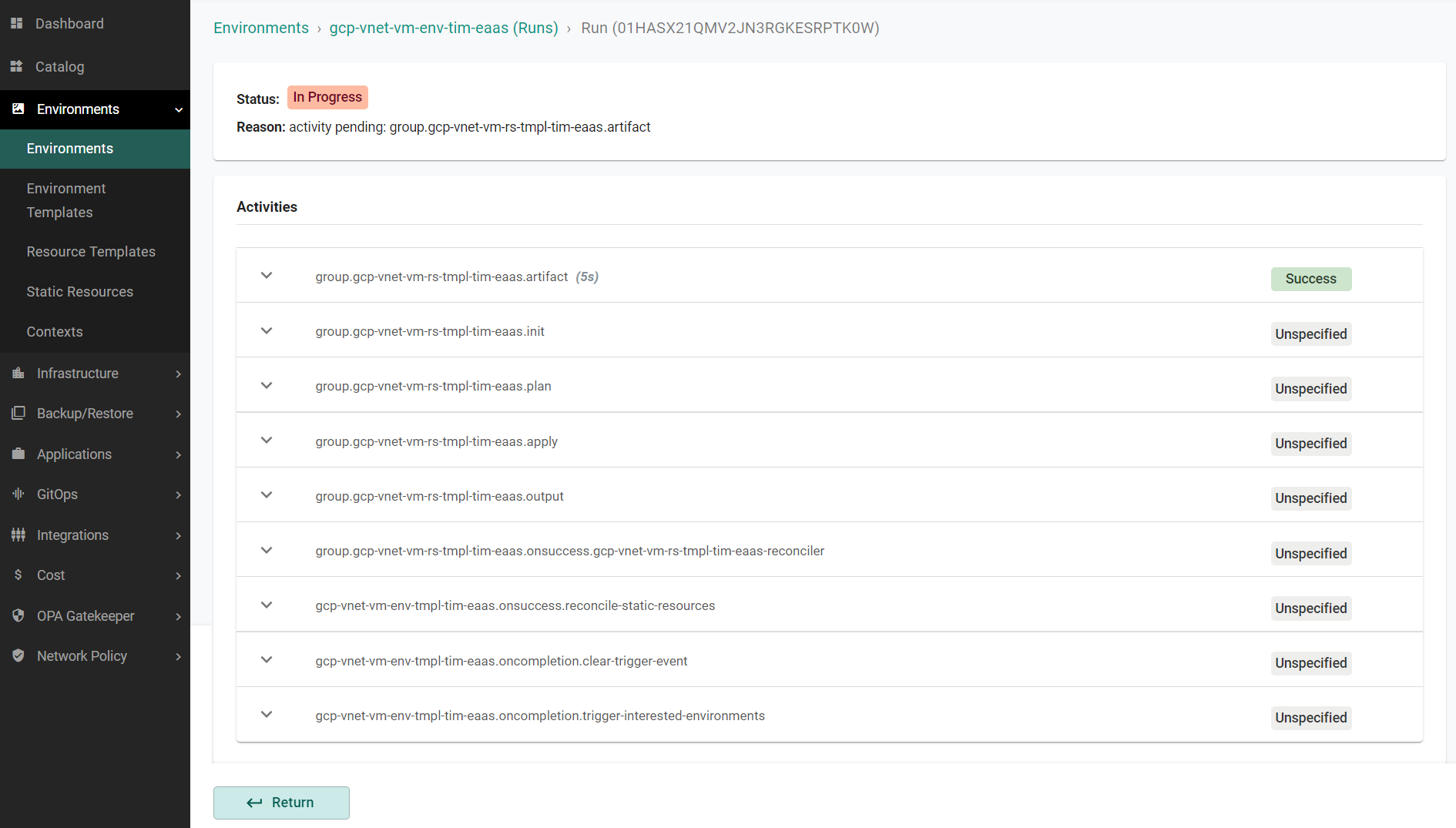
After a couple of minutes, the environment will be published.
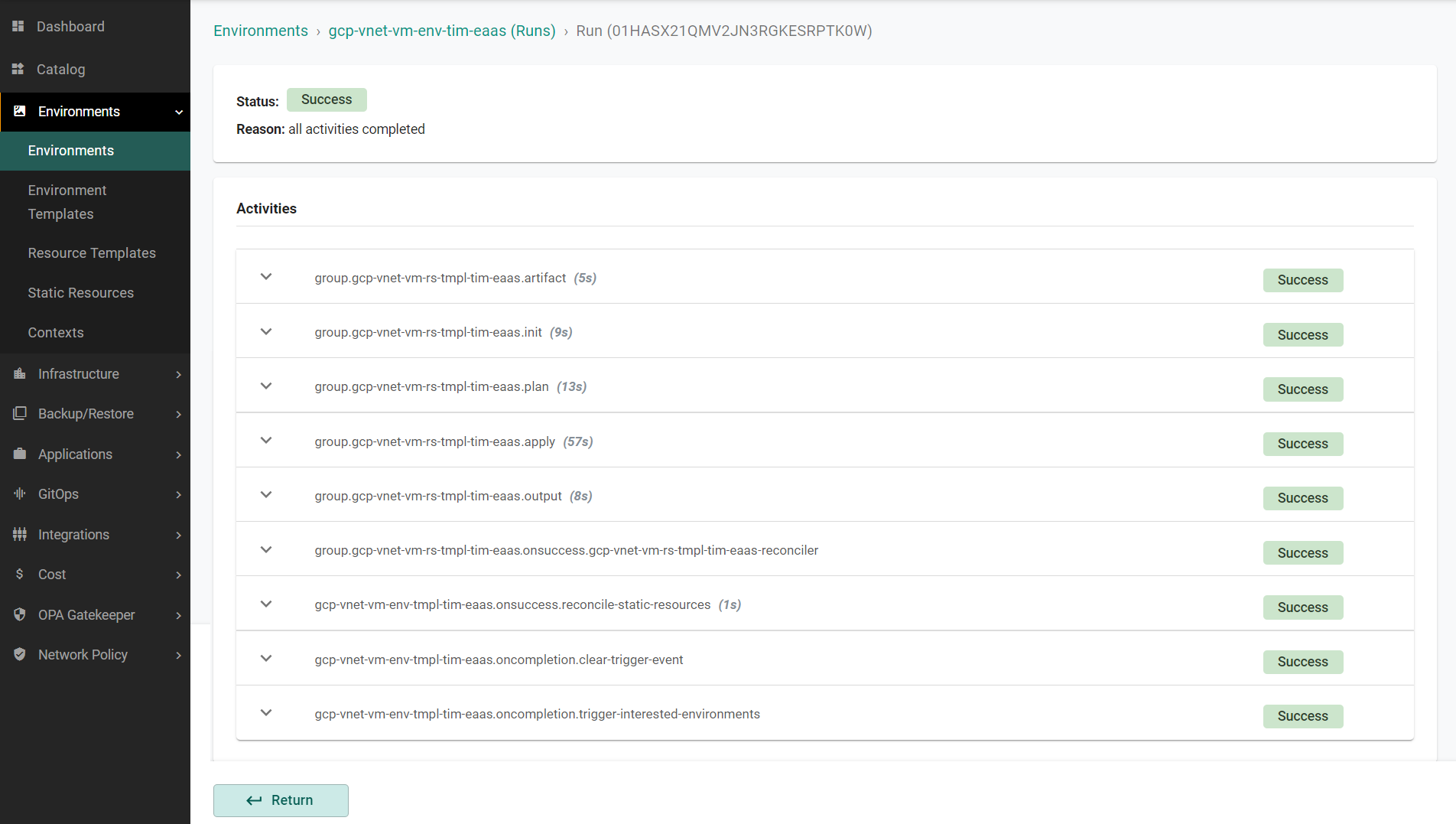
- Click Return
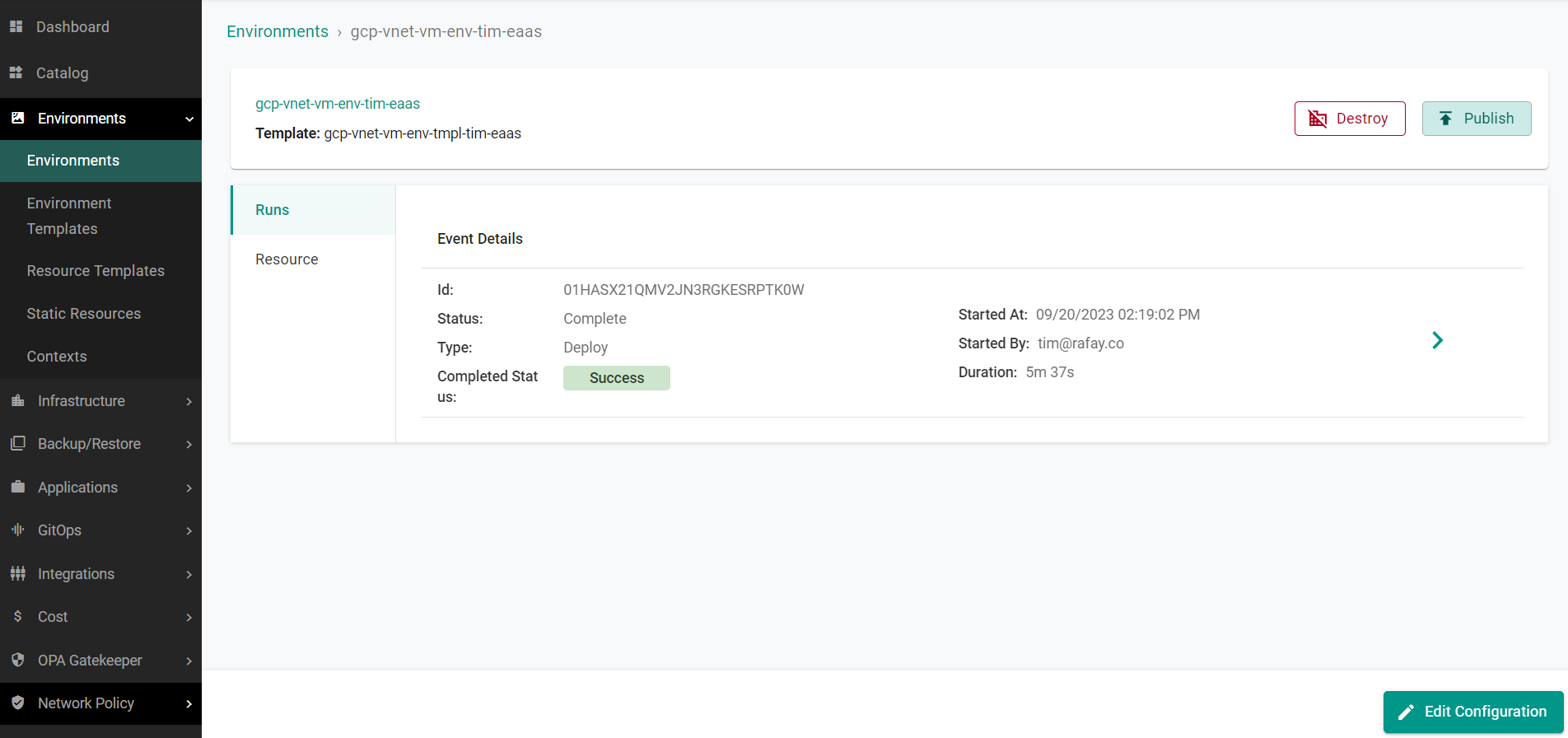
Step 2: View Environment Resources¶
In this step, you will view the resources in GCP that were created for the environment.
- Navigate to your GCP account
- Search for type:resources em-
You will see all of the resources for the environment that were created.
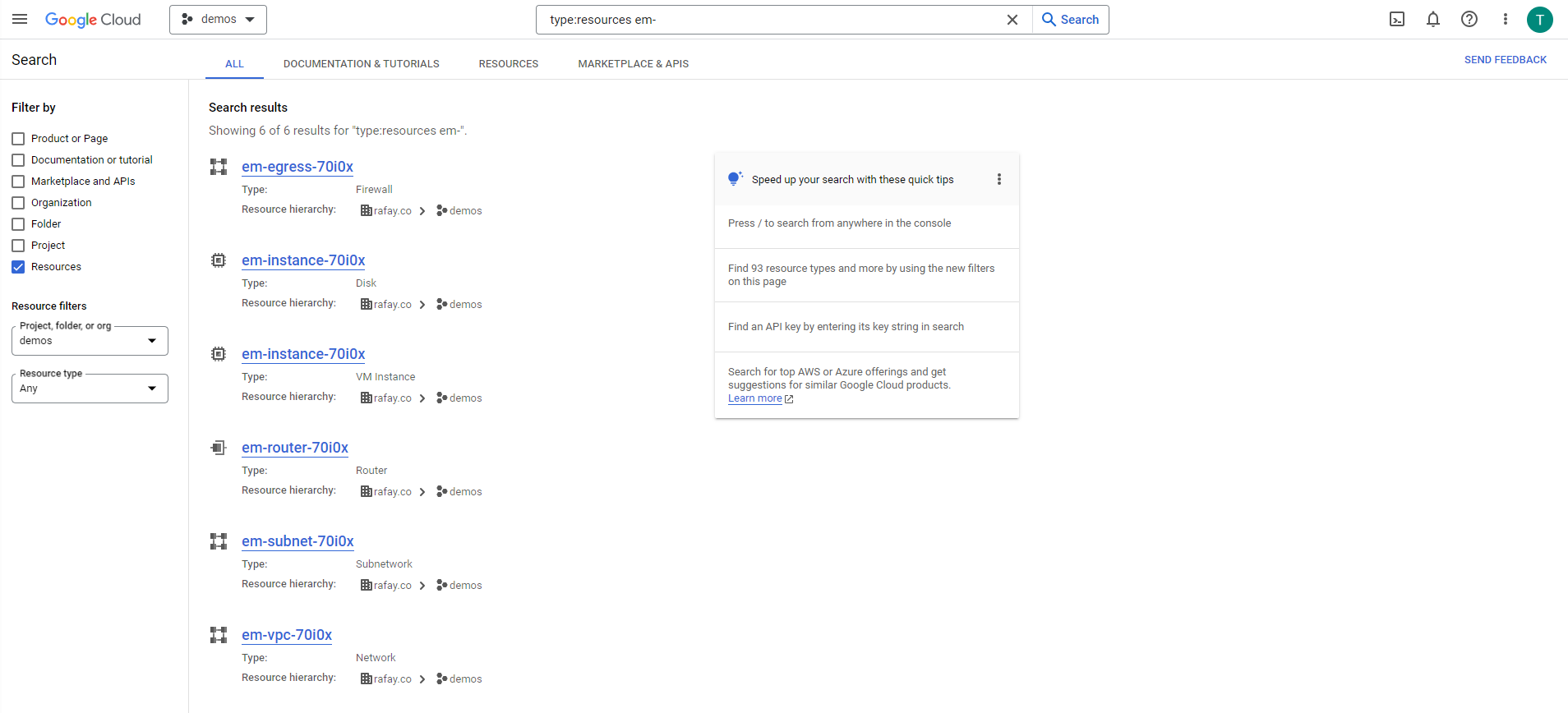
Step 3: Deprovision Environment¶
In this step, you will use Environment Manger to deprovision the environment and it's resources.
- Navigate to Environments -> Environments
- Click on the existing environment name
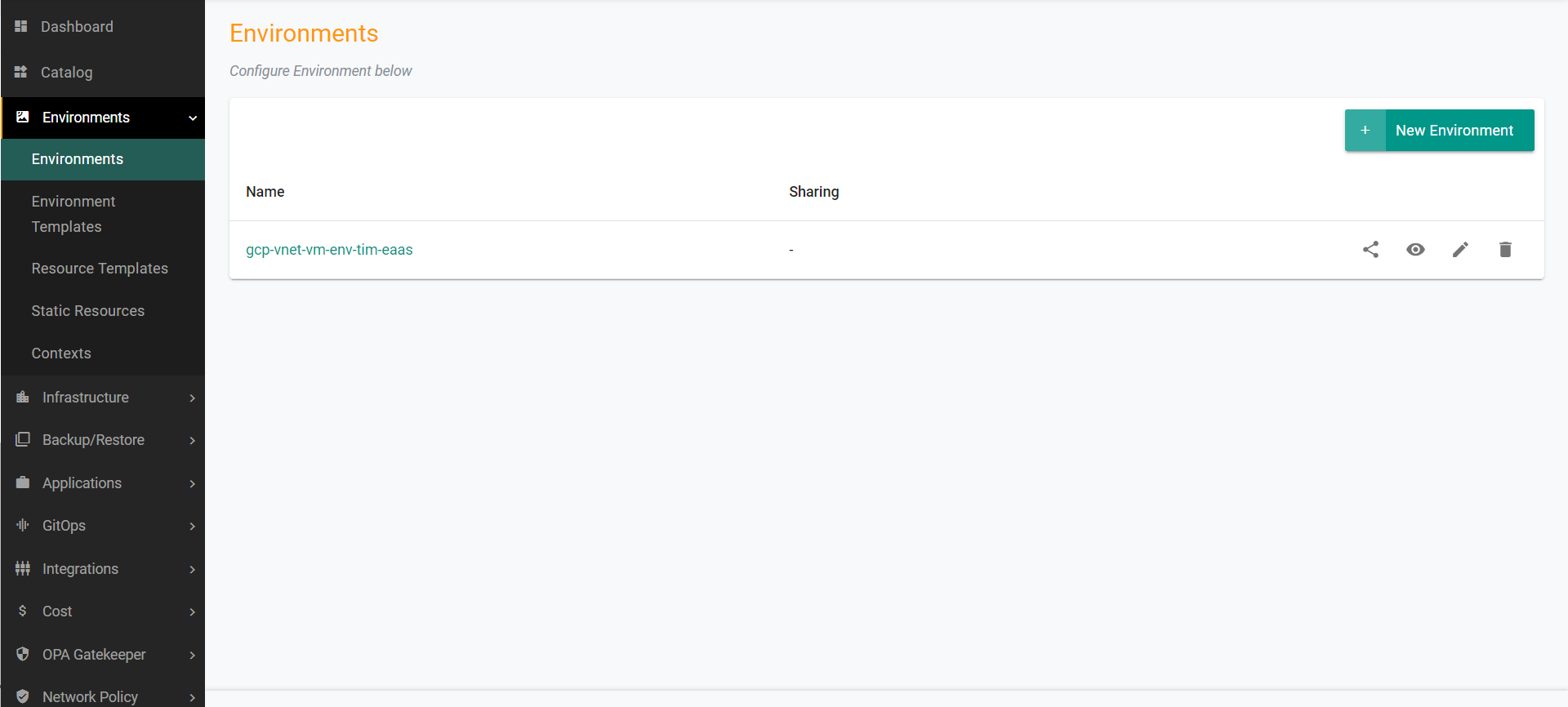
- Click Destroy
- Click Yes when prompted to confirm the deletion
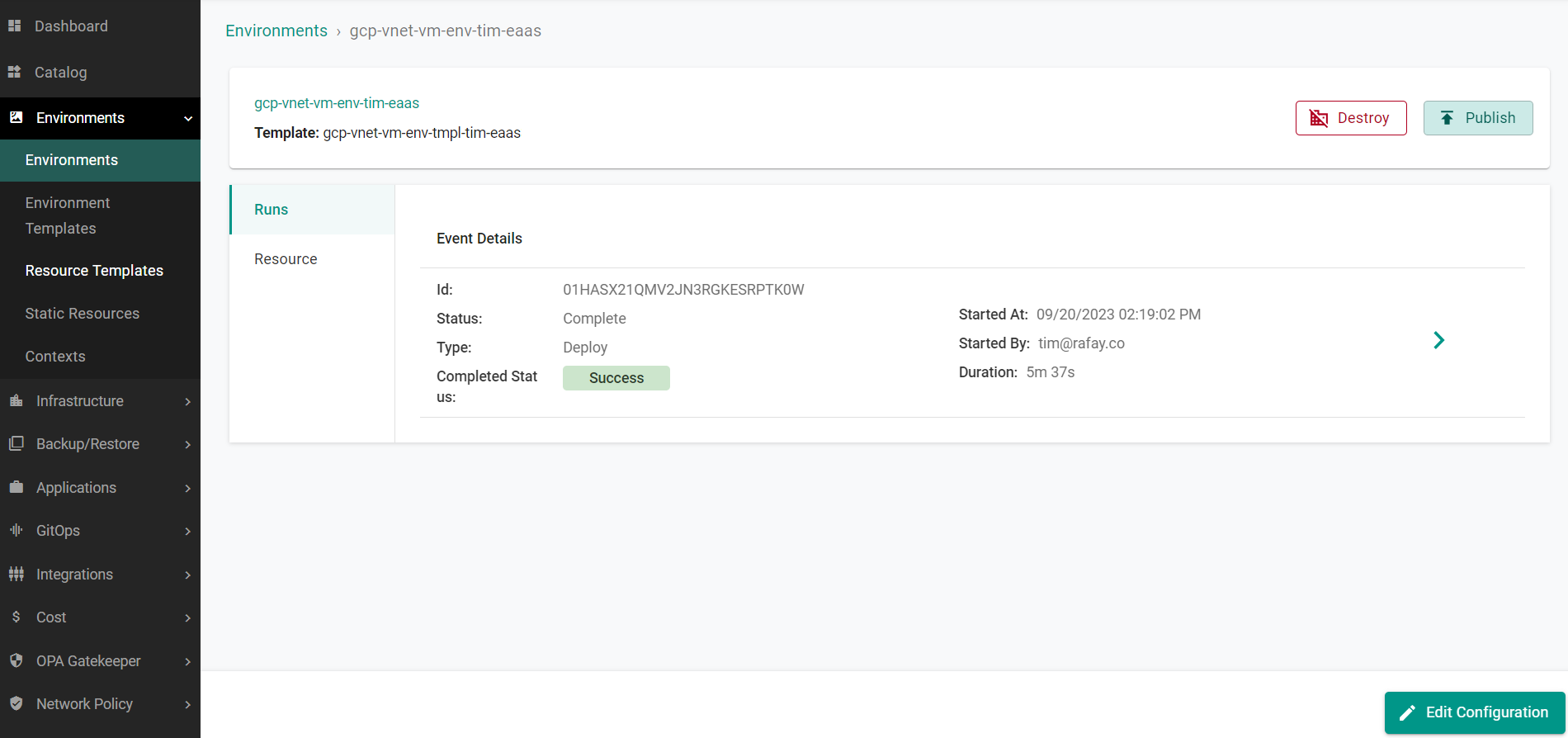
The environment will begin to be deprovisioned.
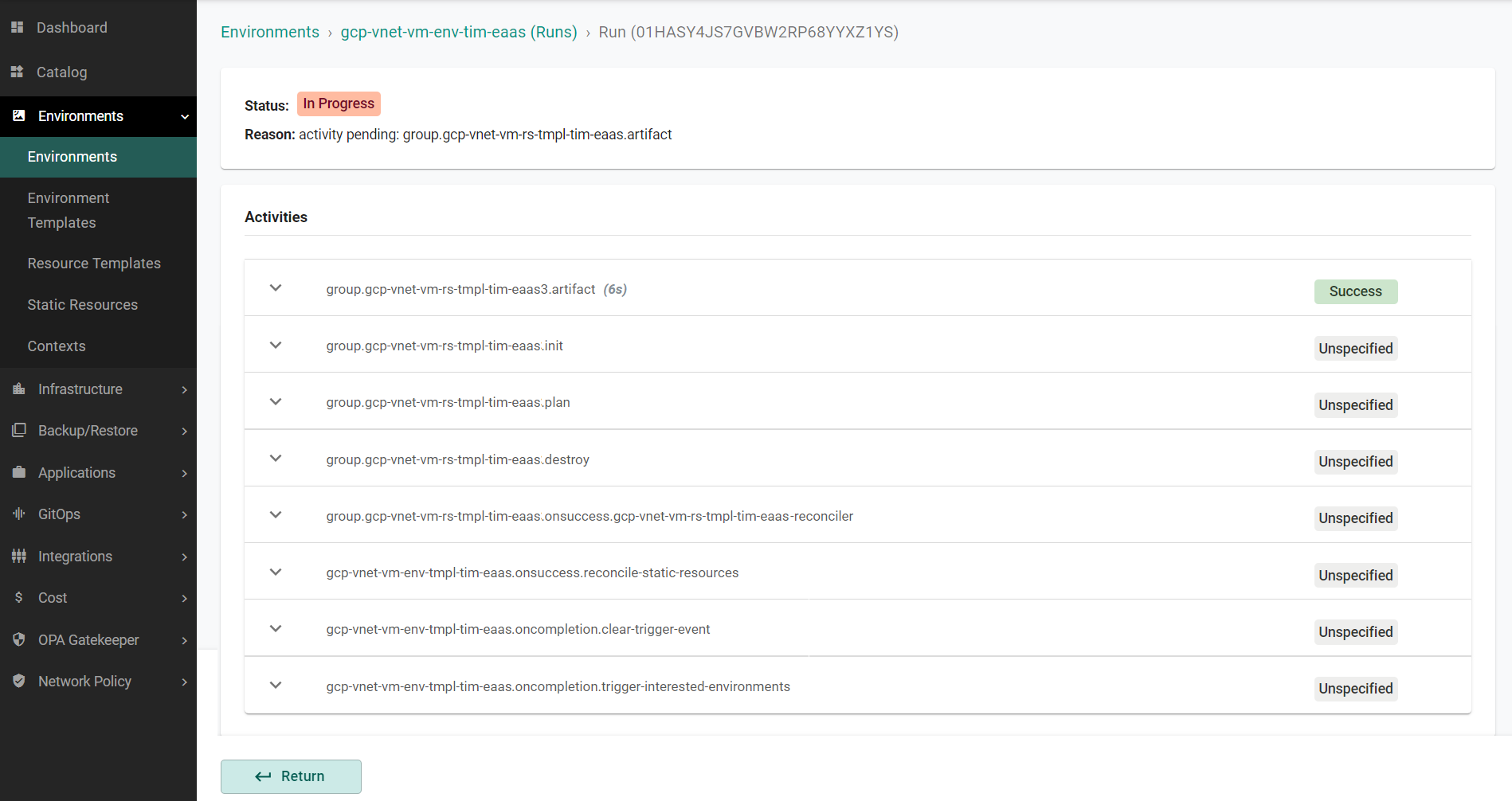
After a couple of minutes, the environment and it's associated resources will be destroyed.
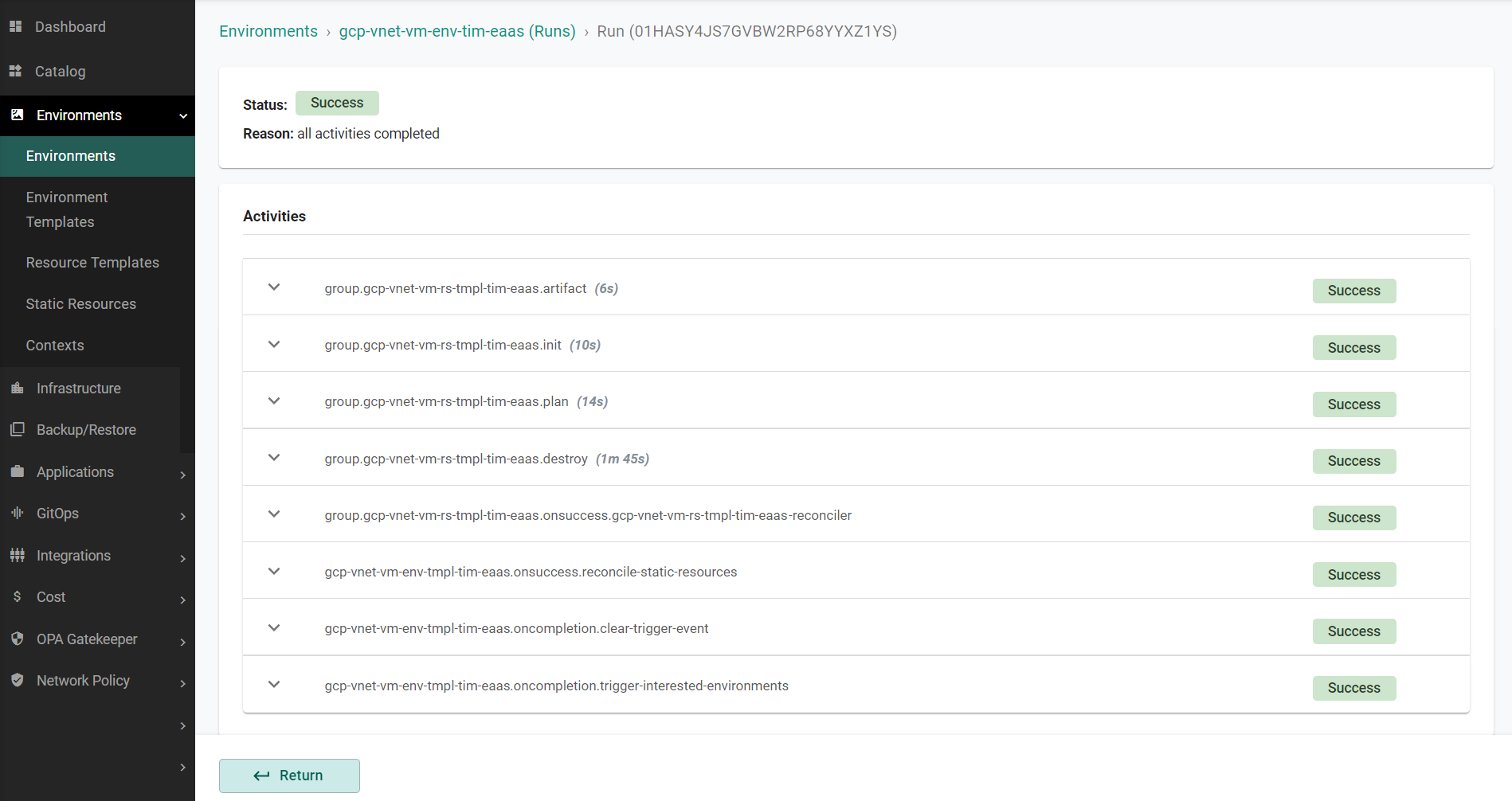
- Click Return
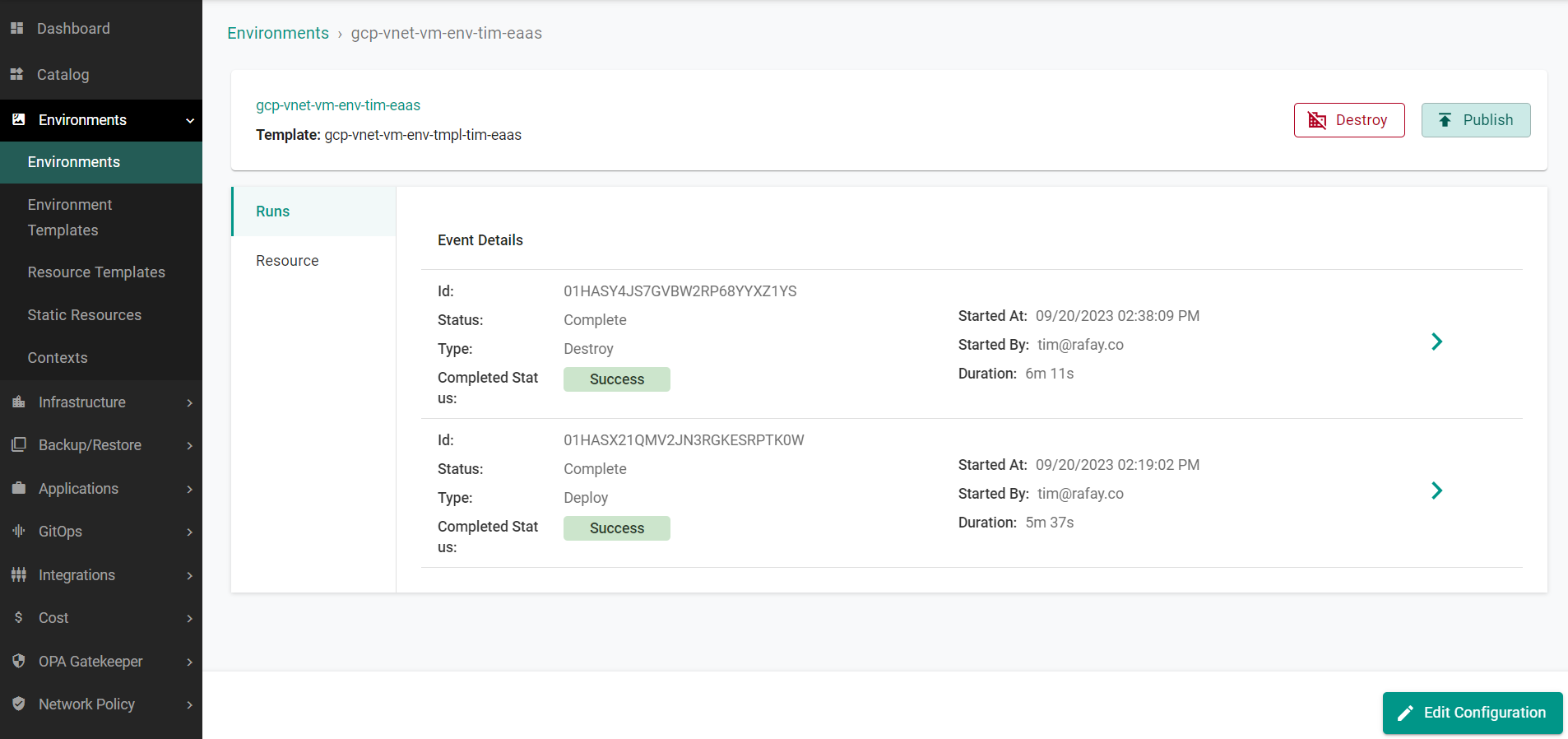
Optionally, you can log into GCP and view that the resources have been removed from the GCP account.
Recap¶
Congratulations! At this point, you have successfully provisioned and deprovisioned an GCP environment consisting of a Virtual Machine and VCP using Environment Manager.