SumoLogic
To scrape and send audit log data to a SumoLogic server using the web console.
Use the web console to configure your audit logs.
Prerequisites¶
- Customize the Values file (YAML). (See below for creating a values.yaml file).
- Create a namespace in your cluster.
Configure Workload¶
Note: Only one audit log workload is needed for an organization.
- In the web console, select Catalog.
- For Filter by Catalog, select default-rafay.
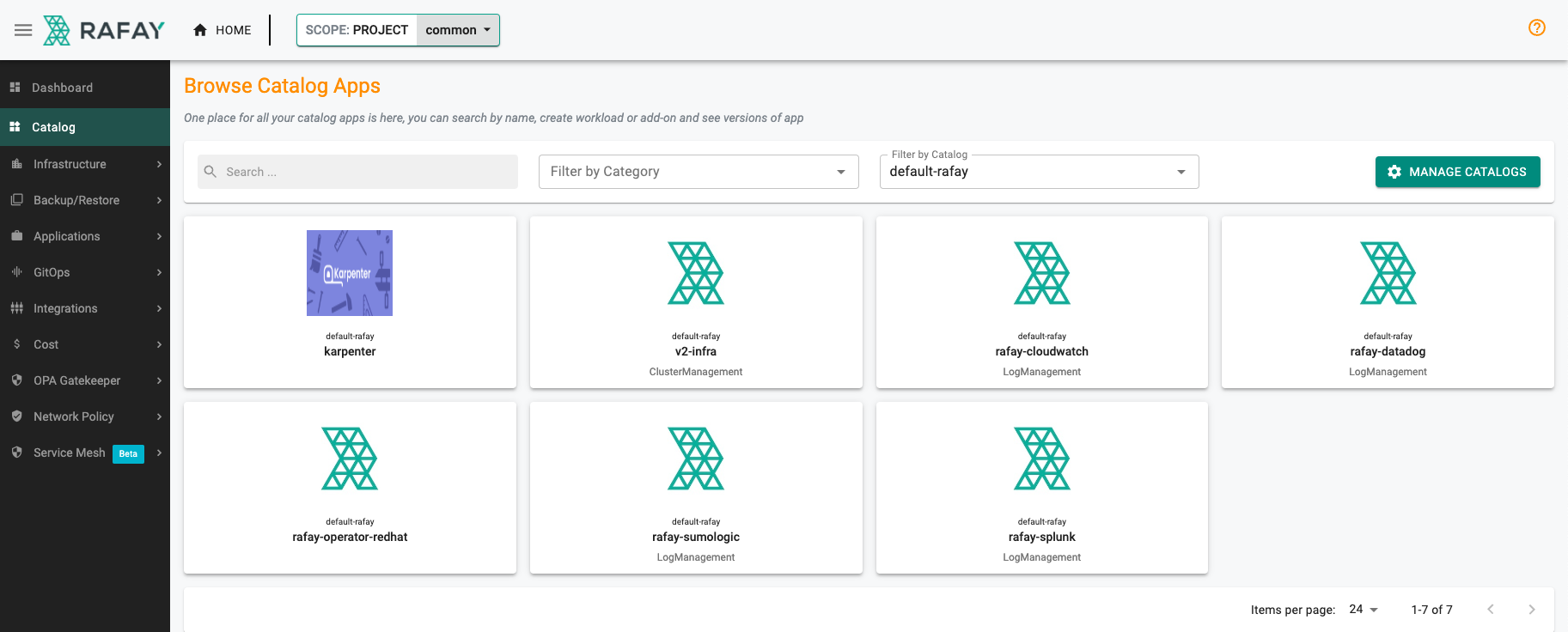
- Select rafay-sumologic, then select Create Workload.
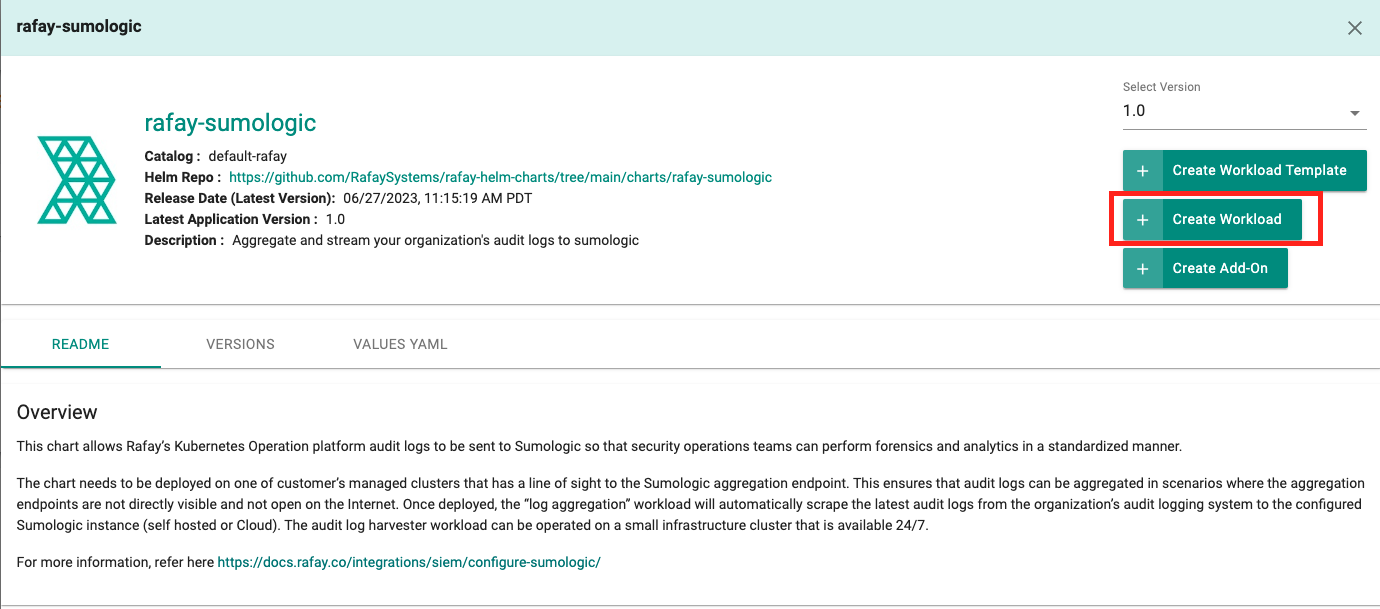
- Enter a name for the workload. Example: rafay-audit-logs.
- Select the namespace.
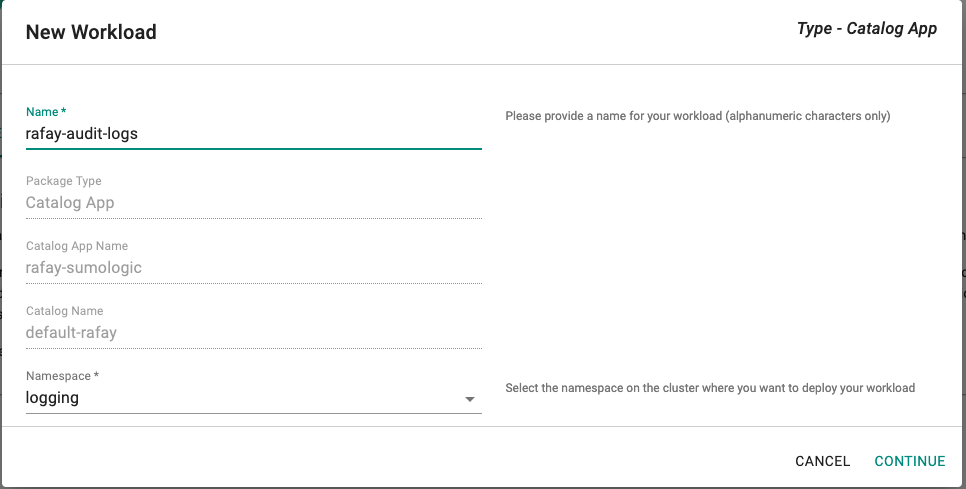
- Click Continue.
- On the Repository tab, for Values yaml:
- Create a values.yaml file. (See below for creating a values.yaml file)
- Click Upload Files.
- Select the values.yaml file.
- Click Open.
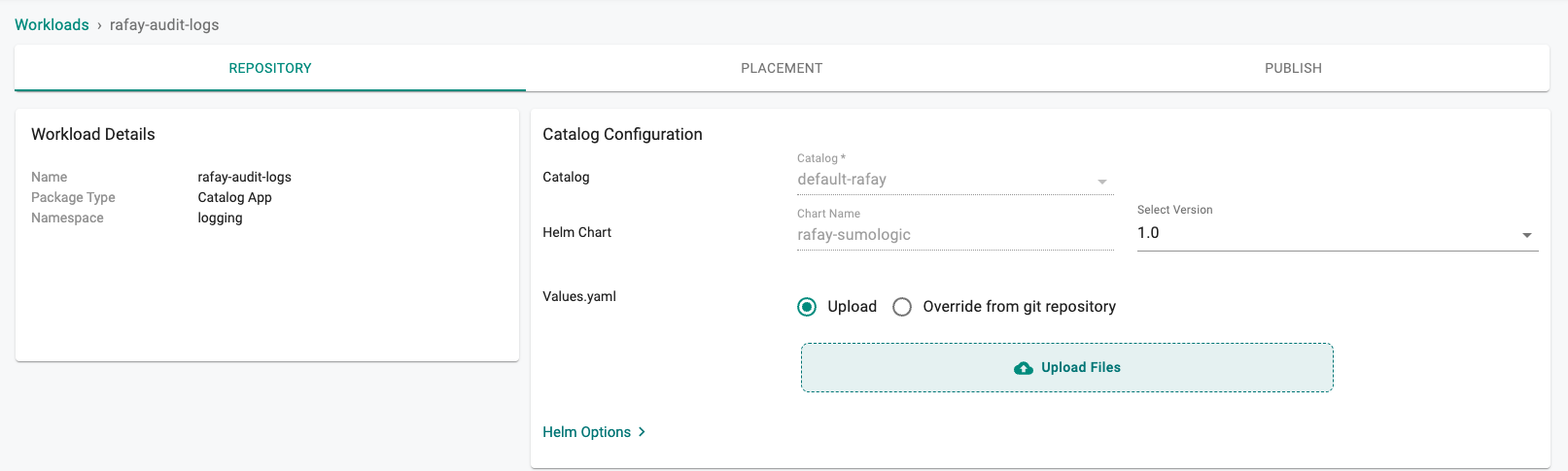
- Click Save and Go to Placement.
- Update the following for Placements:
- Select the appropriate Drift Action.
- Select Specified Clusters for the Placement Policy.
- Select the cluster from the cluster list.
- Click Save and go to Publish.
- Click Publish.
Values YAML File¶
Create a values.yaml file that contains your SumoLogic information. Use the example below and change the following:
rafay_api_key- Your organization's API key. In the web console, select My Tools > Manage Keys.rafay_api_secret- Your organization's API Secret key. In the web console, select My Tools > Manage Keys.endpoint- The SumoLogic endpoint. You can use any existing collector endpoint or create seperate for rafay audit logs. Example:endpoint.collection.sumologic.com. (See below for creating a SumoLogic Collector)sumologic_token- The SumoLogic UniqueHTTPCollectorCode value.secret_name- (Optional) Specify existing k8s secret name that contains your organization's API key, secret and SumoLogic UniqueHTTPCollectorCode token. (See below is an example of k8s secret)
# Default values for rafay sumologic audit log integration.
# This is a YAML-formatted file.
# Declare variables to be passed into your templates.
config:
## Rafay console URL
url: https://console.rafay.dev
## Rafay API Key
rafay_api_key: RAFAY_API_KEY
## Rafay API Secret
rafay_api_secret: RAFAY_API_SECRET
## Send Initial logs to sumologic adog based on following value. Defaults to "14d" days
filter: 14d
## Time Interval to send logs to sumologic
interval: 1m
## sumologic endpoint (Without "/" & https)
endpoint: endpoint.collection.sumologic.com
## sumologic UniqueHTTPCollectorCode
sumologic_token: SUMOLOGIC_TOKEN
## Set to source name of ddddthe collector
## Existing Secret Name or leave it empty
secret_name: ""
image:
repository: registry.rafay-edge.net/rafay-logs/rafay-sumologic
pullPolicy: Always
# Overrides the image tag whose default is the chart appVersion.
tag: 1.0.2
serviceAccount:
# Specifies whether a service account should be created
create: true
# Annotations to add to the service account
annotations: {}
# The name of the service account to use.
# If not set and create is true, a name is generated using the fullname template
name:
rbac:
create: true
replicaCount: 1
imagePullSecrets: []
nameOverride: ""
fullnameOverride: ""
deploymentAnnotations: {}
podAnnotations: {}
resources: {}
# We usually recommend not to specify default resources and to leave this as a conscious
# choice for the user. This also increases chances charts run on environments with little
# resources, such as Minikube. If you do want to specify resources, uncomment the following
# lines, adjust them as necessary, and remove the curly braces after 'resources:'.
# limits:
# cpu: 100m
# memory: 128Mi
# requests:
# cpu: 100m
# memory: 128Mi
nodeSelector: {}
tolerations: []
affinity: {}
Creating a SumoLogic Collector¶
- In the SumoLogic console, select Manage Data > Collection.
- Click Add Collector.
- Select Hosted Collector.
- Enter a name for the collector. Example: audit-logs-sumologic.
- Click Save.
- Click Show URL and copy
endpointandsumologic_tokenin the values.yaml file. Example:https://ENDPOINT/receiver/v1/http/SUMOLOGIC_TOKEN
Example of k8s secret with API Key, Secret and Splink token.¶
apiVersion: v1
kind: Secret
data:
rafaykey: cmFmYXlrZXkK
rafaysecret: cmFmYXlzZWNyZXQK
token: dG9rZW4K