Part 2: Blueprint
What Will You Do¶
In this part of the self-paced exercise, you will create two custom addons that contain the KubeVirt resources. The addons will then be added to a custom cluster blueprint and the blueprint will be applied to the cluster. The specific KubeVirt addons that will be deployed are:
- The KubeVirt operator (this manages the KubeVirt resources)
- The KubeVirt custom resource definitions (CRDs)
- The KubeVirt components (pods, services and configurations)
Step 1: Create Addon Namespace¶
In this step, you will create a namespace for the KubeVirt resources. The "namespace.yaml" file in the "/getstarted/kubevirt/addon" directory of the forked repository contains the declarative specification for the namespace resource.
The following items may need to be updated/customized if you used alternate names.
- value: kubevirt-cluster
kind: ManagedNamespace
apiVersion: config.rafay.dev/v2
metadata:
name: kubevirt
description: namespace for kubevirt
labels:
annotations:
spec:
type: RafayWizard
resourceQuota:
placement:
placementType: ClusterSpecific
clusterLabels:
- key: rafay.dev/clusterName
value: kubevirt-cluster
- Open a Terminal (macOS/Linux) or Command Prompt (Windows) and navigate to the folder where you forked the Git repository
- Navigate to the folder "
/getstarted/kubevirt/addon" - Type the command below
rctl create namespace -f namespace.yaml
If you did not encounter any errors, you can optionally verify if everything was created correctly on the controller.
- In your project, select Infrastructure -> Namespaces
- You should see a namespace called kubevirt

Next, you will publish the namespace to the cluster.
- Type the command below
rctl publish namespace kubevirt

Step 2: Create Addons¶
In this step, you will create two custom addons for Kubevirt. The "kubevirt-operator-addon.yaml" and "kubevirt-cr-addon.yaml" files contain the declarative specifications for the addons.
First, you will create the KubeVirt Operator addon using the "kubevirt-operator-addon.yaml" file.
The following items may need to be updated/customized if you used alternate names.
- project: defaultproject
apiVersion: infra.k8smgmt.io/v3
kind: AddonVersion
metadata:
name: v1
project: defaultproject
spec:
addon: kubevirt-operator-addon
namespace: kubevirt
template:
type: yaml
yamlFile: ./kubevirt-operator.yaml
Type the command below
rctl create addon version -f kubevirt-operator-addon.yaml
Next, you will create an addon for the KubeVirt CRDs using the "kubevirt-cr-addon.yaml" file.
The following items may need to be updated/customized if you used alternate names.
- project: defaultproject
apiVersion: infra.k8smgmt.io/v3
kind: AddonVersion
metadata:
name: v1
project: defaultproject
spec:
addon: kubevirt-cr-addon
namespace: kubevirt
template:
type: yaml
yamlFile: ./kubevirt-cr.yaml
Type the command below
rctl create addon version -f kubevirt-cr-addon.yaml
If you did not encounter any errors, you can optionally verify if everything was created correctly on the controller.
- In your project, select Infrastructure -> Add-Ons
- You should see an addon called kubevirt-operator-addon
- You should see an addon called kubevirt-cr-addon
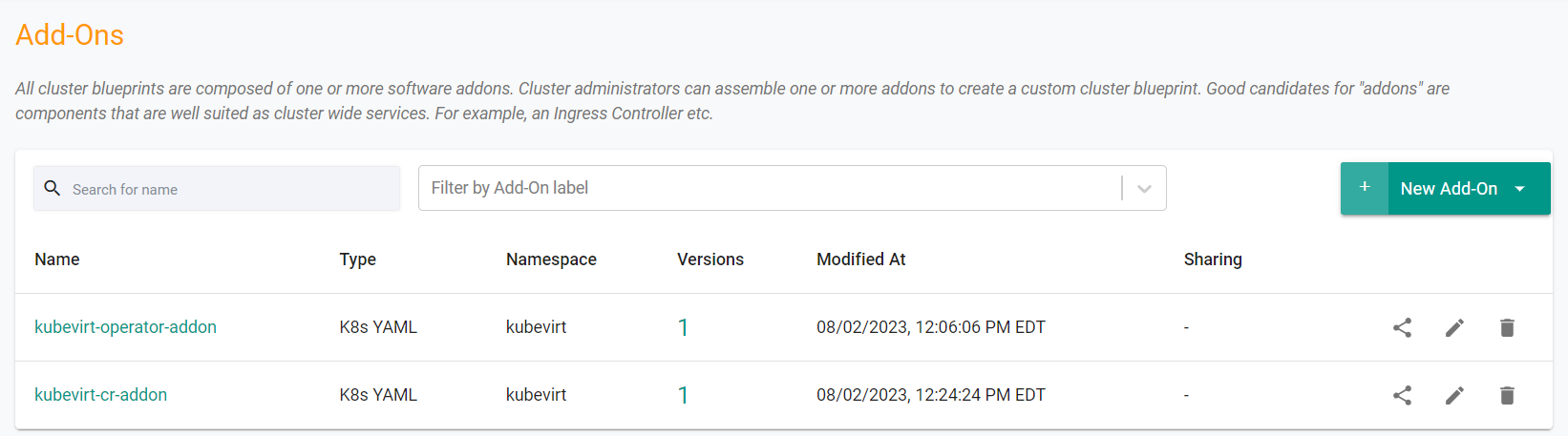
Step 3: Create Blueprint¶
In this step, you will create a custom cluster blueprint with the KubeVirt addons. The "blueprint.yaml" file contains the declarative specification for the blueprint.
- Open a Terminal (macOS/Linux) or Command Prompt (Windows) and navigate to the folder where you forked the Git repository
- Navigate to the folder "
/getstarted/kubevirt/blueprint"
The following items may need to be updated/customized if you used alternate names.
- project: defaultproject
apiVersion: infra.k8smgmt.io/v3
kind: Blueprint
metadata:
name: kubevirt-blueprint
project: defaultproject
spec:
base:
name: minimal
customAddons:
- name: kubevirt-operator
version: v1
- dependsOn:
- kubevirt-operator
name: kubevirt-cr
version: v1
defaultAddons:
enableIngress: false
enableLogging: true
enableMonitoring: true
enableVM: false
monitoring:
helmExporter:
discovery: {}
enabled: true
kubeStateMetrics:
discovery: {}
enabled: true
metricsServer:
enabled: false
nodeExporter:
discovery: {}
enabled: true
prometheusAdapter:
enabled: false
resources: {}
drift:
enabled: true
sharing:
enabled: false
version: v1
- Type the command below
rctl apply -f blueprint.yaml
If you did not encounter any errors, you can optionally verify if everything was created correctly on the controller.
- In your project, select Infrastructure -> Blueprint
- You should see an blueprint called kubevirt-blueprint
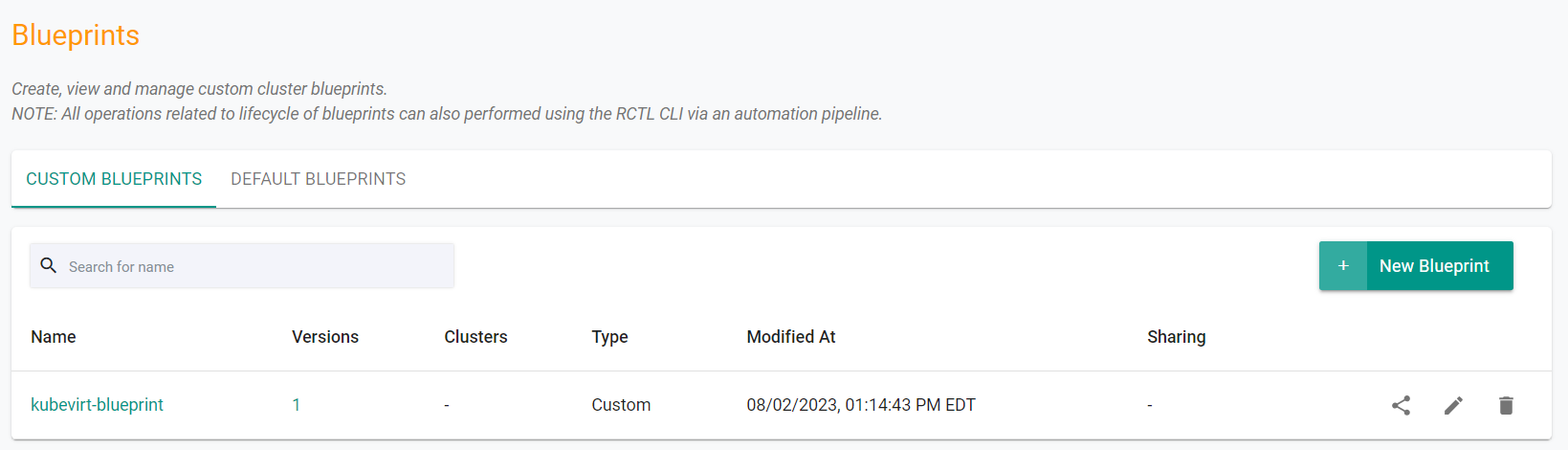
Next, we will update the cluster to use the newly created blueprint.
- Type the command below. Be sure to update the cluster name, kubevirt-cluster, in the command below with the name of your cluster
rctl update cluster kubevirt-cluster --blueprint kubevirt-blueprint --blueprint-version v1
In the web console, you can see the blueprint being applied to the cluster.
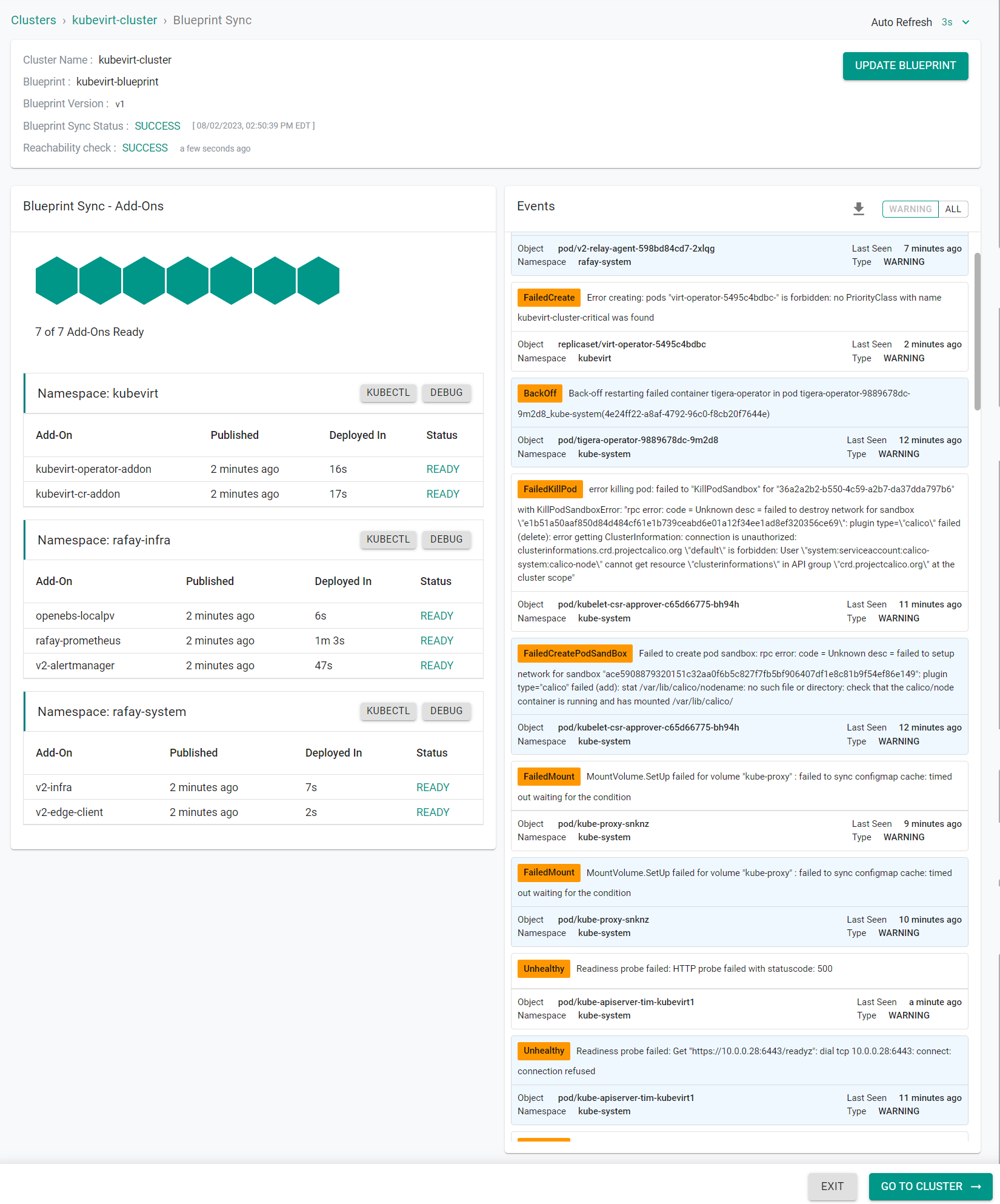
Step 4: Verify KubeVirt¶
Now, let us verify the KubeVirt resources are operational on the cluster.
- Click on the kubectl link on the cluster card and type the following command
kubectl get pods -n kubevirt
You should see something like the following showing the pods in a running state.
NAME READY STATUS RESTARTS AGE
virt-api-6c4dc58fdb-6rs6b 1/1 Running 0 3m29s
virt-controller-57884647f9-2rsqv 1/1 Running 0 3m4s
virt-controller-57884647f9-lpwr2 1/1 Running 0 3m4s
virt-handler-6mq2c 1/1 Running 0 3m4s
virt-operator-5495c4bdbc-8j92p 1/1 Running 0 4m12s
virt-operator-5495c4bdbc-vbvhk 1/1 Running 0 4m12s
Recap¶
As of this step, you have created and applied a custom cluster blueprint with KubeVirt as an addon.
You are now ready to move on to the next step where you will deploy a virtual machine workload to the cluster.
Note that you can also reuse this cluster blueprint for as many clusters as you require in this project and also share the blueprint with other projects.