Workflow
Important
The scope for cluster overrides is organization-wide i.e. cluster overrides configured in any project will apply across all projects to any clusters that match the placement criteria.
Step 1: Create Cluster Override¶
As an Admin in the Web Console,
- Navigate to the Project
- Click on Cluster Overrides under Infrastructure. Cluster Override page appears
- Click New Override and provide a name
- Select the appropriate Cluster Override Type
- Select the required File Type and click Create
Both Helm and Yaml Types are supported for overrides
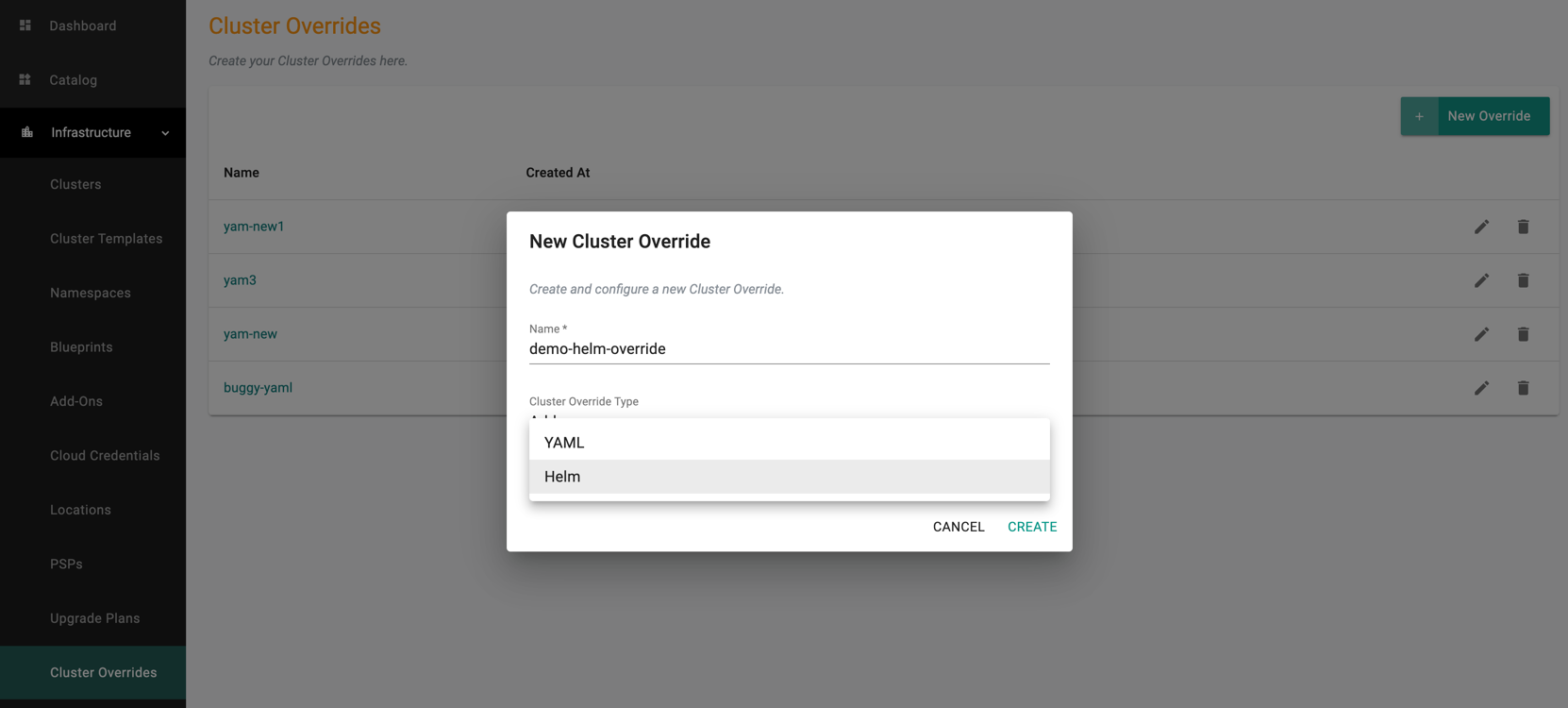
You can view the newly override listed in the Cluster Overrides page as shown in the below example
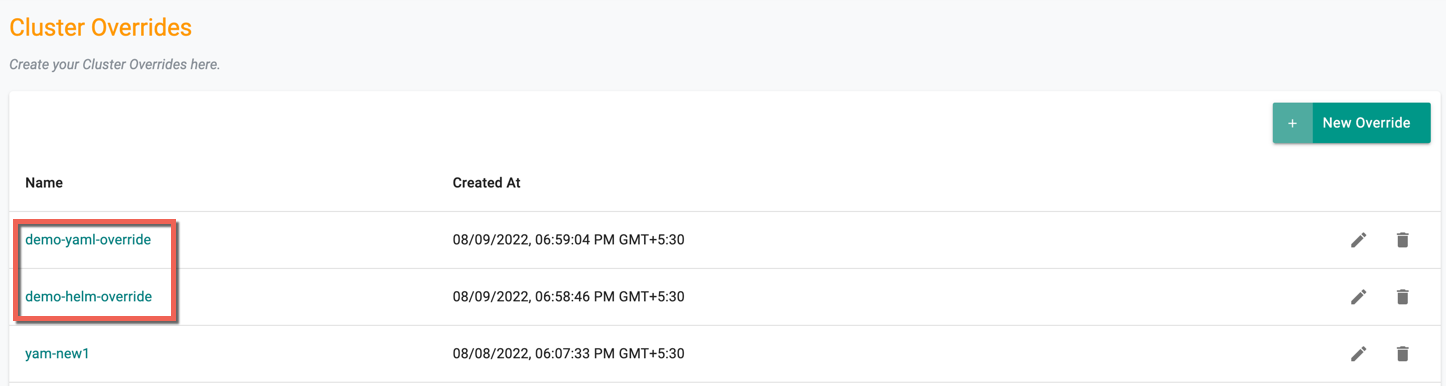
Step 2: Edit the Cluster Override¶
Click on the newly created Cluster Override or Edit icon to add/edit the required fields
General¶
Name and Cluster Override Type appears by default and non-editable
Selectors¶
- For the Resource Selector, select the addon for which the cluster override will be applied
- Select Specific Clusters as Type and select the required cluster(s) for which the cluster override will be applied
- Optionally Customer Labels and Custom Values are supported as a Placement type and can be used as a selector
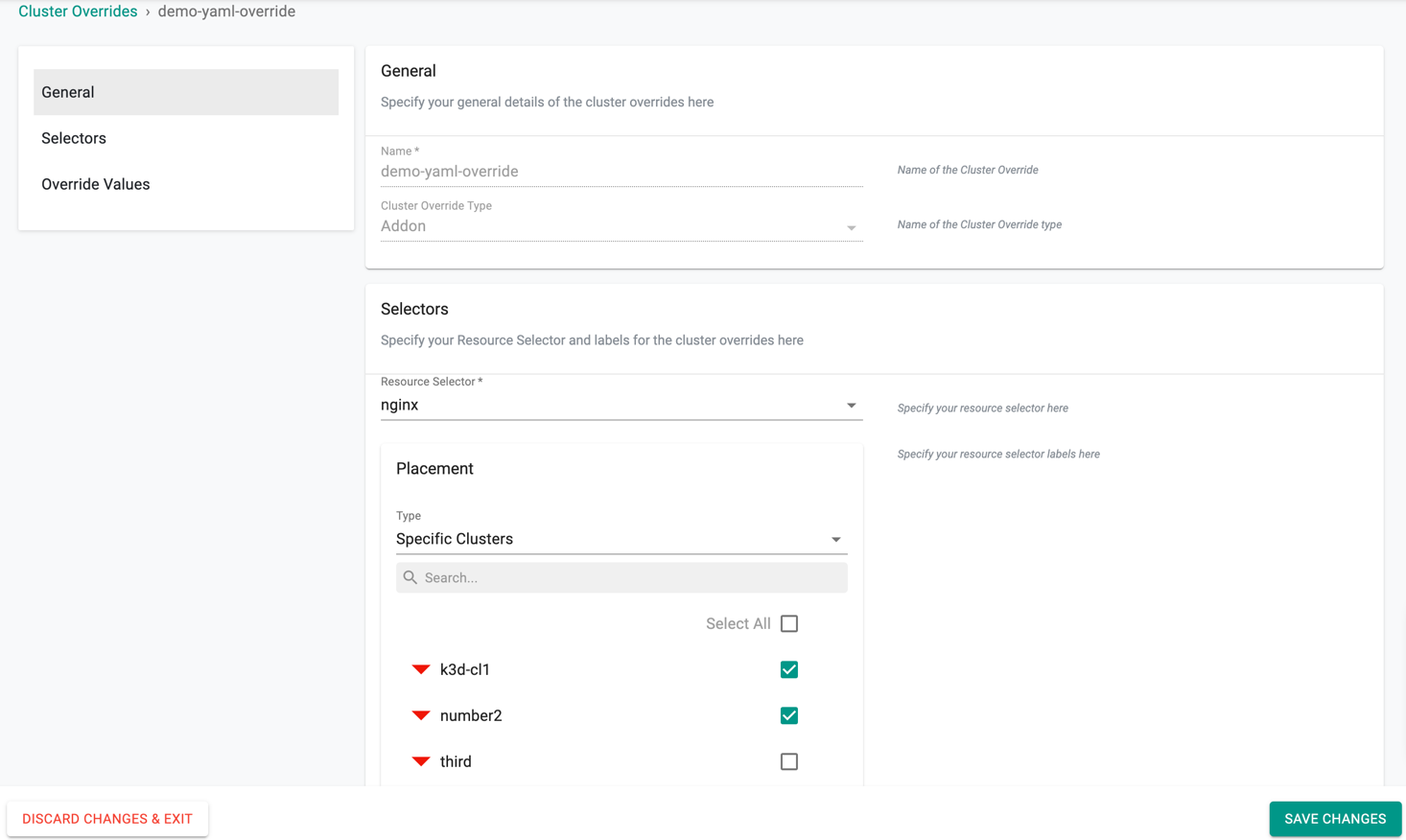
Override Values¶
Override Configuration allows the users to specify the override values and apply the values to one or more clusters. You can either provide the values manually or pull file from repository. By default, Upload file Manually is selected.
Helm Type Overrides
For the Helm Override Type, add the Override Values directly in the config screen as shown in the below example to override the replica count
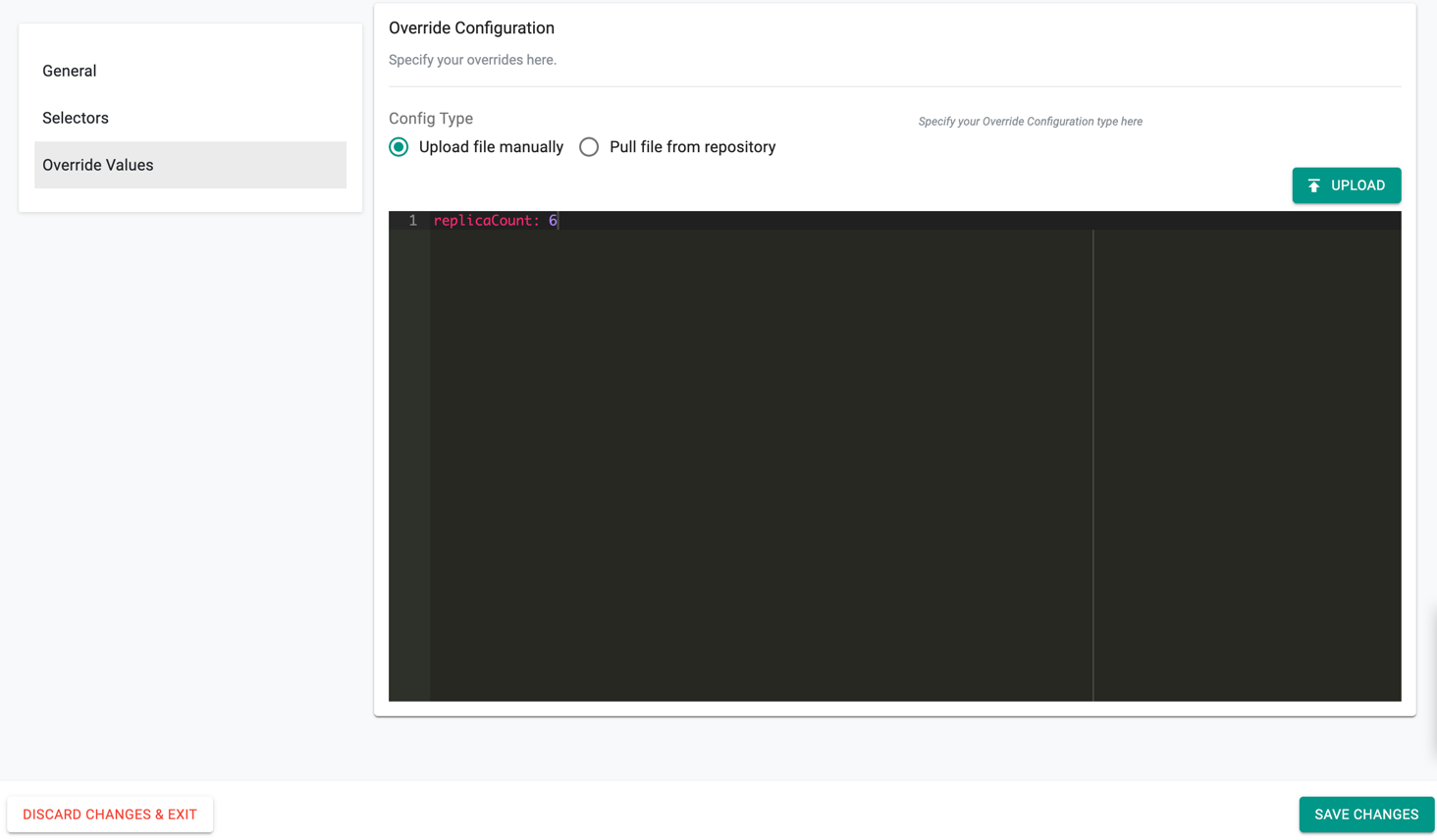
- Upload button allows the users to upload an override value(s) file from their system
- On selecting Pull file from repository, provide the Git repo details to pull the required override values from the specified Git path and file as shown in the below example
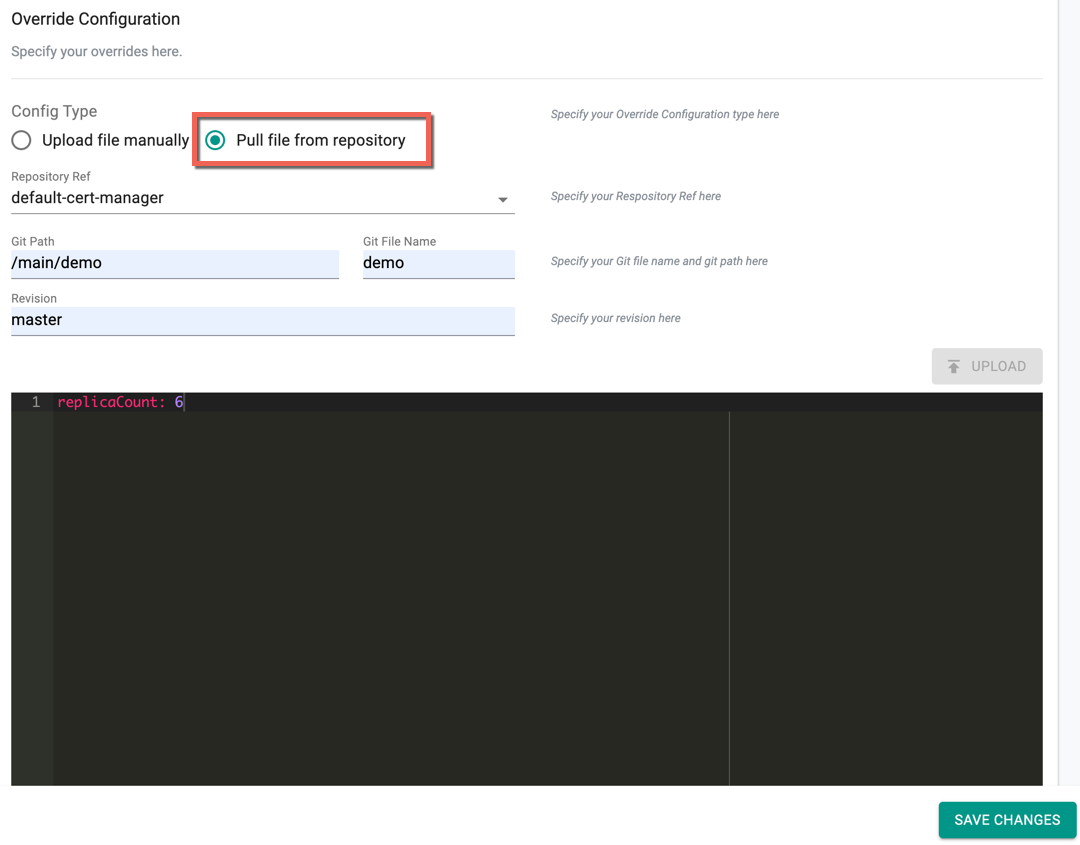
Yaml Type Overrides
For the Yaml Override Type, user must follow the below yaml format to define the override value.
kind: Deployment
metadata:
name: <app-name>
patch:
- op:<operation : replace | add | remove >
path: <atomic path>
key: <object values>
An illustrative example of the yaml config is shown below
apiVersion: apps/v1
kind: Deployment
metadata:
name: nginx
patch:
- op: replace
path: /spec/replicas
value: 5
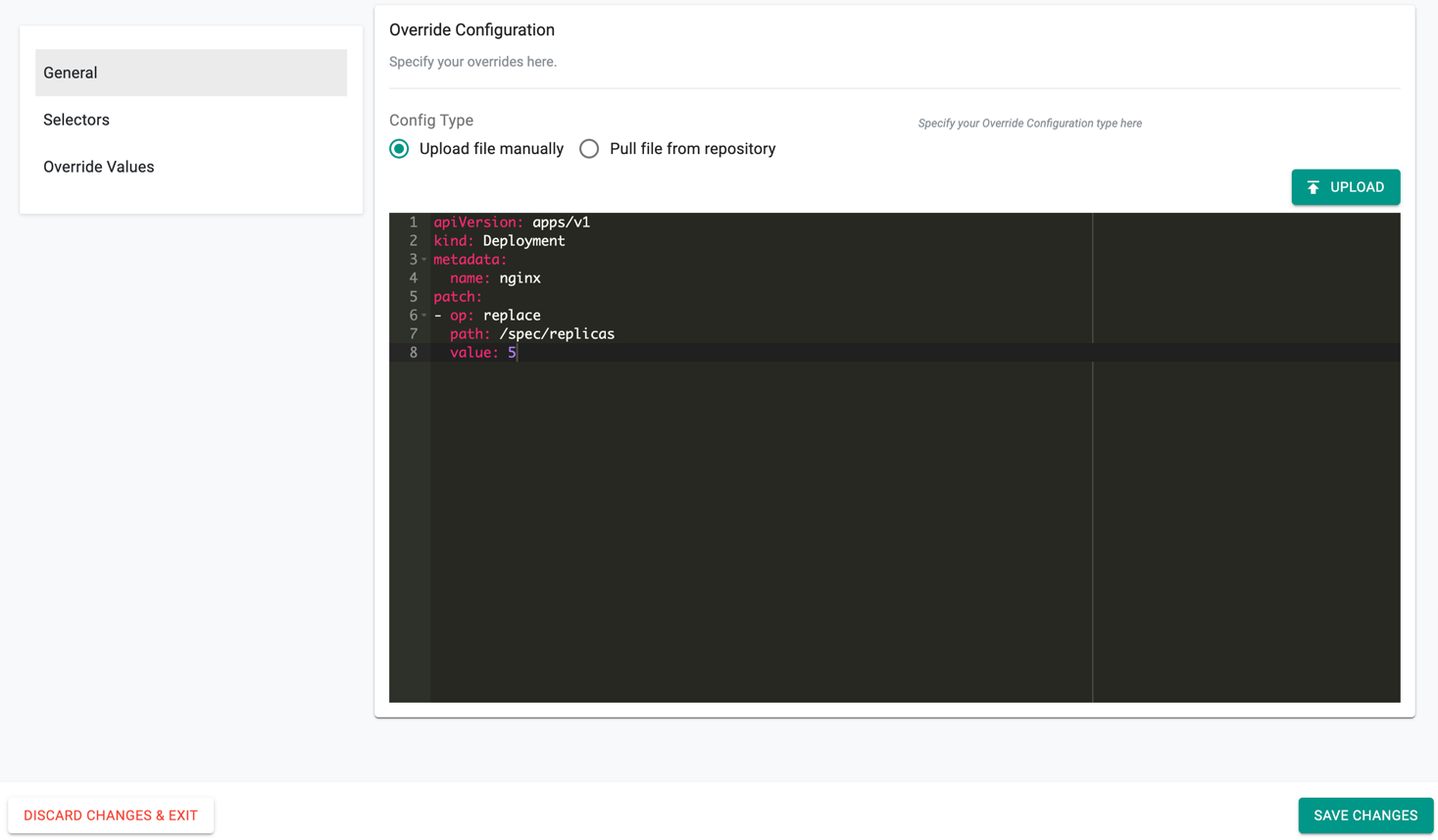
Similar to Helm overrides, Upload allows the users to upload an override value(s) file from their system. Also, users can select the Pull file from repository and provide the Git repo details to pull the required override values from the specified Git path
- Click Save Changes
Step 3: Deploy the Add-on¶
Deploy the blueprint to the cluster containing the add-on utilizing the newly created cluster override.
Step 4: Verify that the cluster override has been applied to the deployment¶
kubectl get deployments
NAME READY UP-TO-DATE AVAILABLE AGE
deathstar 1/1 1 1 108d
nginx-yaml 5/5 5 5 4m13s