Lifecycle
Users can additional repositories in a project in just a few clicks using the Console or using the RCTL CLI using a declarative, version controlled spec for high levels of automation.
Create Repository¶
- Login to the Console and navigate to your Project
- Click on Integrations and Select Repositories
- Click on New Repository
- Provide a "friendly name" and select "type" (Git or Helm)
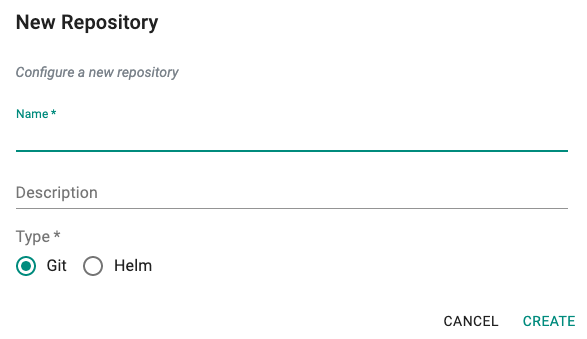
Configure Repository¶
Once a repository is created, it needs to be configured before it can be used.
- Provide the endpoint URL
- Specify whether the endpoint is accessible over the Internet
Internet Reachable¶
For repositories that are directly accessible on the Internet.
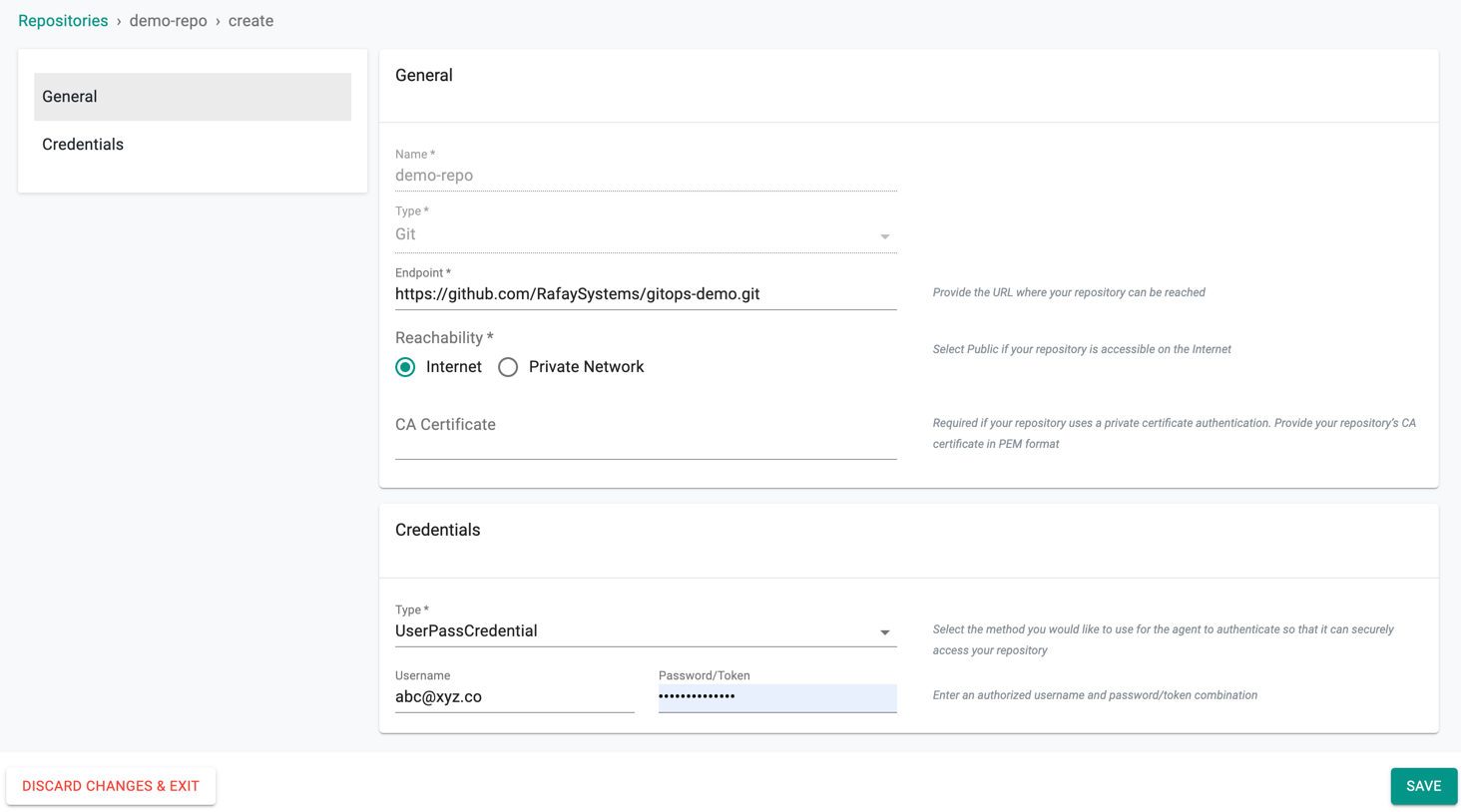
- Optionally, if using a private CA, copy/paste the CA certificate of the repository endpoint.
- If the repository is private, access credentials need to be provided so that the repository can be securely accessed by the Controller.
Username/Password¶
If the organization requires the use of Username and Password/Token,
- Select "UserPassCredential" for Type
- Enter a valid "Username" and "Password/Token"
- Click "Save"
SSH Private Key¶
If the organization requires the use of a SSH key for access,
- Select "SSHCredential" for Type
- Copy/Paste the "sshPrivateKey" in PEM format
- Click "Save"
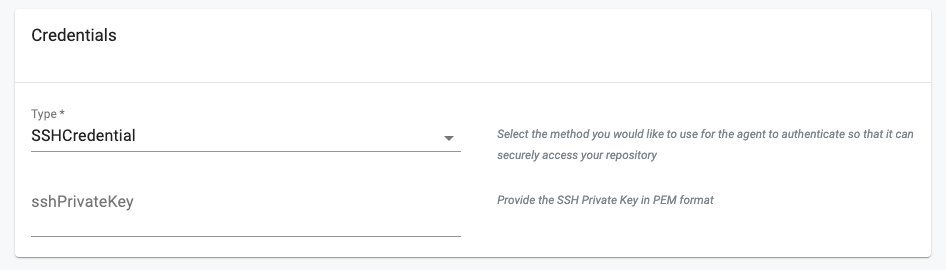
Private Network¶
For private repositories that are operating in private networks, behind a firewall, the use of an agent is required.
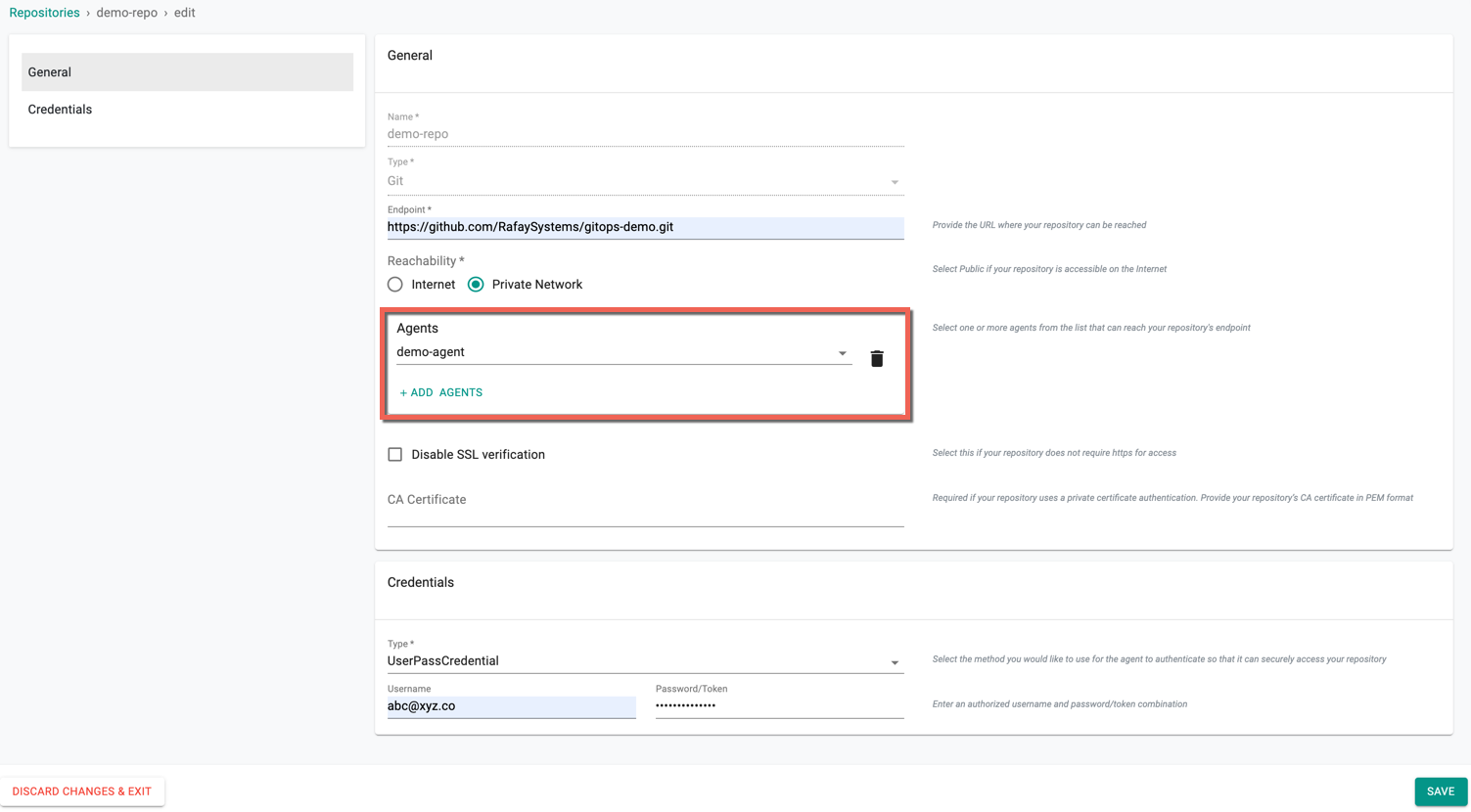
Tip
Agents will be listed in the drop down list only if they have already been created.
Share Repositories¶
The existing Repositories can be shared with All/Specific/None projects. This helps to use the configured repo to infuse to the new pipeline if required or change the required resources
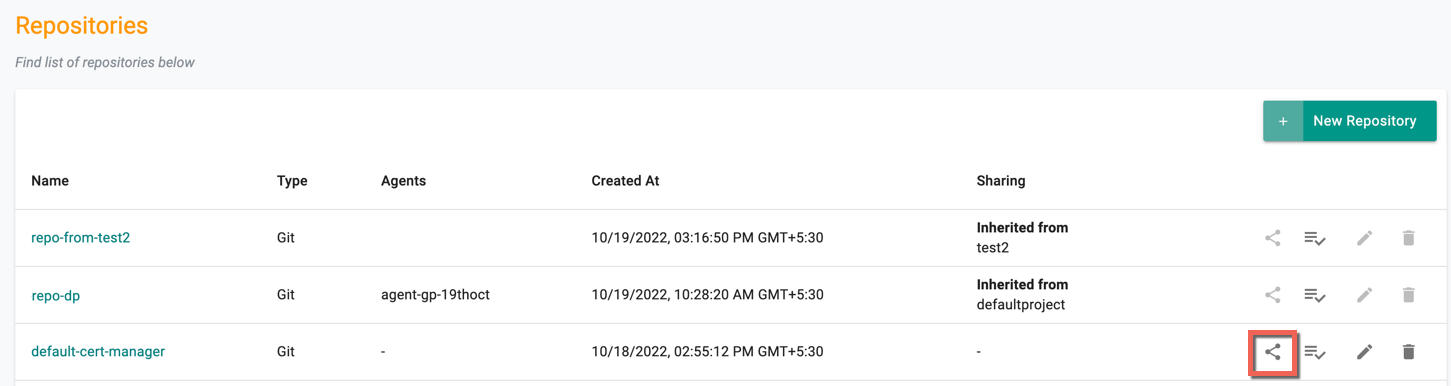
Make the required selection to share the agent and click Save
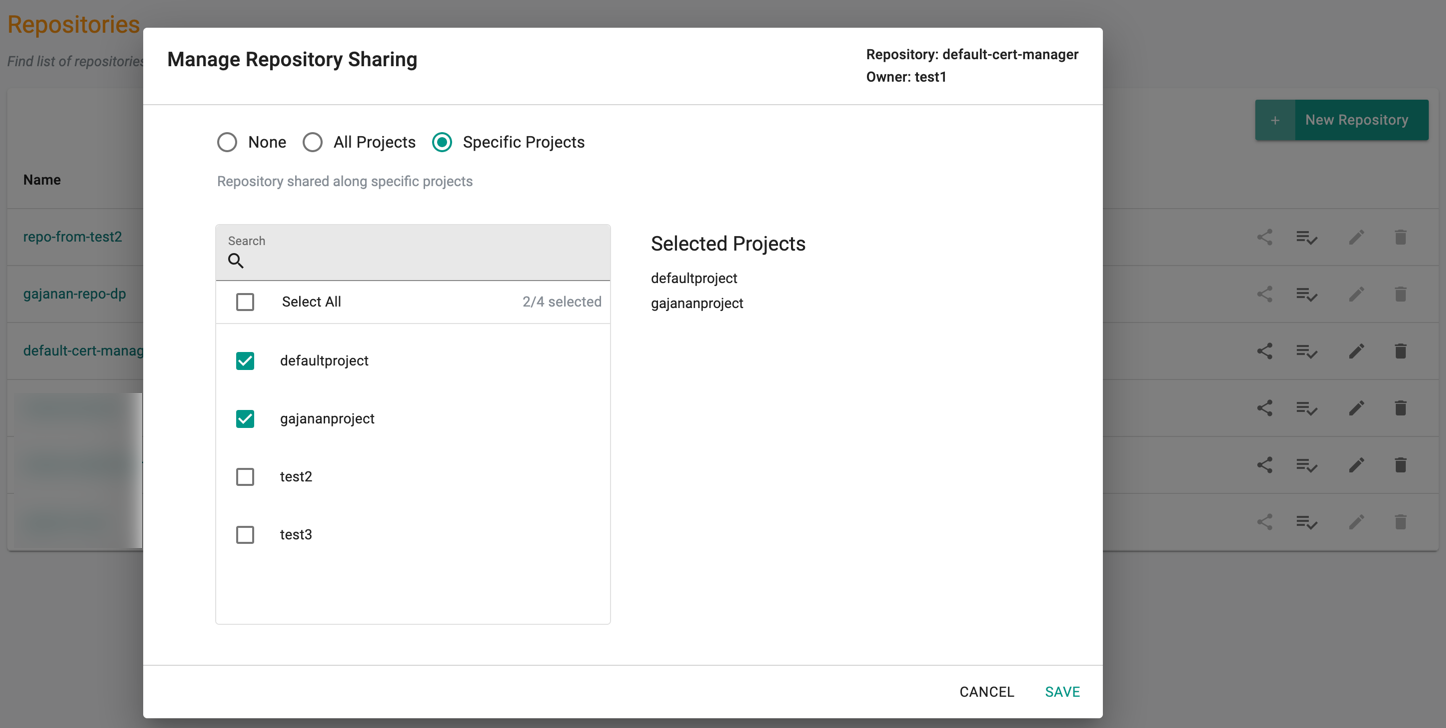
Note: Users cannot edit/share/delete the repositories inherited from other projects
Validate Access¶
Once a repository has been configured, it is good hygiene to validate access to verify that there is no accidental misconfiguration.
- Navigate to Integrations -> Repositories
- Click on Validate for your repository
The Controller will use the configured information to test access to the repository and report back. An illustrative example for successful validation is shown below.
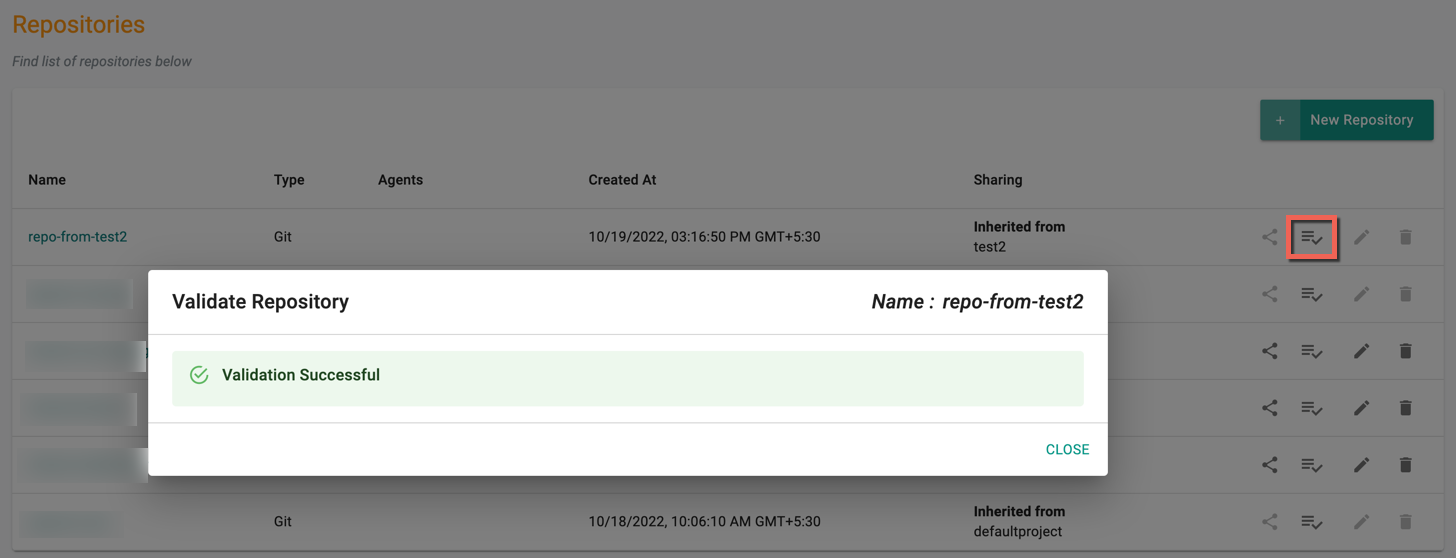
View/Update Repository¶
Existing repositories can be viewed and updated anytime.
- Navigate to Integrations -> Repositories
- Click on the repository you are interested in to view configuration details.
- If necessary update details and Save.
Delete Repository¶
Existing repositories can be removed anytime. Note that this is a destruction action and cannot be undone.
- Navigate to Integrations -> Repositories
- Click on Delete, Confirm Yes when prompted