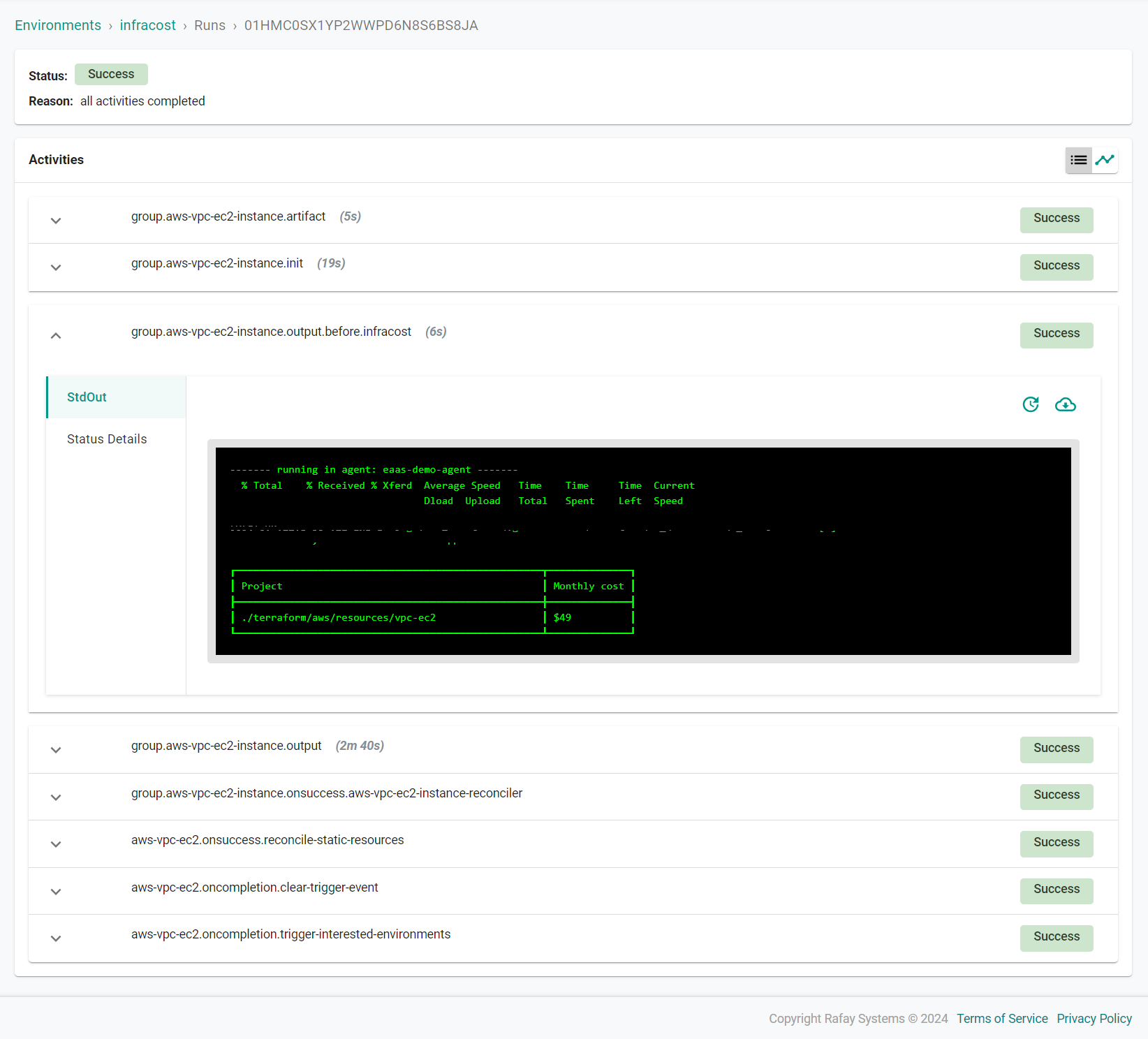Cost Estimation
Cost Estimation for infrastructure resources can be included in Environment Manager through the use of Infracost as a hook within EM Resource Templates.
Create Image¶
You will first need to create a custom Infracost container image that will be run within your Environment Manager Agent during Environment build operations. This container will be used to estimate the infrastructure costs of the EM environment resources. This image is based off of the official Infracost image.
Save the following script as cost.sh
cd /tmp
curl -H "X-Engine-Helper-Token:$DOWNLOAD_TOKEN" -o ./job.tar.zst $DOWNLOAD_URL
unzstd ./job.tar.zst
mkdir terraform
tar -xf job.tar -C ./terraform
ls -al ./terraform
infracost breakdown --path ./terraform/$TF_PATH
Save the following docker file as Dockerfile
FROM infracost/infracost:ci-0.10
COPY cost.sh /
RUN chmod +x /cost.sh
RUN apk add zstd
ENTRYPOINT ["ash","/cost.sh"]
Use the Docker CLI to build the image
docker build -t <docker hub username>/infracost:1.0 .
Push the image to a repository. The below command pushes to Docker Hub
docker push <docker hub username>/infracost:1.0
Create Infracost Context¶
You will need to create a configuration context in Environment Manager to store your Infracost API key. The API key will be stored securely and passed to the Infracost container as needed.
In the Rafay console:
- Navigate to Environments -> Contexts
- Click New Config Context
- Enter infracost for the name
- Click Create
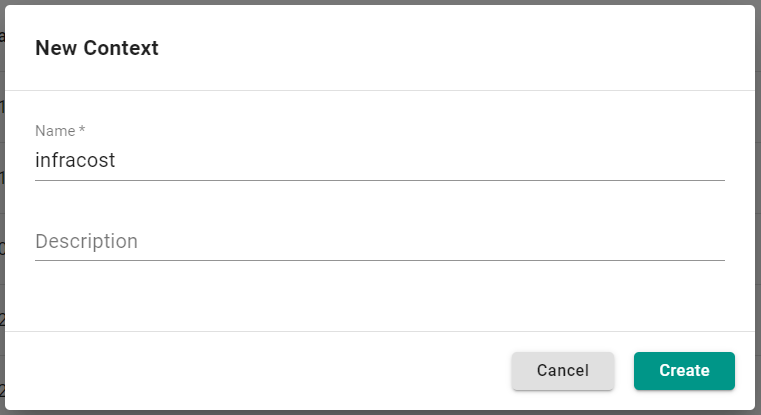
- Navigate to Environment Variables
- Click Add Environment Variable
- Enter INFRACOST_API_KEY for the environment key
- Enter your API key for the value
- Select Sensitive
- Click Save
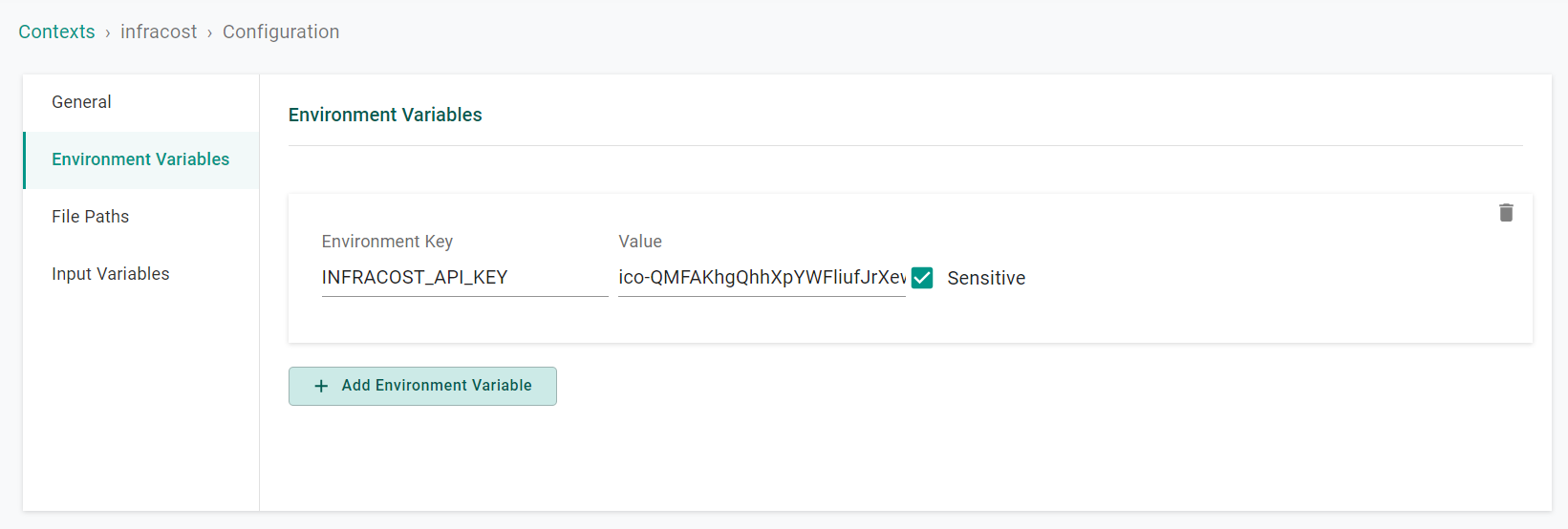
Your API key can be obtained under Org Settings in your Infracost account.
Configure Hooks¶
You will add a hook to each resource in the environment where cost estimation is needed
In the Rafay console:
- Navigate to Environments -> Resource Templates
- Locate and select the resource template for the resource where the hook will be added
- Click New Version
- Navigate to Hooks -> Terraform Hooks -> Plan
- Click Add Hook
- Enter infracost for the name
- Select Before
- Select Container for the hook type
- Enter 100 for the CPU limit
- Enter the image location of the image you pushed earlier
- Enter 500 for the memory limit
- Enter /infracost/ for the working directory path
- Enter the following success condition
if #status.container.exitCode == 0 {
success: true
}
if #status.container.exitCode != 0 {
failed: true
}
- Click Add Environment Variable
- Enter DOWNLOAD_TOKEN for the key
- Enter (resource."<resource template name>".artifact.workdir.token) for the value being sure to update the resource template name
- Click Add Environment Variable
- Enter DOWNLOAD_URL for the key
- Enter (resource."<resource template name>".artifact.workdir.url) for the value being sure to update the resource template name
- Click Add Environment Variable
- Enter TF_PATH for the key
- Enter the path of the Terraform code of the resource for the value (ex. aws/resources/vpc-ec2)
- Click Save Changes
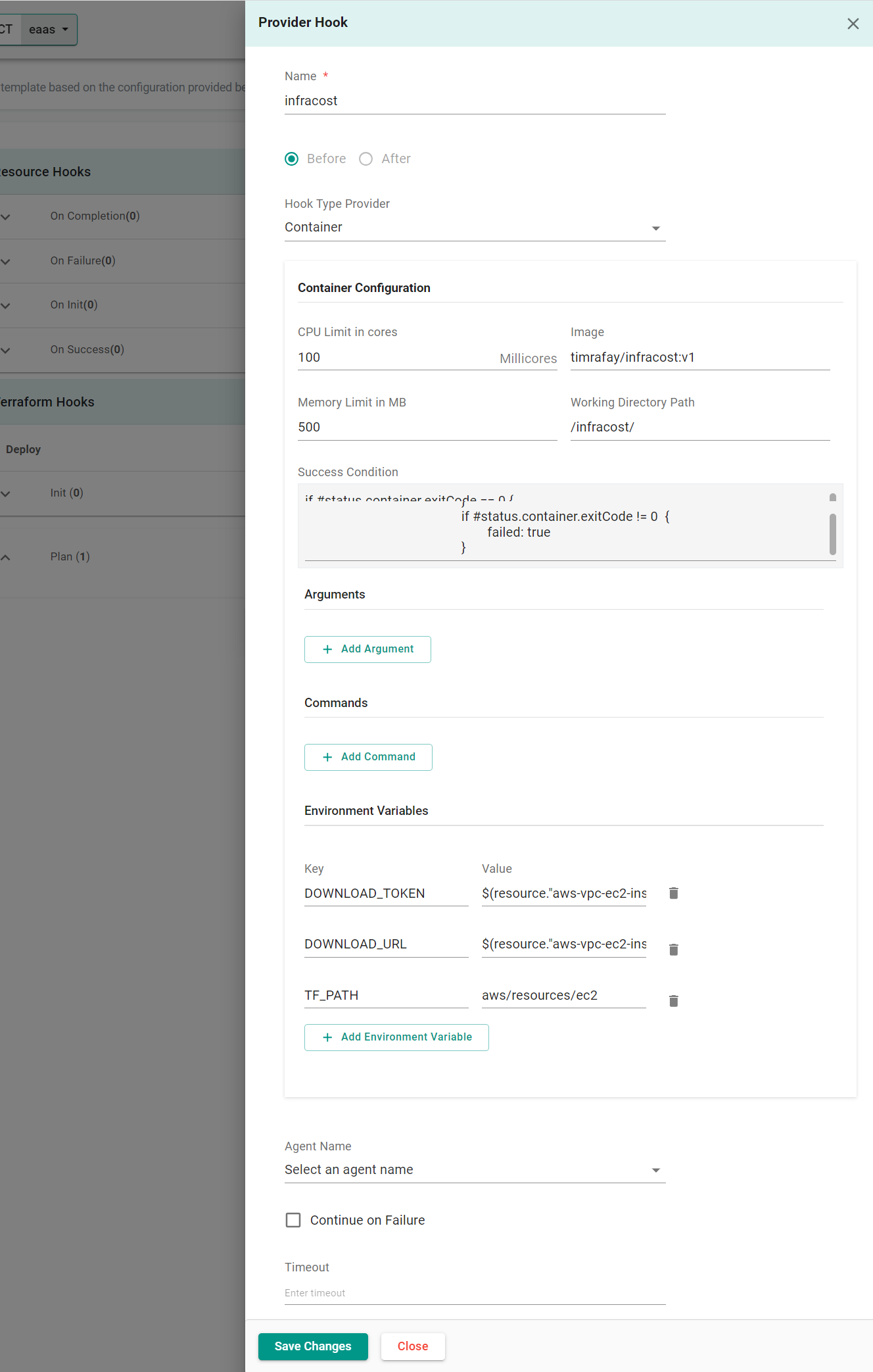
- In the resource template, navigate to Config Contexts
- Click Add Config Context
- Select the previously created infracost context
- Click Save as Active Version
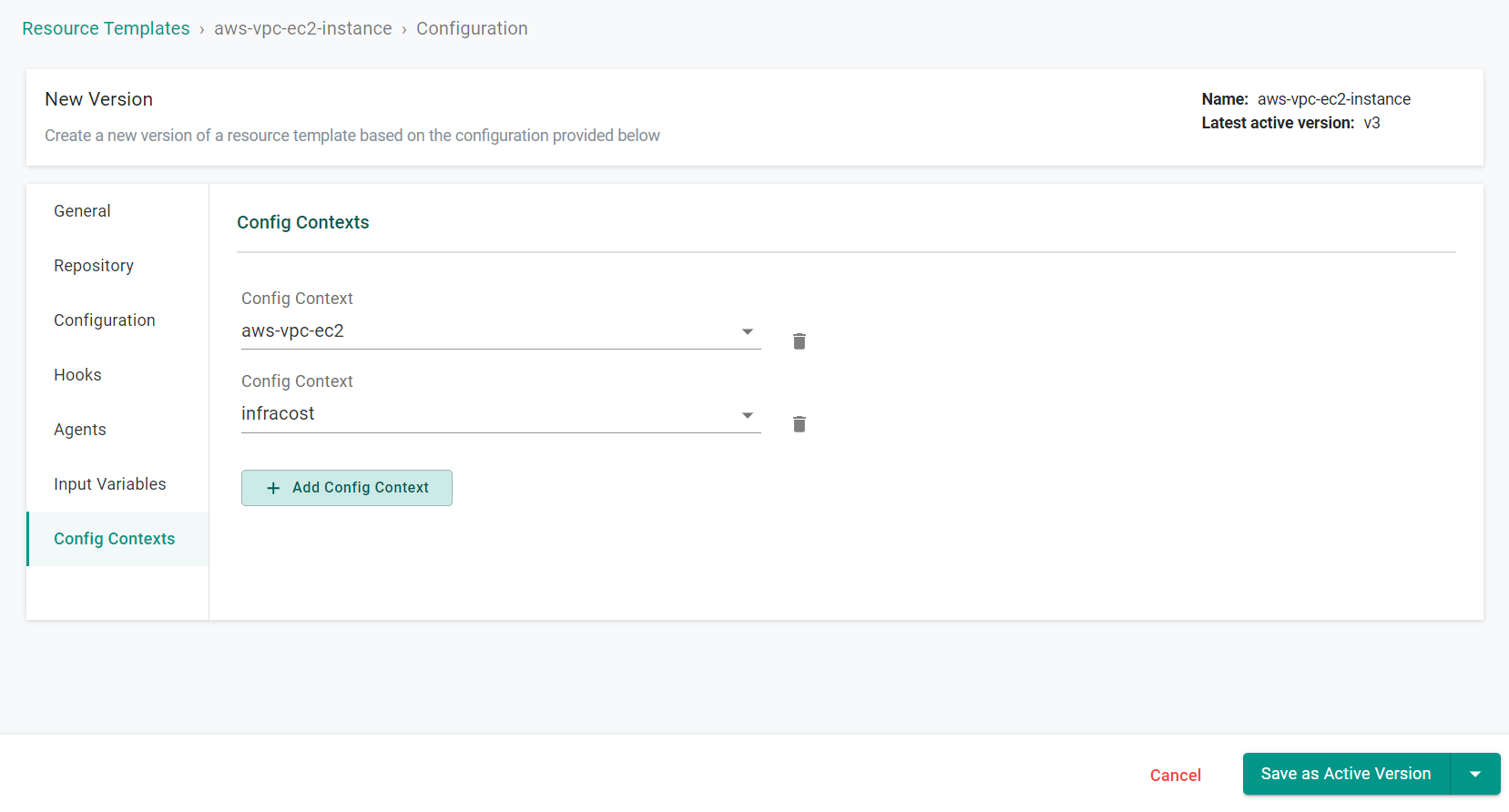
Verify Configuration¶
You can view the cost estimation of a resource by viewing the Infracost activity of the resource in the run of an environment the resource is part of. An illustrative example is shown below.