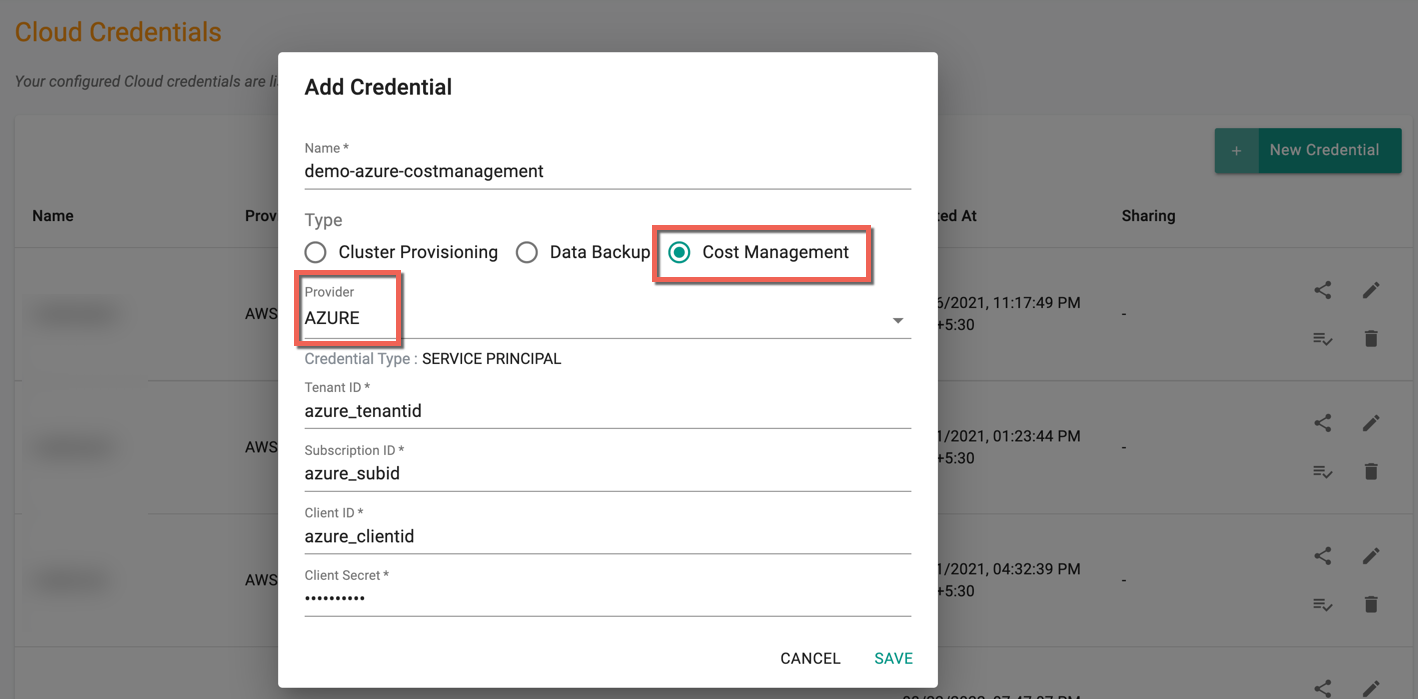Credentials for Cost Management¶
With the Controller, you can fully automate the Cost Management lifecycle in all supported regions.
To create a cost management profile, you need to provide credentials that allow programmatic access to Amazon AWS and Azure.
AWS Cloud Credentials¶
Option 1: With Access Key¶
You will create an AWS "Cloud Credential" which will be configured to use an Access Key from your AWS Account for Cost Management through the controller. Once created, you can reuse the cloud credential to create as many cost management profiles as necessary.
- Login to the Console and select "Cloud Credentials" under Infrastructure
- Click New Credential and provide a unique name
- Select the Type Cost Management and Provider Type AWS
- Select the credential type Access_key
- Provide the Access ID and Secret Key available in the AWS Console
Refer AWS Cloud Integration for Cost Management AWS Credential setting
- Click Save
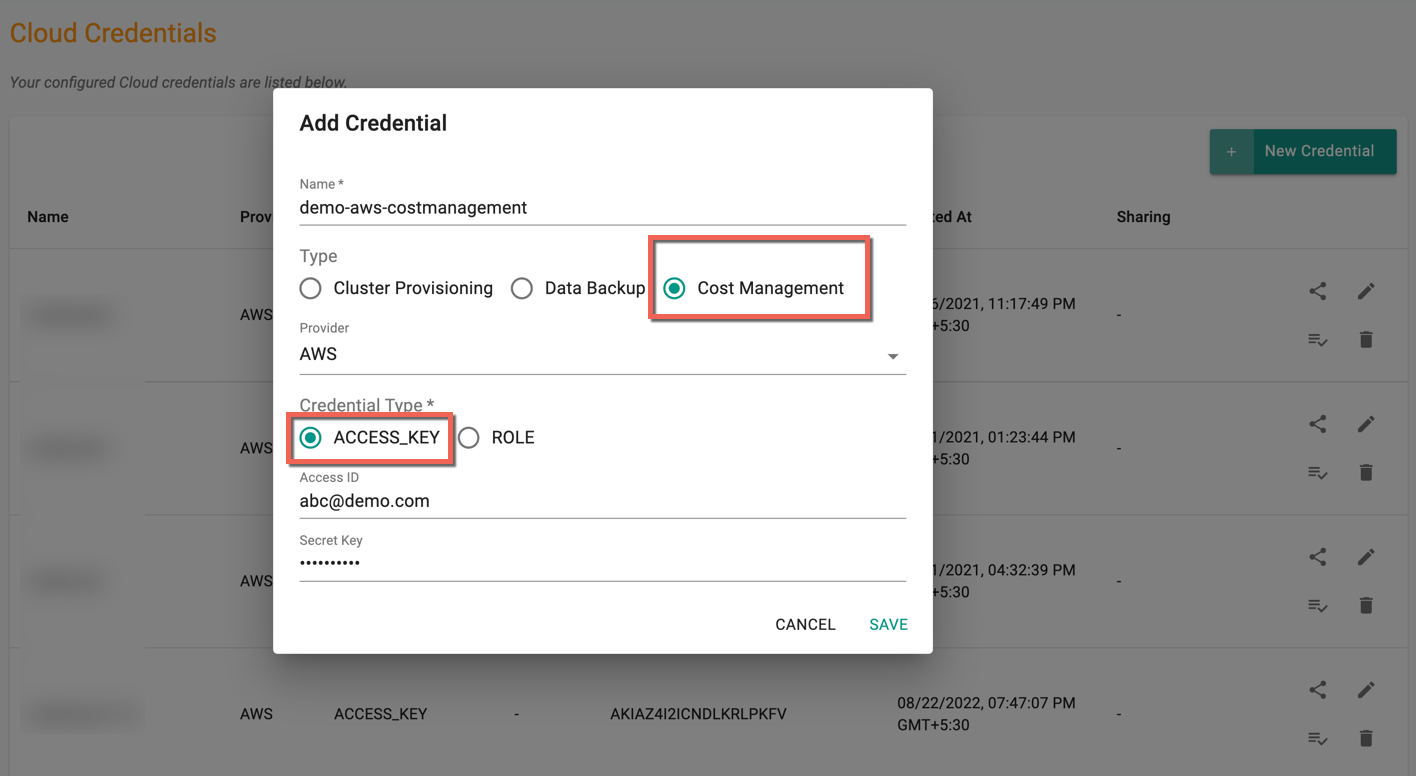
Option 2: With Role ARN¶
You will create an AWS "Cloud Credential" which will be configured to use a Role ARN from your AWS Account for Cost Management through the controller. Once created, you can reuse the cloud credential to create as many cost management profiles as necessary.
- Login to the Console and select "Cloud Credentials" under Infrastructure
- Click New Credential and provide a unique name
- Select the Type Cost Management and Provider Type AWS
- Select the credential type Role
- Provide the Role ARN available in the AWS Console
Refer AWS Cloud Integration for Cost Management AWS Credential setting
- Click Save
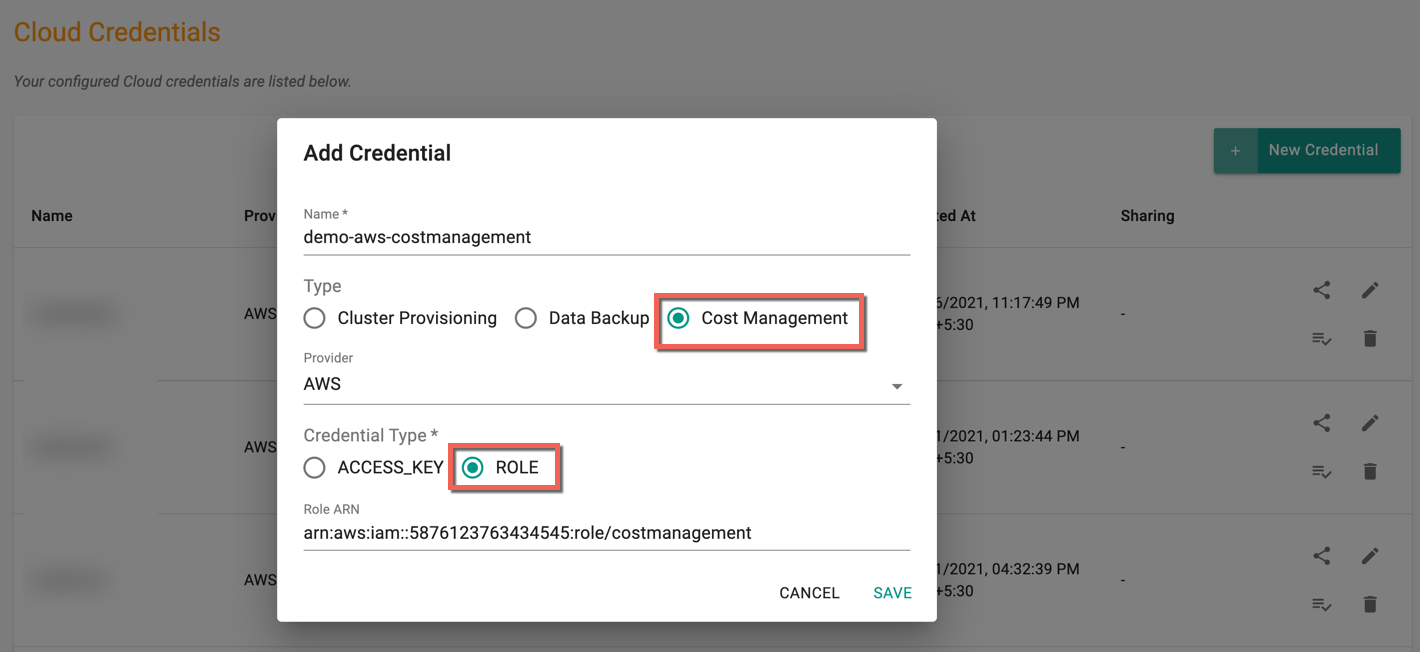
AZURE Cloud Credentials¶
You will create an Azure "Cloud Credential" which will be configured to use multiple information from your Azure Account for Cost Management through the controller. Once created, you can reuse the cloud credential to create as many cost management profiles as necessary.
- Login to the Console and select "Cloud Credentials" under Infrastructure
- Click New Credential and provide a unique name
- Select the Type Cost Management and Provider Type AZURE
- Provide the Tenant ID, Subscription ID, Client ID, and Client Secret available in the Azure portal
| Parameter | Definition |
|---|---|
| Tenant ID | A Globally Unique Identifier (GUID) that is different than your organization name or domain. |
| Subscription ID | Azure Subscription ID, associated with an Azure Subscription |
| Client ID | An ID used to associate your application with Azure AD at runtime |
| Client Secret | Azure Active Directory Client Secret |
Refer Azure Cloud Integration for Cost Management Azure Credential setting
- Click Save