Part 2: Update
This is Part 2 of the exercise. In this exercise, you will update a blueprint by adding a new blueprint version and then disable the prior blueprint version to prevent the old version from being applied to further clusters.
What Will You Do¶
In this part, you will:
- Update the blueprint by adding a new version
- Disable the older blueprint version
Step 1: Update Blueprint¶
In this step, we will update the blueprint by adding a new version.
Info
"Select a method from the tabs below."
- Navigate to the previously created "central" project in your Org
- Select Infrastructure > Blueprints
- Click on the previously created blueprint
- Click New Version
- Enter the Version Name
- Select the minimal blueprint as the base blueprint
- Click Save Changes
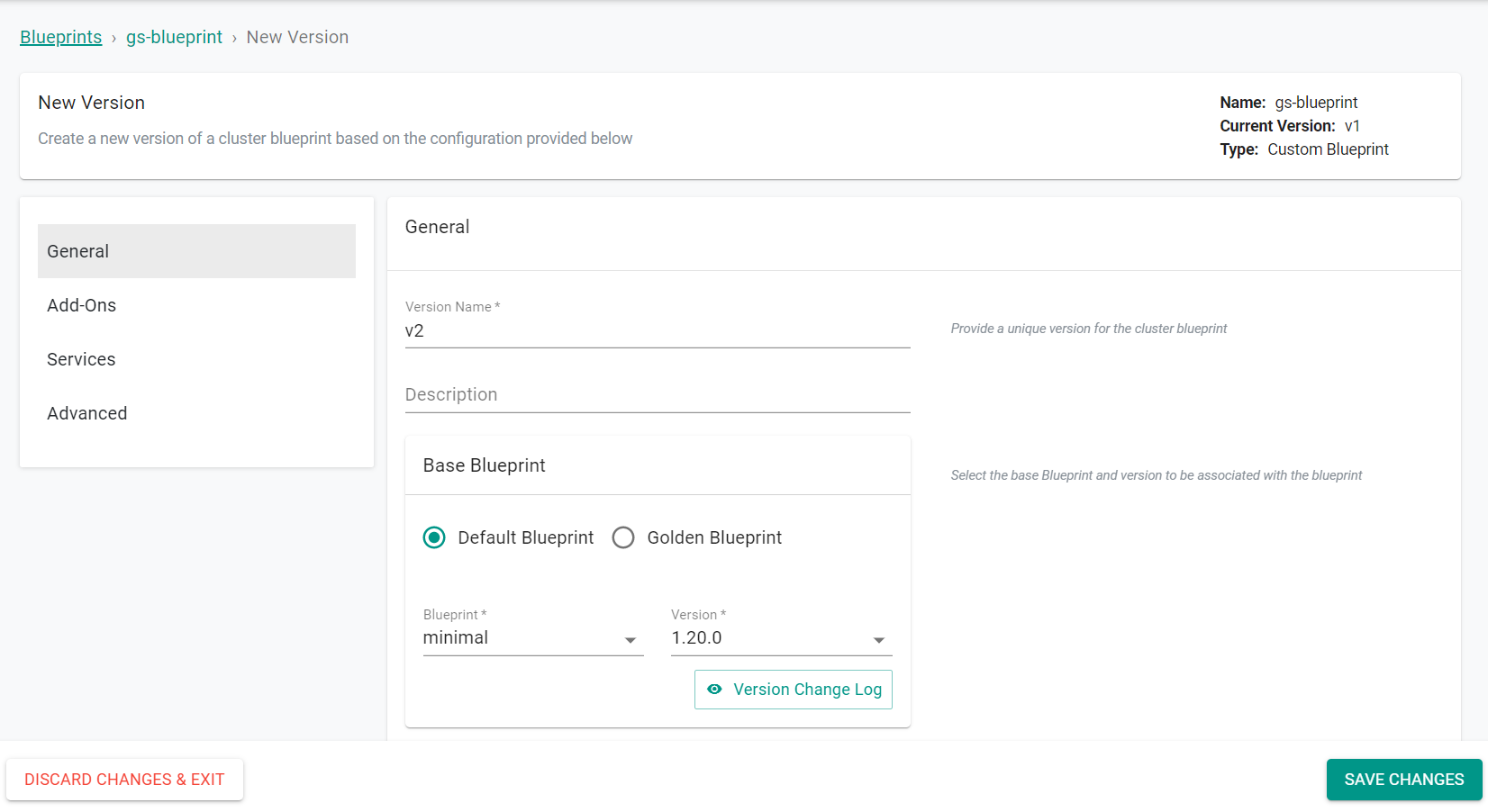
You will then see both the new and the old versions of the blueprint.
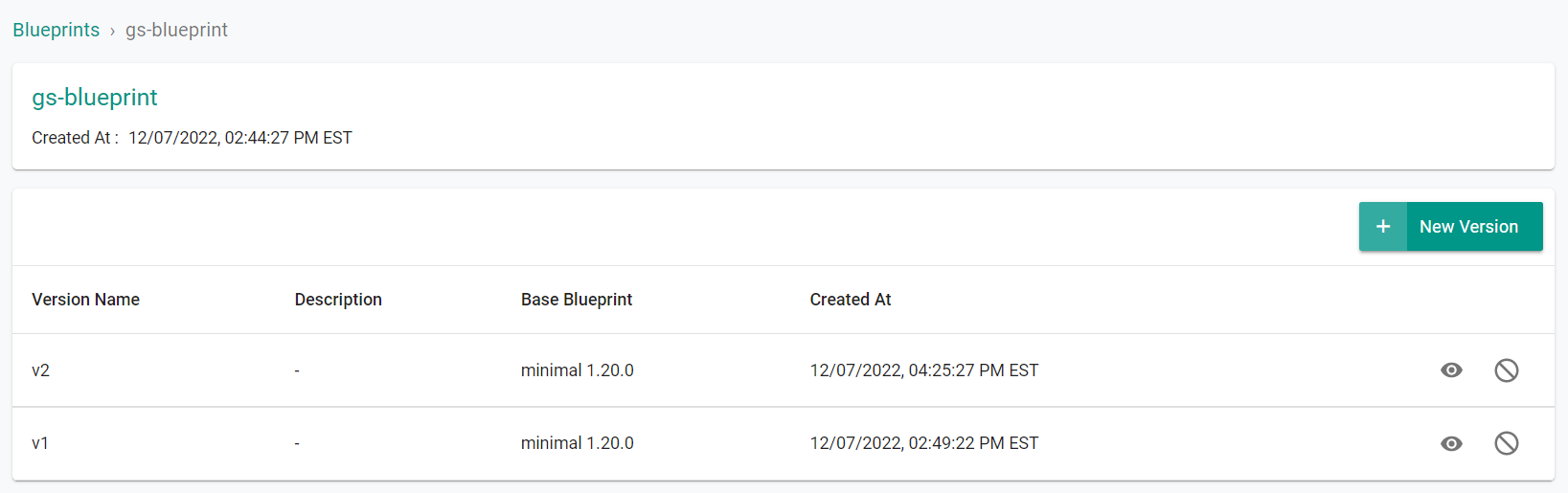
- Open the
blueprint.yamlfile in a text editor. - Change the version number.
- Save the YAML file.
- Run
./rctl apply -f blueprint.yaml --v3. - Run
./rctl get blueprint --v3. The blueprint version is updated.
- Open the
main.tffile in the blueprints folder, in the modules folder. The path: /getstarted/terraform/blueprints/modules/blueprints. - Change the version number.
- Save the
main.tffile. - Run
terraform applyto update the blueprint. Enteryeswhen prompted.
Step 2: Disable Blueprint¶
In this step, we will disable the older version of the blueprint. Disabling the blueprint version will prevent users from applying that version to clusters and it will also present an upgrade notification on the cluster card of the clusters that are currently using that blueprint version.
Info
"Select a method from the tabs below."
- Navigate to the previously created "central" project in your Org
- Select Infrastructure -> Blueprints
- Click the "Disable" icon on the oldest blueprint version
- Click "Yes" to disable the blueprint version
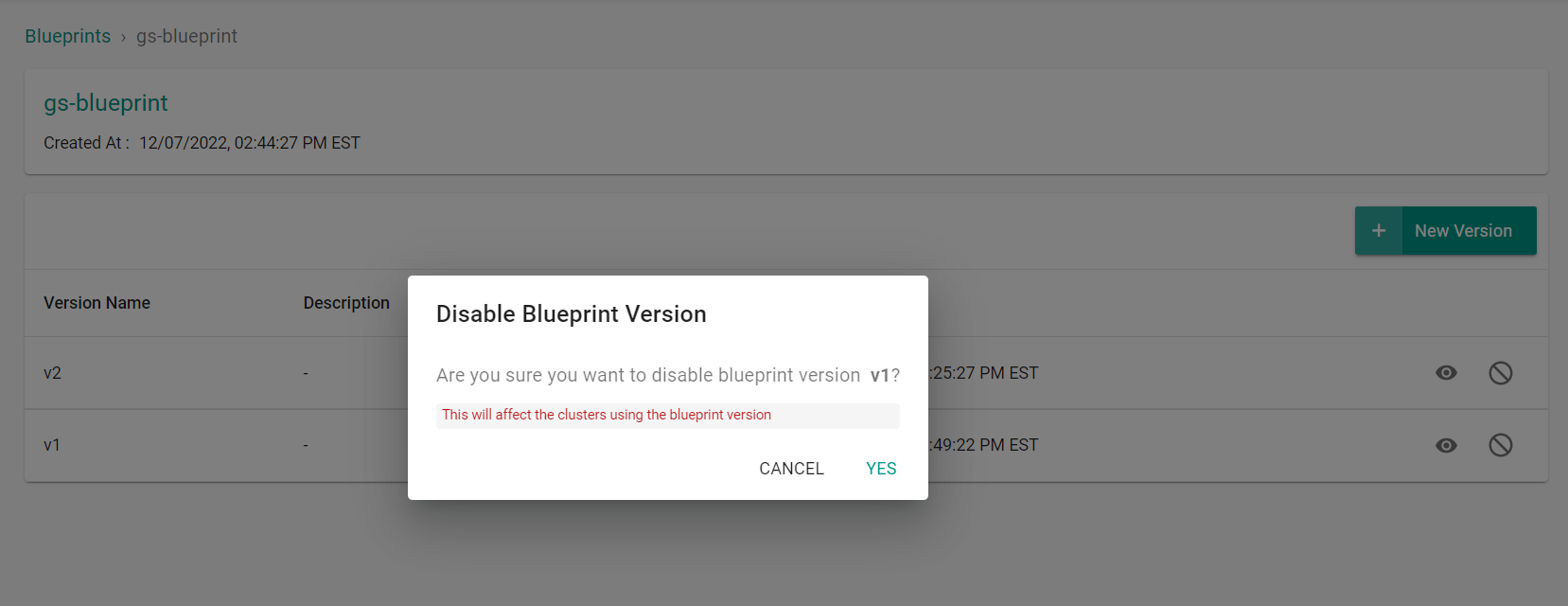
The blueprint version will now display as inactive.
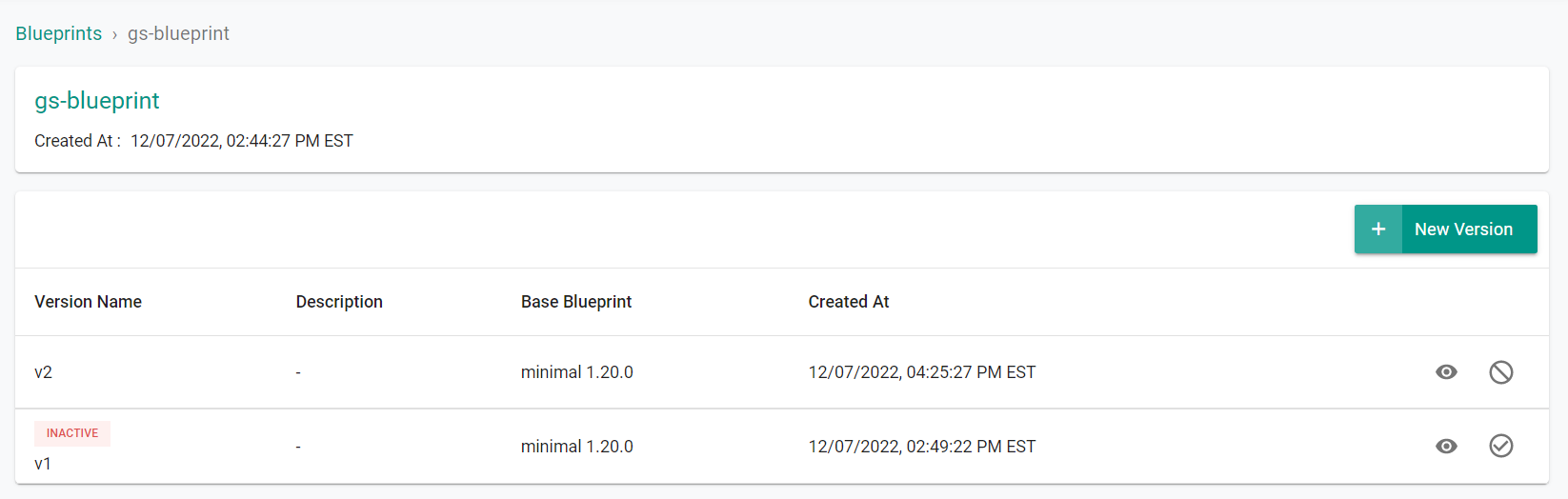
Disabling a blueprint is currently not supported by the RCTL CLI.
Disabling a blueprint using Terraform is currently not supported by the product.
Recap¶
Congratulations! At this point, you have
- Successfully updated a blueprint with a newer version
- Successfully disabled the older blueprint version