Part 2: Stop & Delete
In the second part of this exercise, you will learn how to stop a Fleet Job that is part of a Fleet Plan and how to delete the Fleet Plan object. This includes stopping the Fleet Job and deleting the Fleet Plan object.
What Will You Do¶
In Part 2, the focus will be on stopping the Fleet Job and deleting the Fleet Plan object. The following tasks are involved:
- Stopping the Fleet Job
- Deleting the Fleet Plan.
Select a method to stop and delete your Fleet Plan for EKS clusters from the tabs below.
Stopping the Fleet Job¶
In this step, we will halt a Fleet Job that is part of a Fleet Plan.
- Select the Fleet Plan that you wish to stop, regardless of whether it is in progress or waiting state.
- Click on the
stopbutton as shown below.
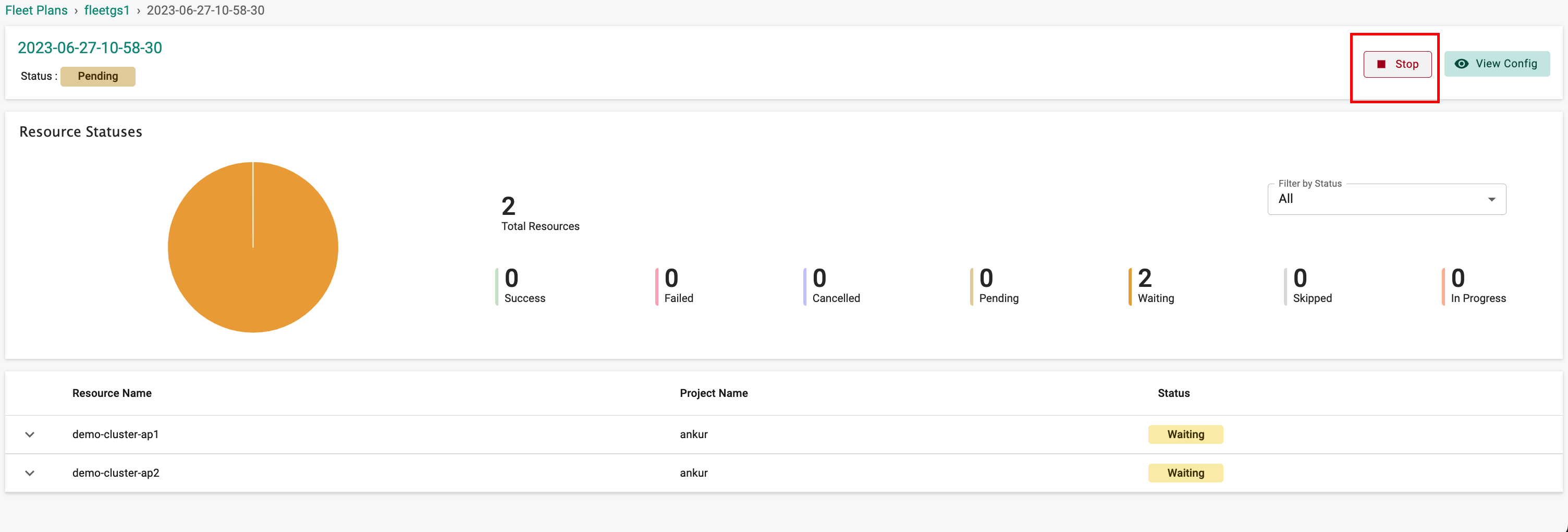
- After clicking on the "Stop" button, the status of the job will change to
Cancelled, and the overall status of the Fleet Plan will also be updated toCancelled.
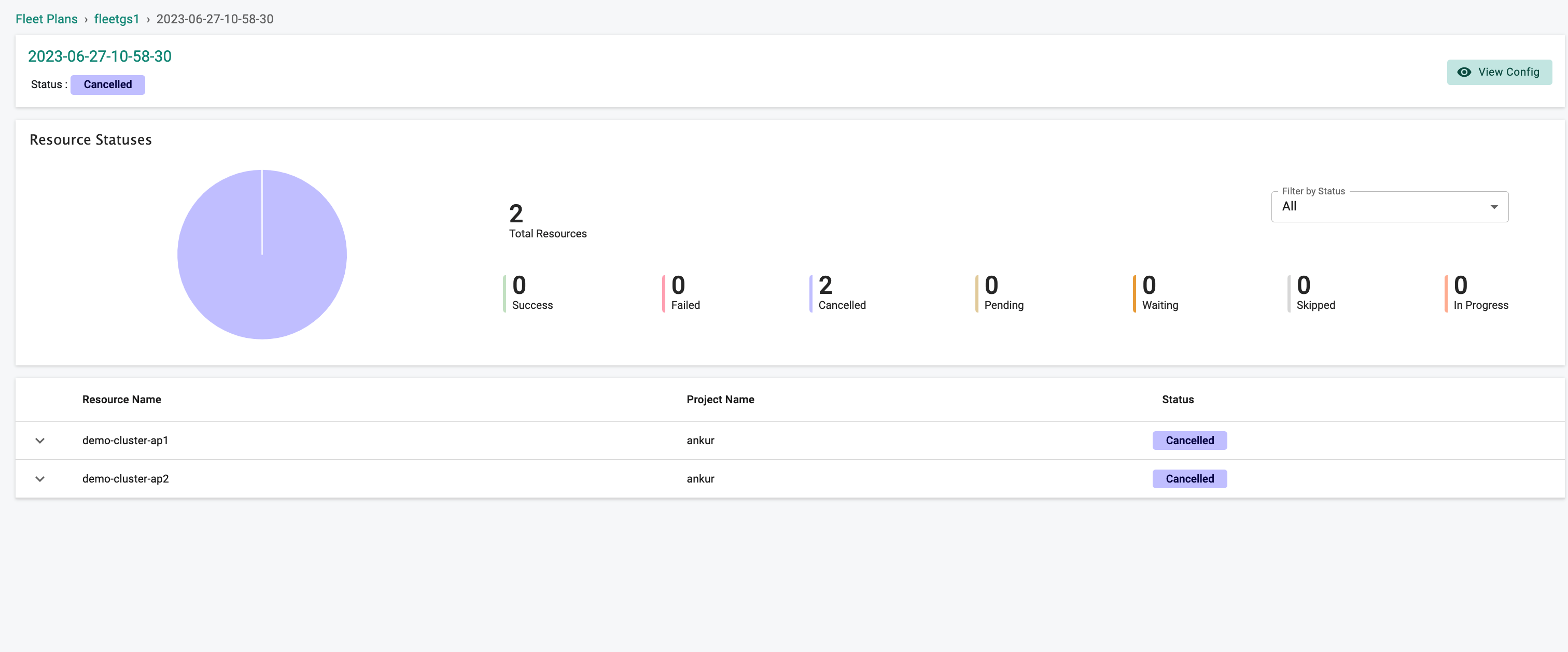
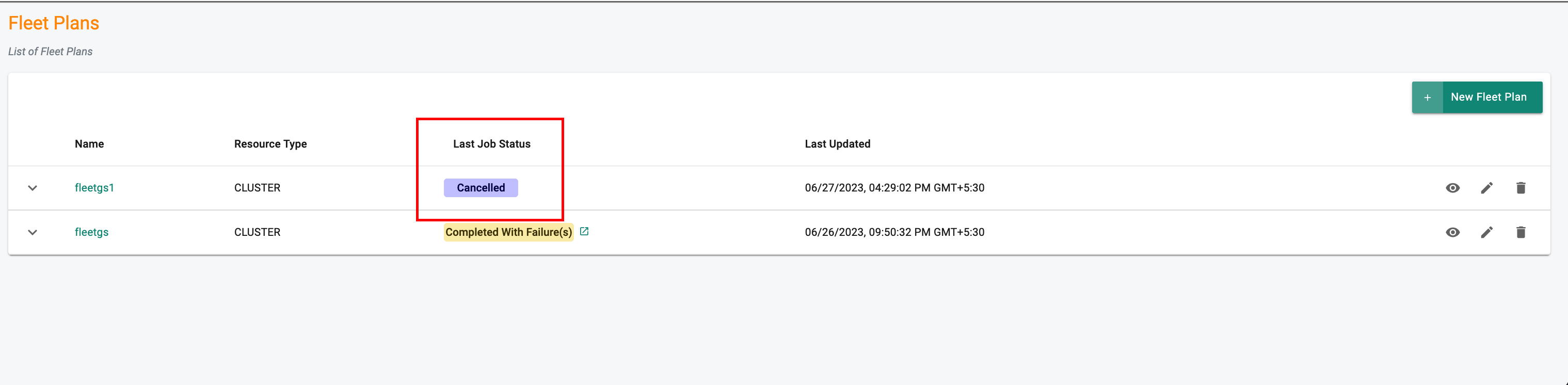
Deleting the Fleet plan.¶
In this step, we will delete the Fleet Plan.
- Navigate to the Fleet Plan page.
- Select the Fleet Plan that you want to delete.
- Click on the
Deleteicon.
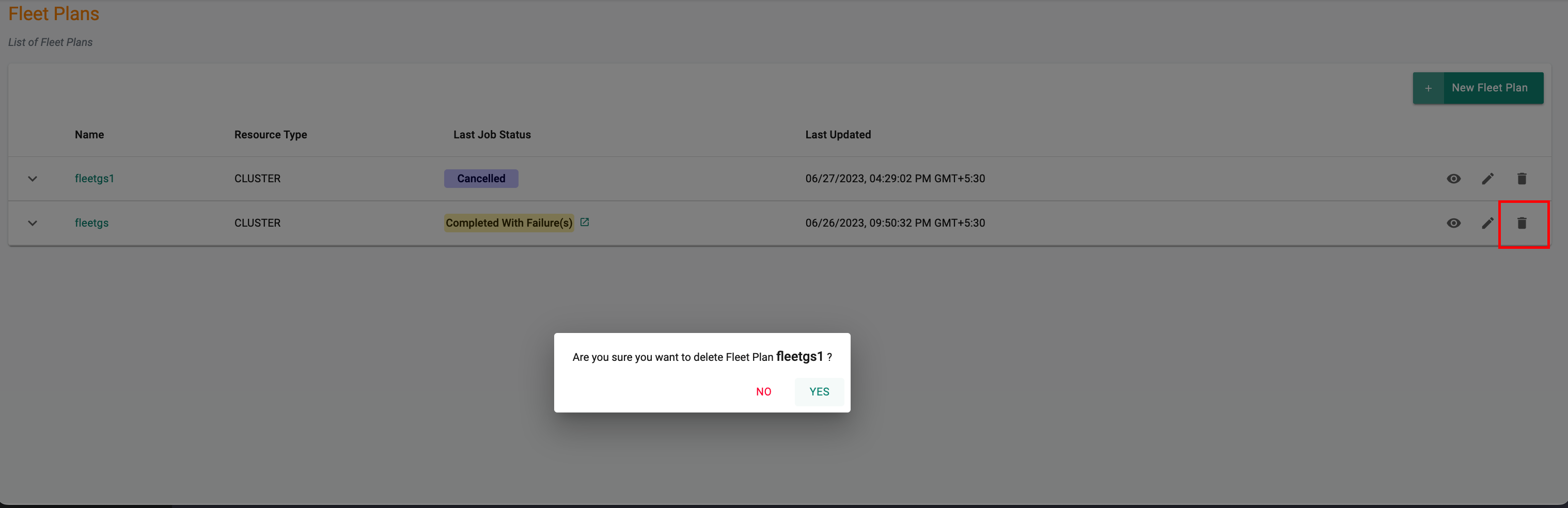
In this step, we will utilize RCTL CLI to send a command to the controller, allowing us to stop the Fleet Job that is in either the in progress or waiting state. Additionally, we will explore the process of deleting the Fleet Plan.
To stop the Fleet Job, execute the following command:
1 | |
To delete the Fleet Plan, execute the following command:
1 | |
Recap¶
In this section, you have successfully deleted a Fleet Plan and stopped a Fleet Job using both the UI and RCTL CLI methods.