Create
In this part, you will:
- Create and configure a repository to dynamically pull the desired version of the Metallb Helm chart
- Create a custom catalog that dynamically syncs the versions from the metallb Helm repo
- Create a Metallb add-on
Add Metallb Helm Repo¶
Configure the repo endpoint so that the controller can automatically retrieve the required Helm chart directly from the public repository.
- Click on Integrations -> Repository
- Create New Repository -> Provide a name such as "metallb" and Select "Helm" for Type
- Enter "https://metallb.github.io/metallb" for Endpoint and Select "Internet" for Reachability.
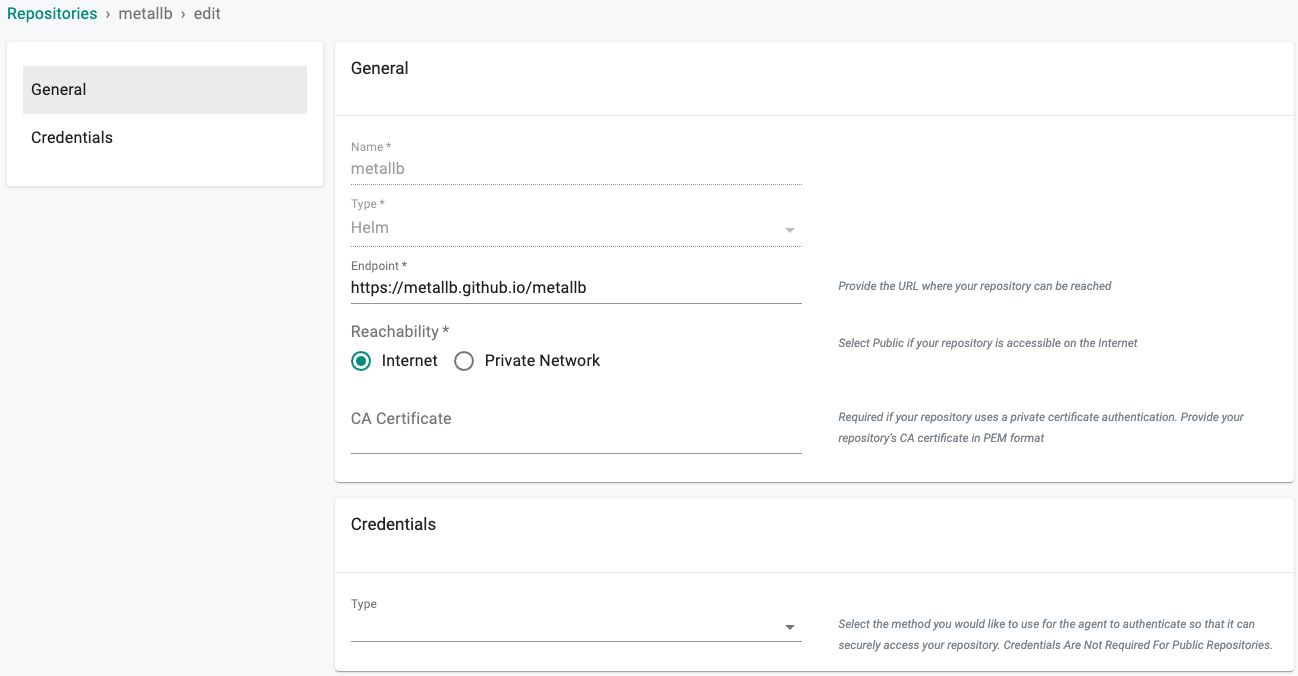
- Optionally, you can validate the correct configuration of the repository by clicking on the validate option
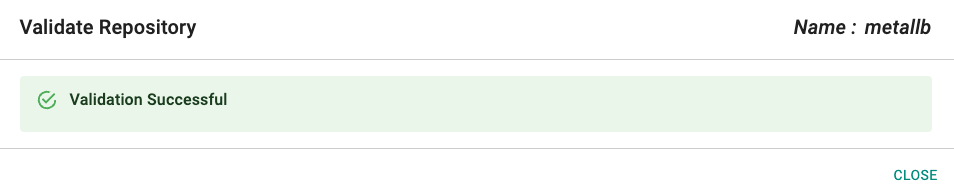
Create Catalog¶
We will now create a custom catalog using the previously created repository.
- Click on "Catalog"
- Click on "MANAGE CATALOGS"
- Click on the "CUSTOM CATALOGS" tab
- Click on ""+ New Catalog"
- In the Name section enter "metallb"
- Select "metallb" for the repository
- Enable "Auto Sync Catalog"
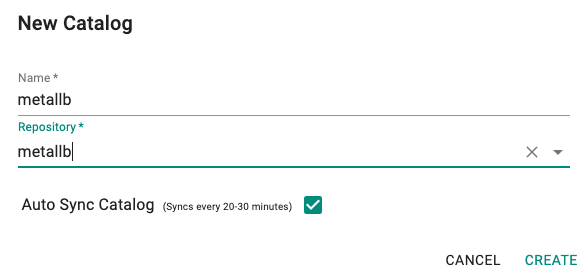
- Click on "Sync Catalog", the metallb helm chart and versions will populate
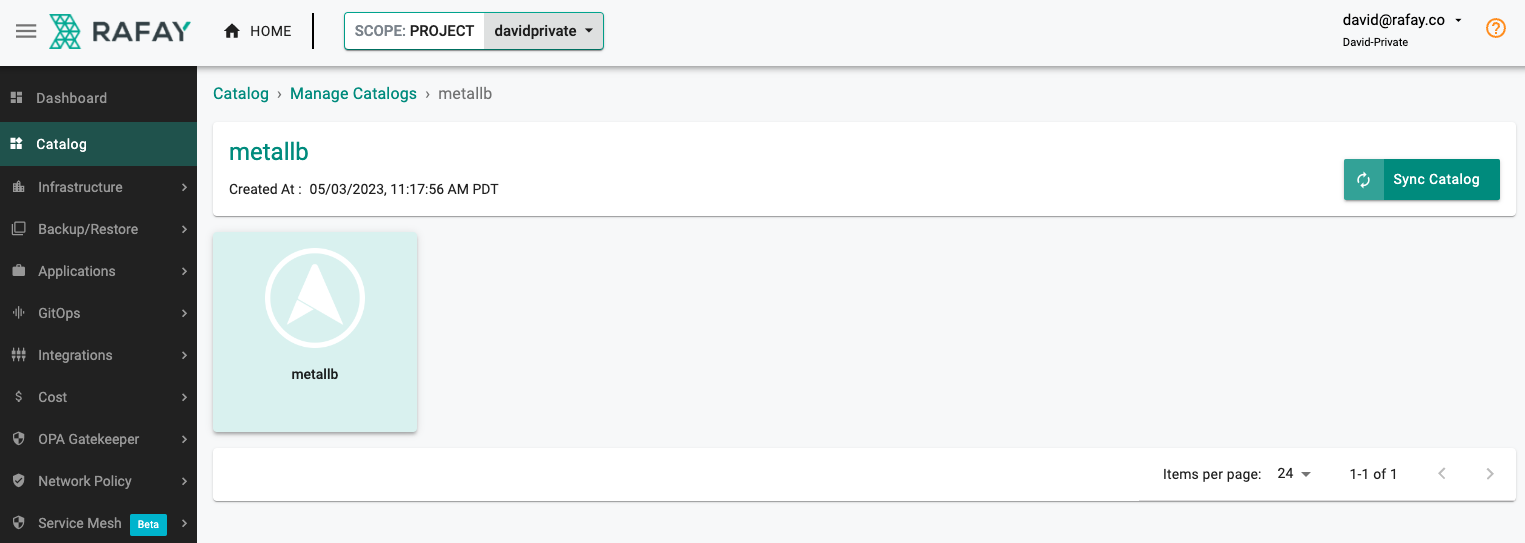
Create Namespace¶
We will deploy the Metallb controller to the metallb-system namespace. We will create this in our project and take over management of the metallb-system namespace on the MKS cluster.
- Click on Infrastructure -> Namespaces
- Click New Namespace
- Enter "metallb-system" in the "Name" section
- For "Type" Select "Wizard" from the dropdown
- Click "SAVE"
- Click "SAVE & GO TO PLACEMENT"
- Select the specific cluster
- Click "SAVE & GO TO PUBLISH"
- Select "PUBLISH"
- Select "EXIT" once namespace has published

Create Add-On¶
- Click on Infrastructure -> Add-Ons
- Click on "New Add-on"
- Select "Create New Add-On from Catalog"
- Filter by Catalog and select "metallb"
- Select the chart "metallb"
- Select the version
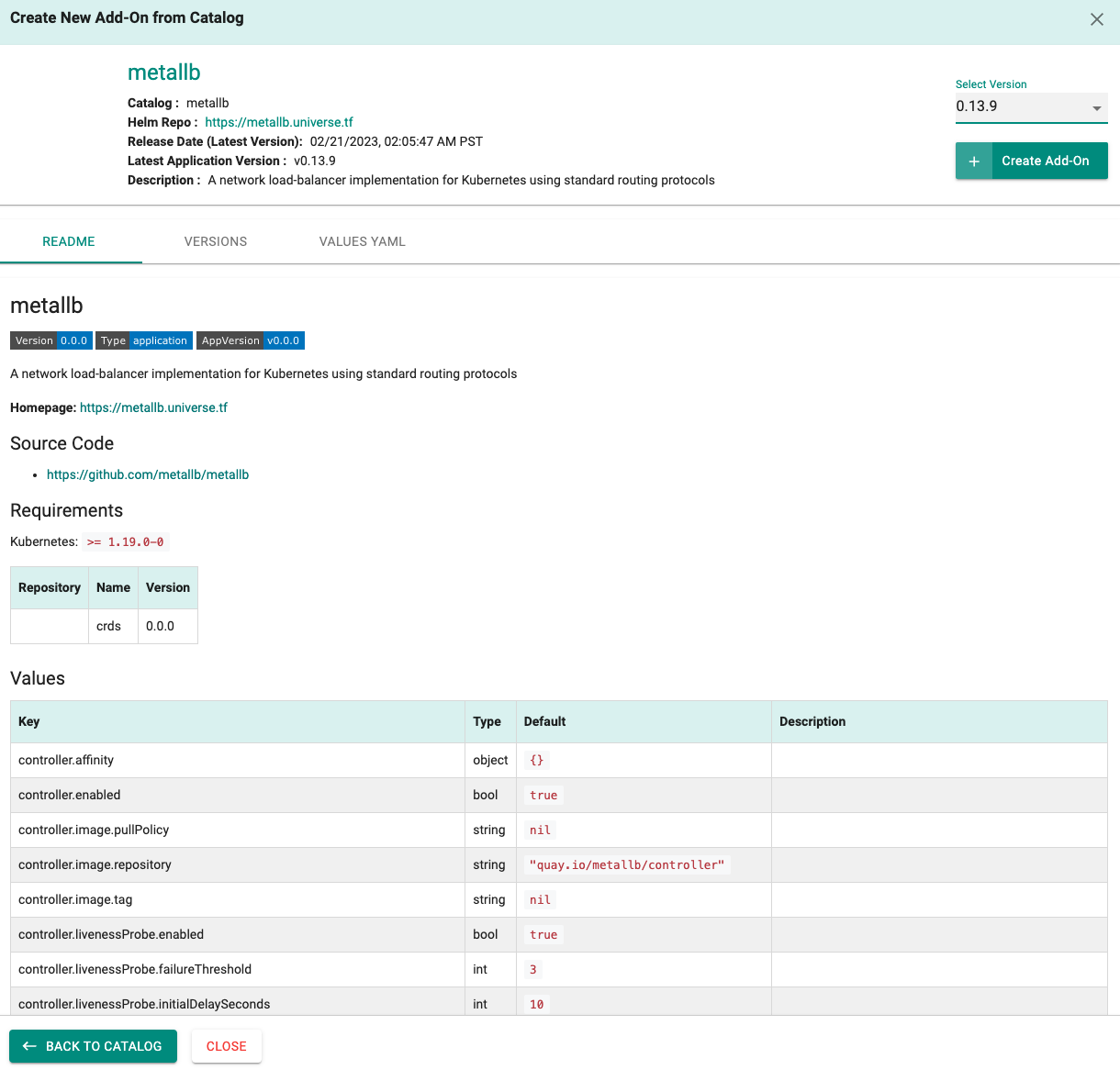
- Click on "Create Add-On"
- Enter "metallb"
- Enter "metallb-system" for the Namespace
- Click on "CREATE"
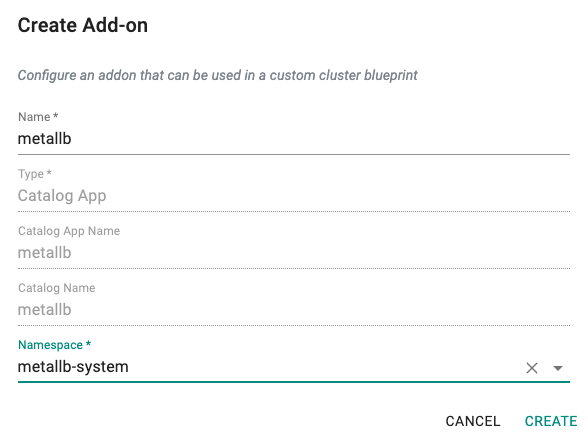
Custom Values¶
The Metallb Controller supports many functions that can be enabled in a custom values file. For this recipe we will use the chart's default values. If you need additional functionality you can pull the helm chart and create your own custom values file.
New Add-On Version¶
- Click on "New Version" to create a new version of Metallb add-on.
- Provide a version (e.g. v1.0).
- Select the version, for this recipe we will be using "0.13.9"
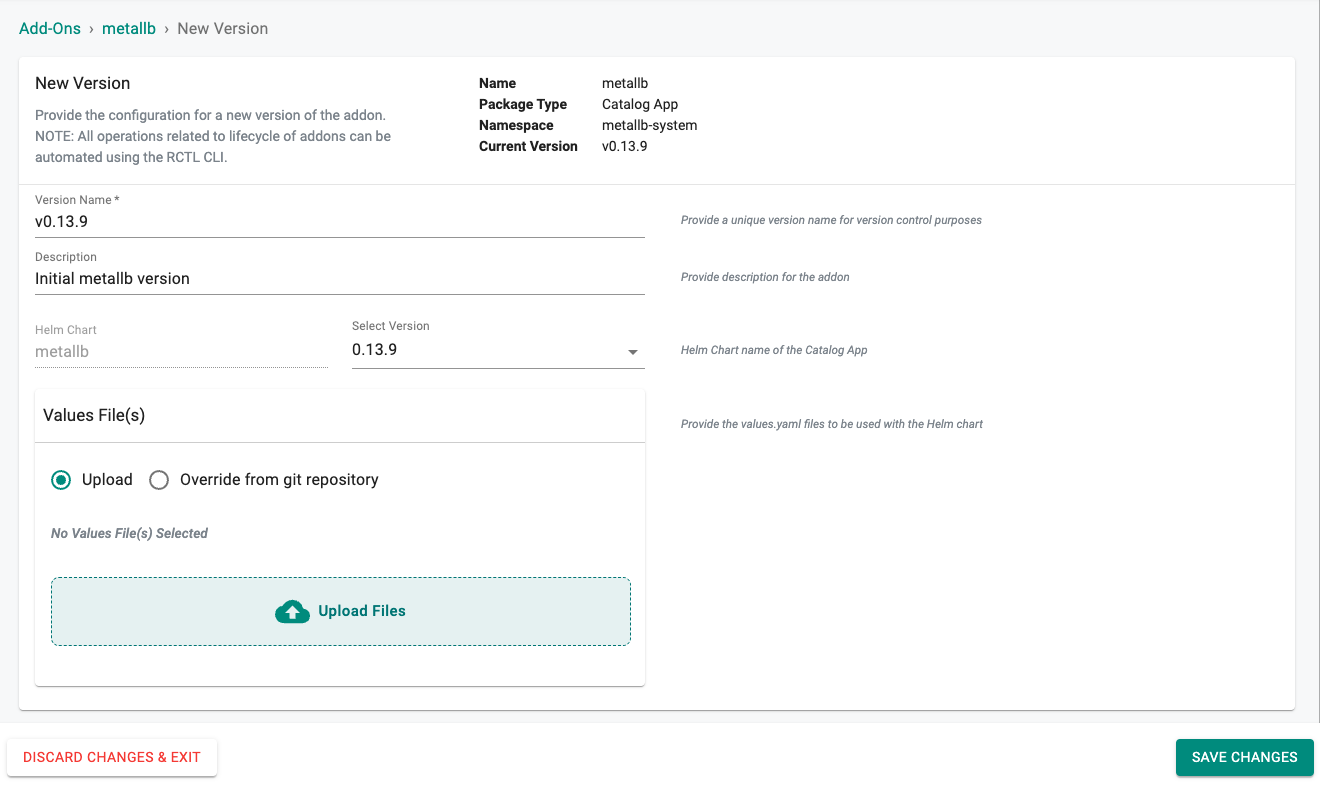
- Select "SAVE CHANGES"
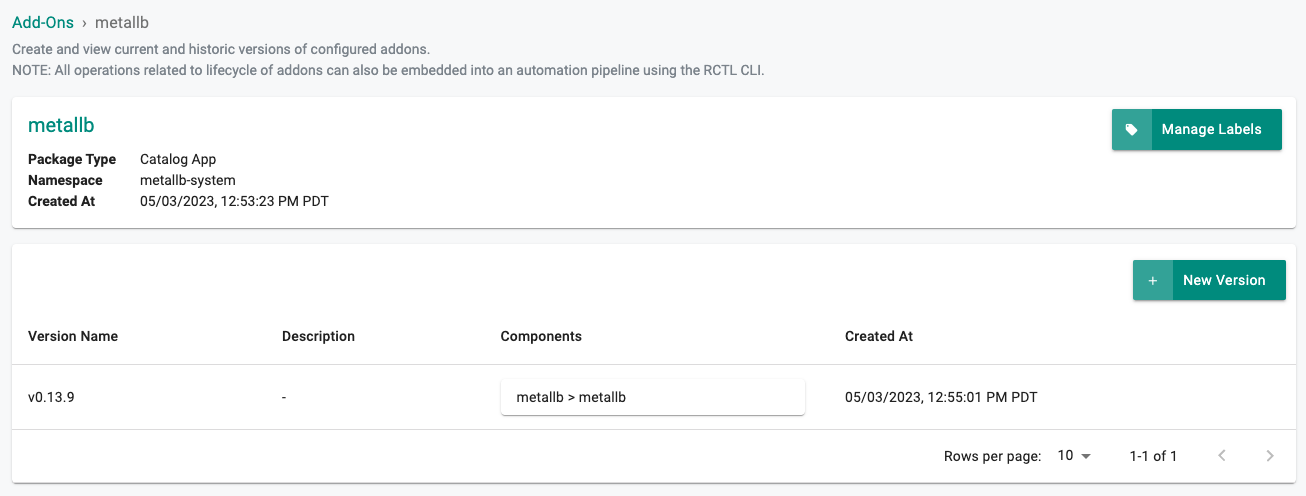
Next Steps¶
You are now ready to move on to the second part of the recipe.