Part 4: Upgrade
What Will You Do¶
In part 4, you will:
- Upgrade the control plane kubernetes version
Watch a video of this exercise.
Assumptions¶
This part assumes that you have completed Part 1 of this series and have a successfully provisioned and healthy AKS cluster.
Select a method to provision and manage your AKS cluster from the tabs below.
Step 1: Upgrade Control Plane and Node Pools¶
In this step, you will upgrade the kubernetes version for the control plane and the node pools.
Confirm the current control plane version of the cluster
- Navigate to the previously created project in your Org
- Go to Infrastructure -> Clusters and view the current version of the control plane
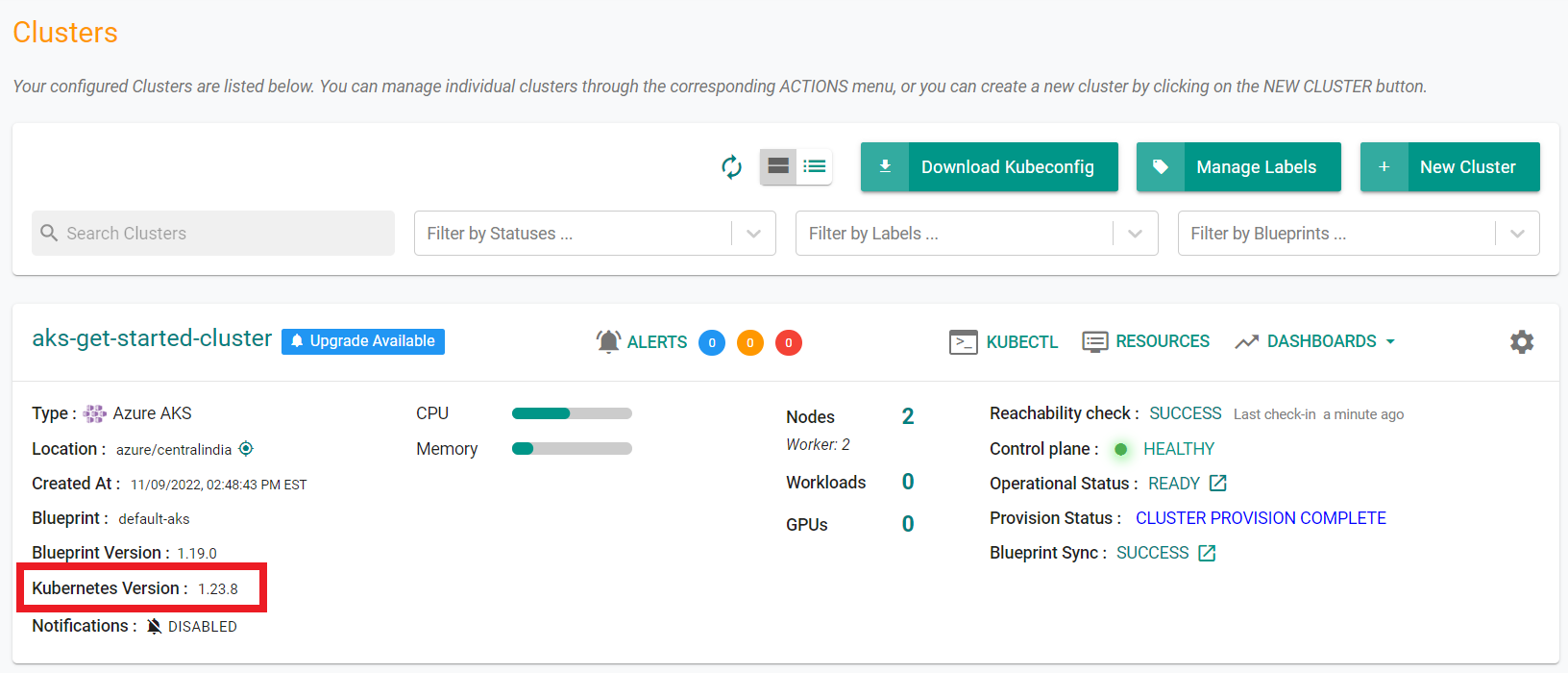
Confirm the current node pool version of the cluster
- Select Infrastructure -> Clusters
- Click on the cluster name on the cluster card
- Click the "Nodes" tab
- Expand the node card to see the version
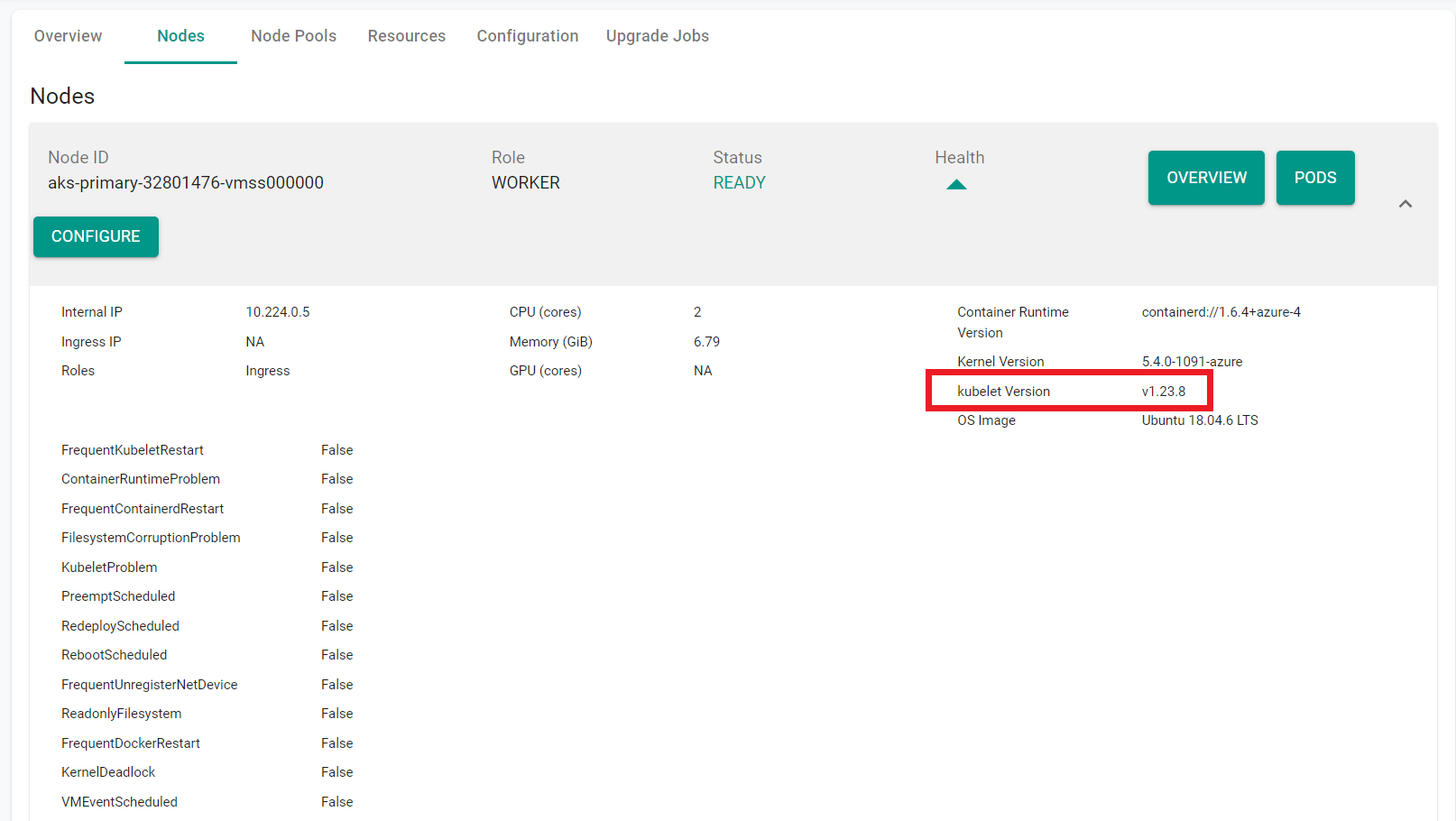
- Select Infrastructure -> Clusters
- Click on "Upgrade Available" on the cluster card
- Select the version to upgrade to
- Select "Control Plane + Node Pools" for the AKS Version Upgrade Type
- Select the node pools to be upgraded
- Click "Upgrade"
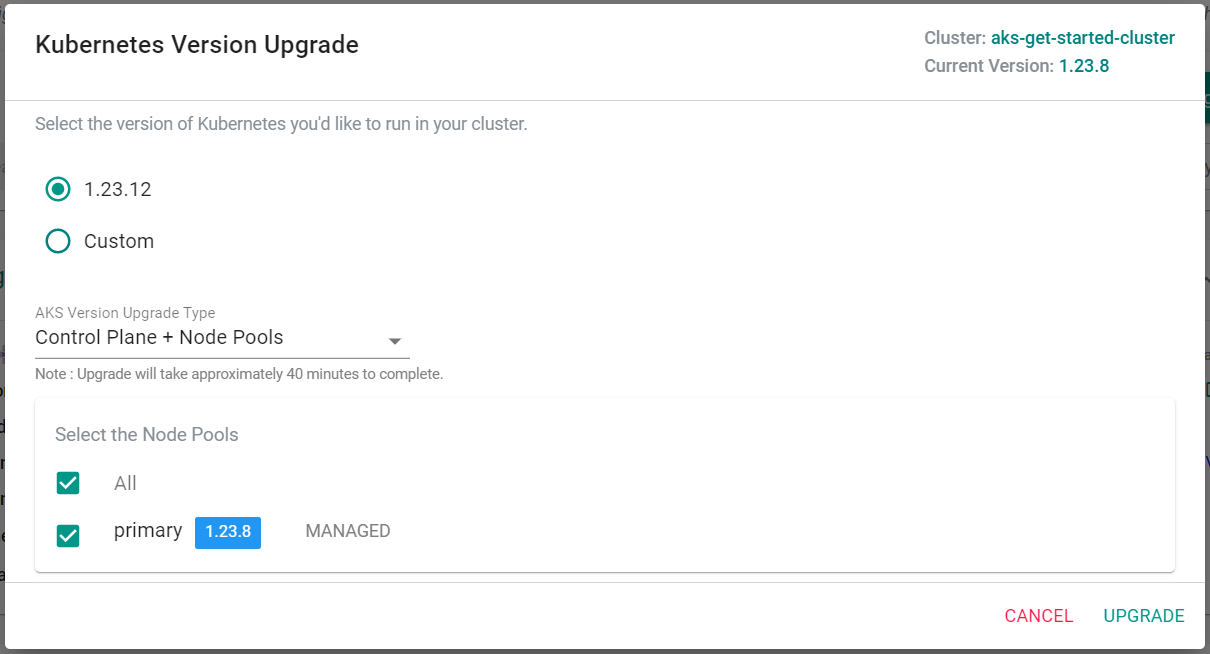
The upgrade process will begin upgrading the control plane
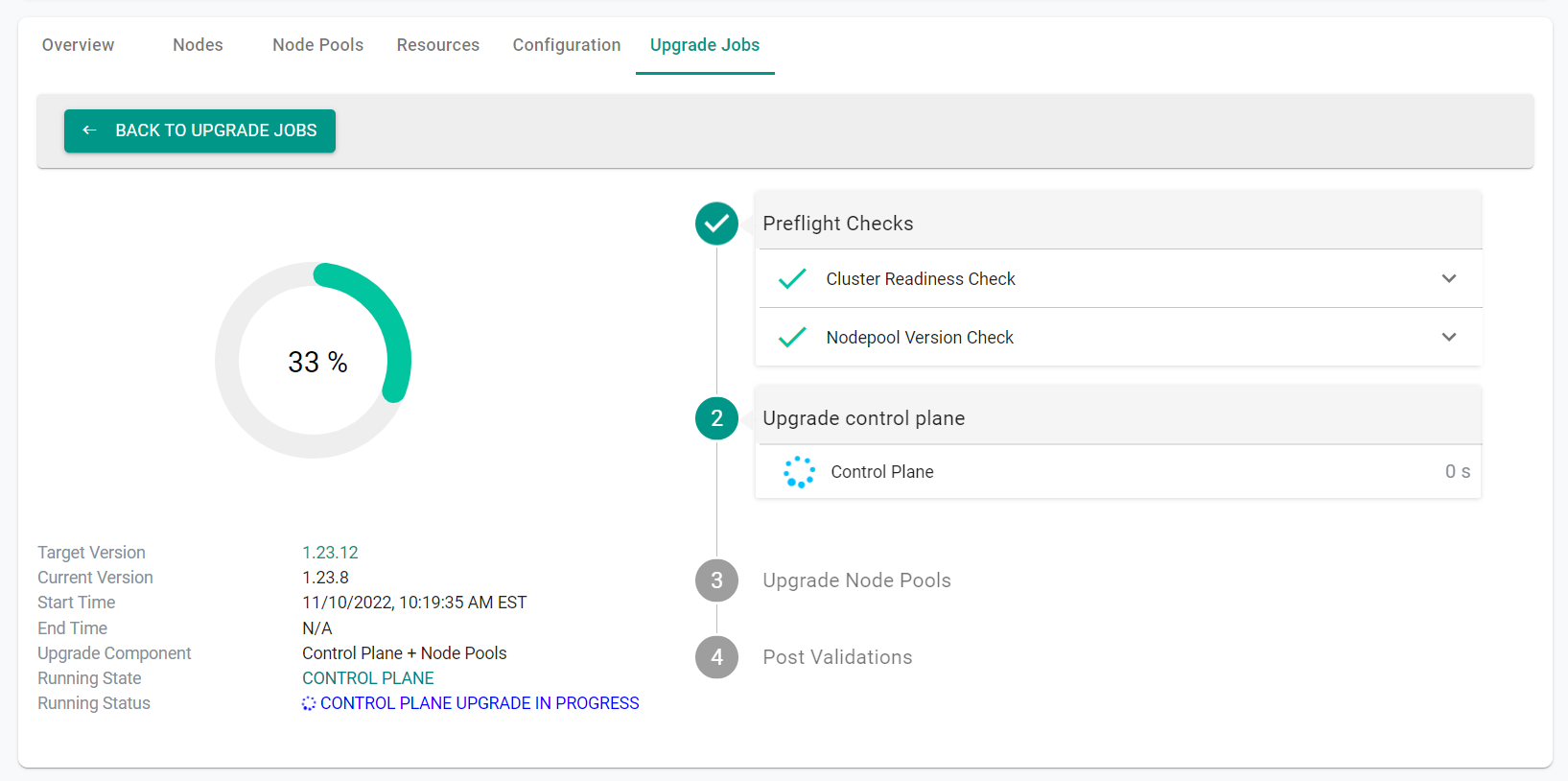
The upgrade process will then move to upgrading the node pools
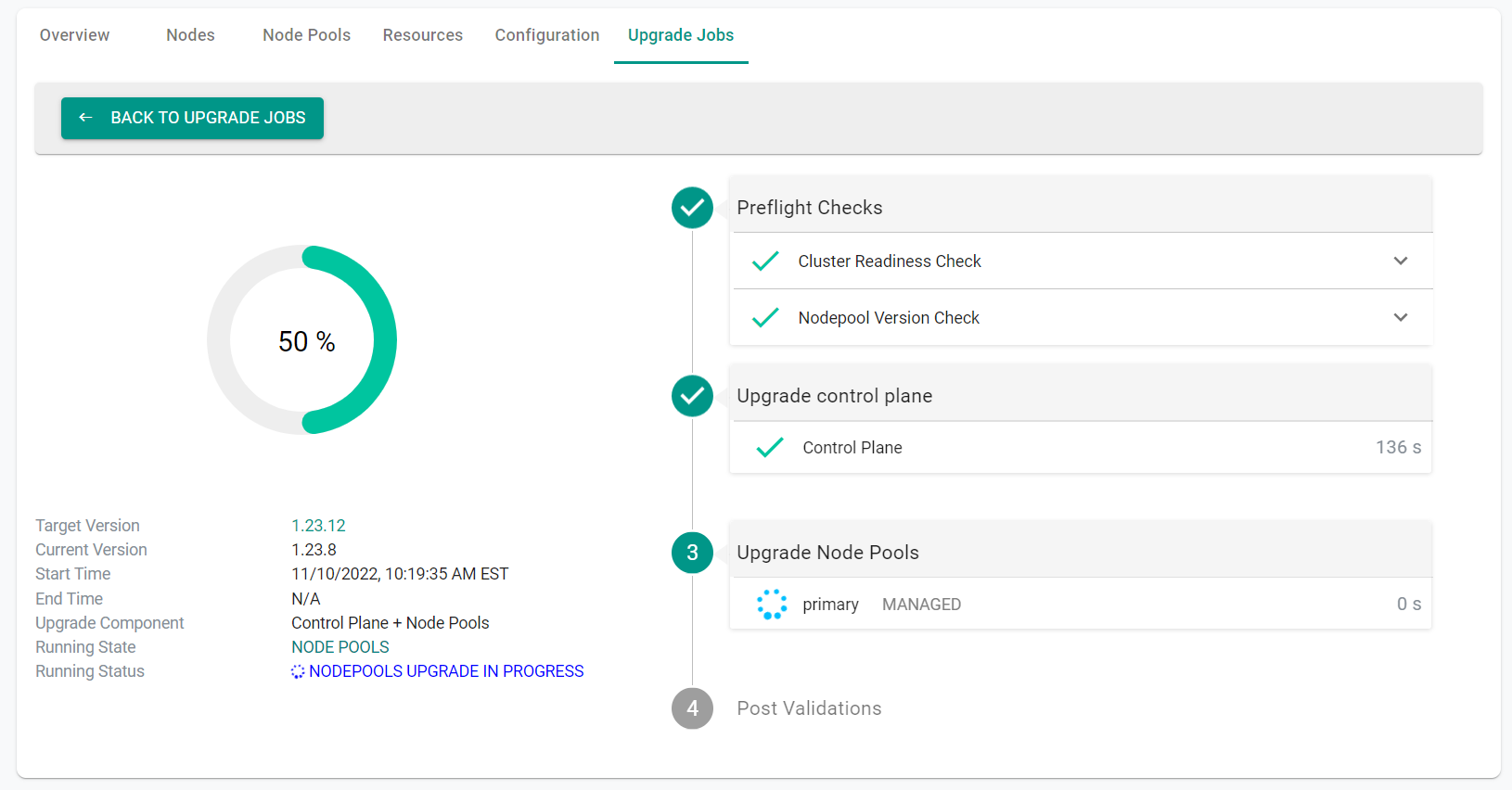
The completed upgrade will look like the below:
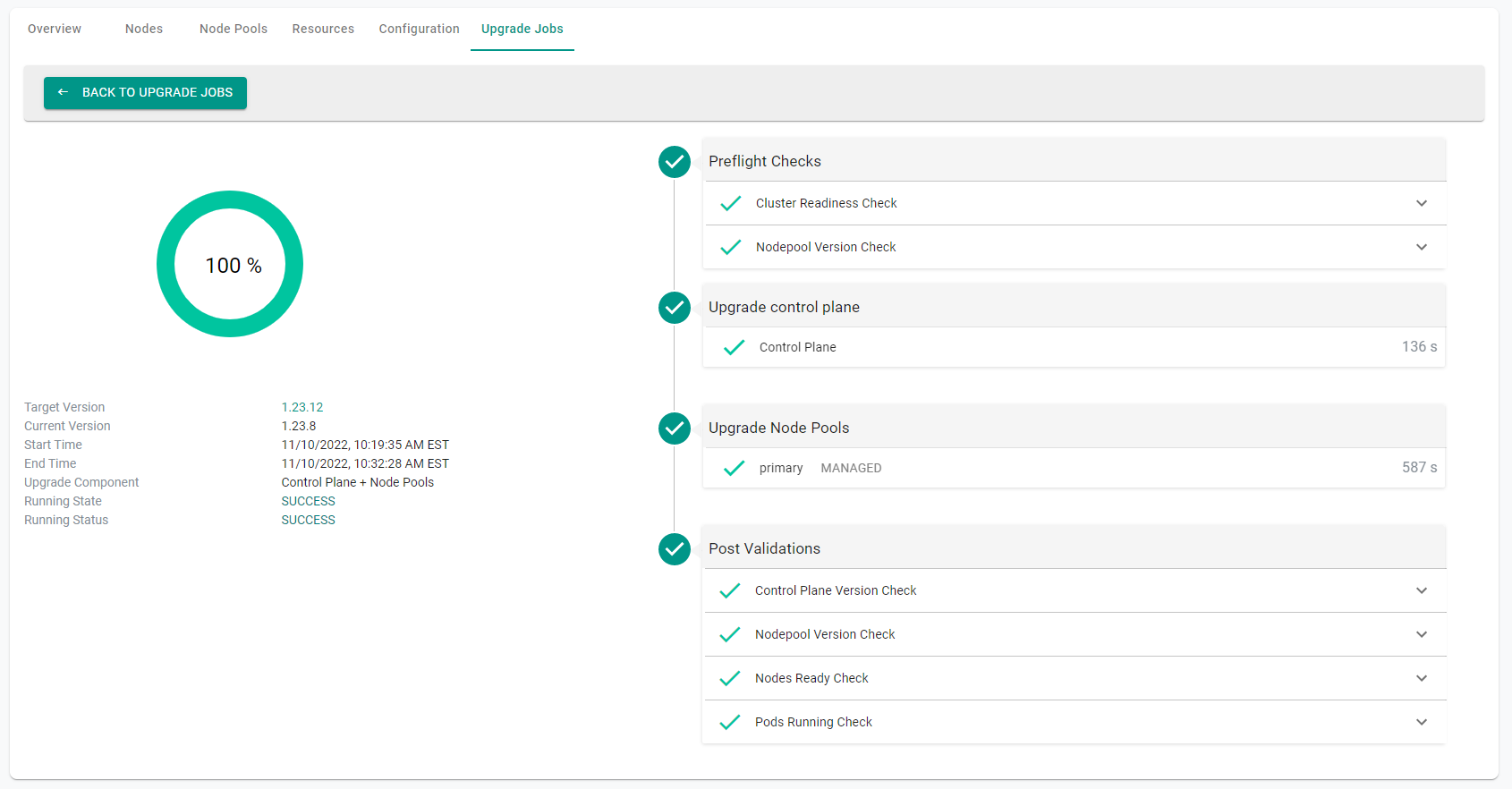
Step 1: Upgrade Control Plane and Node Pools¶
In this step, you will upgrade the kubernetes version for the control plane and the node pools.
Confirm the current control plane version of the cluster
- Navigate to the previously created project in your Org
- Go to Infrastructure -> Clusters and view the current version of the control plane
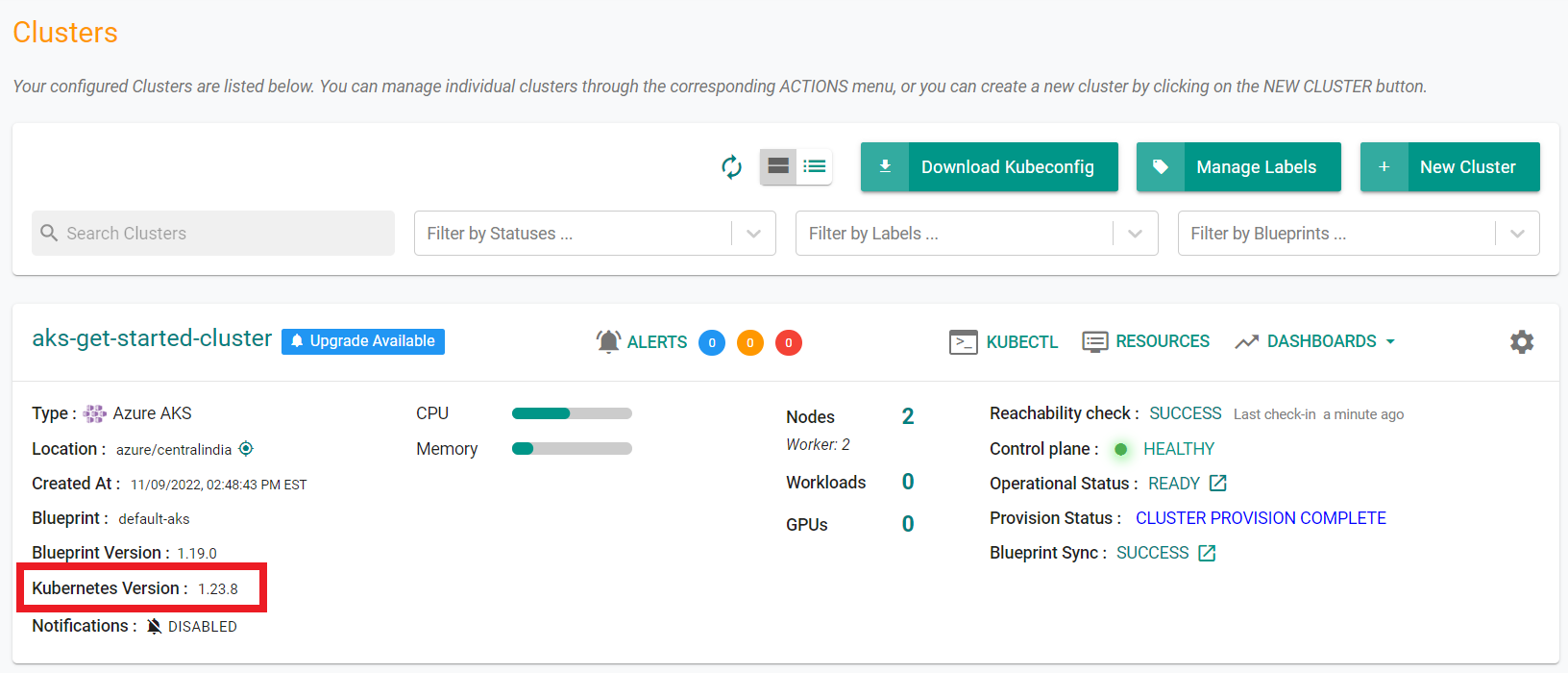
Confirm the current node pool version of the cluster
- Select Infrastructure -> Clusters
- Click on the cluster name on the cluster card
- Click the "Nodes" tab
- Expand the node card to see the version
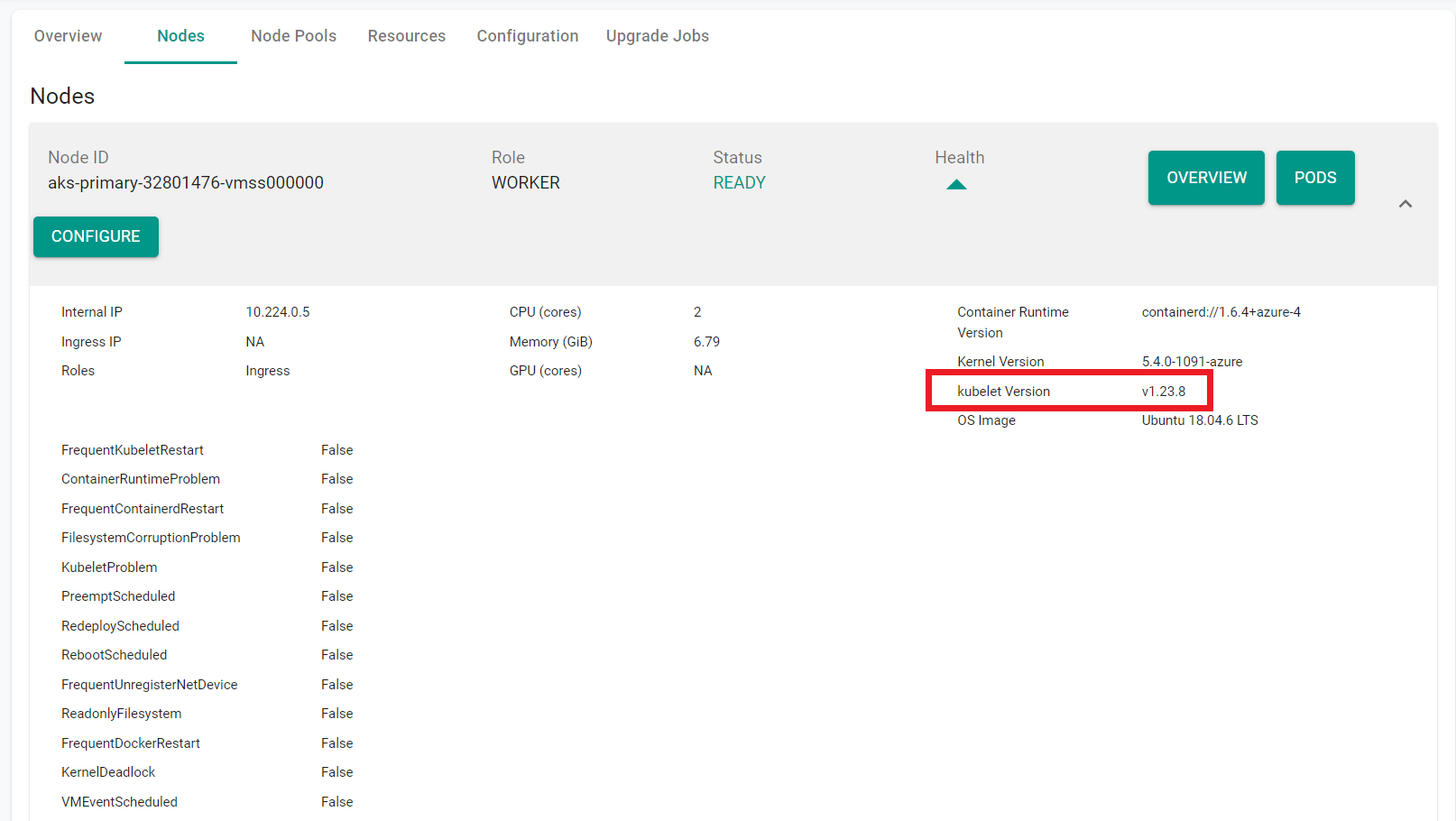
Download the current cluster config from the existing cluster
- Go to Infrastructure -> Clusters. Click on the settings icon of the cluster and select "Download Cluster Config"
- Update the downloaded specification file with the desired "kubernetesVersion" for the control plane
- Update the downloaded specification file with the desired "orchestratorVersion" for the node pool
kubernetesVersion: 1.23.12
orchestratorVersion: 1.23.12
The updated YAML file will look like this:
apiVersion: rafay.io/v1alpha1
kind: Cluster
metadata:
name: aks-get-started-cluster
project: aks
spec:
blueprint: default-aks
cloudprovider: Azure-CC
clusterConfig:
apiVersion: rafay.io/v1alpha1
kind: aksClusterConfig
metadata:
name: aks-get-started-cluster
spec:
managedCluster:
apiVersion: "2022-07-01"
identity:
type: SystemAssigned
location: centralindia
properties:
apiServerAccessProfile:
enablePrivateCluster: true
dnsPrefix: aks-get-started-cluster-dns
kubernetesVersion: 1.23.12
networkProfile:
loadBalancerSku: standard
networkPlugin: kubenet
sku:
name: Basic
tier: Free
type: Microsoft.ContainerService/managedClusters
nodePools:
- apiVersion: "2022-07-01"
location: centralindia
name: primary
properties:
count: 2
enableAutoScaling: true
maxCount: 2
maxPods: 40
minCount: 2
mode: System
orchestratorVersion: 1.23.12
osType: Linux
type: VirtualMachineScaleSets
vmSize: Standard_DS2_v2
type: Microsoft.ContainerService/managedClusters/agentPools
resourceGroupName: Rafay-ResourceGroup
proxyconfig: {}
type: aks
- Execute the following command to begin the upgrade of the control plane and node pool. Note, update the file name in the below command with the name of your updated specification file
./rctl apply -f aks-get-started-cluster-config.yaml
{
"taskset_id": "j2q8e82",
"operations": [
{
"operation": "ClusterUpgrade",
"resource_name": "aks-get-started-cluster",
"status": "PROVISION_TASK_STATUS_PENDING"
}
],
"comments": "The status of the operations can be fetched using taskset_id",
"status": "PROVISION_TASKSET_STATUS_PENDING"
}
From the web console, you can see that the upgrade is in progress. Note that the upgrade can take up to 15 minutes to complete.
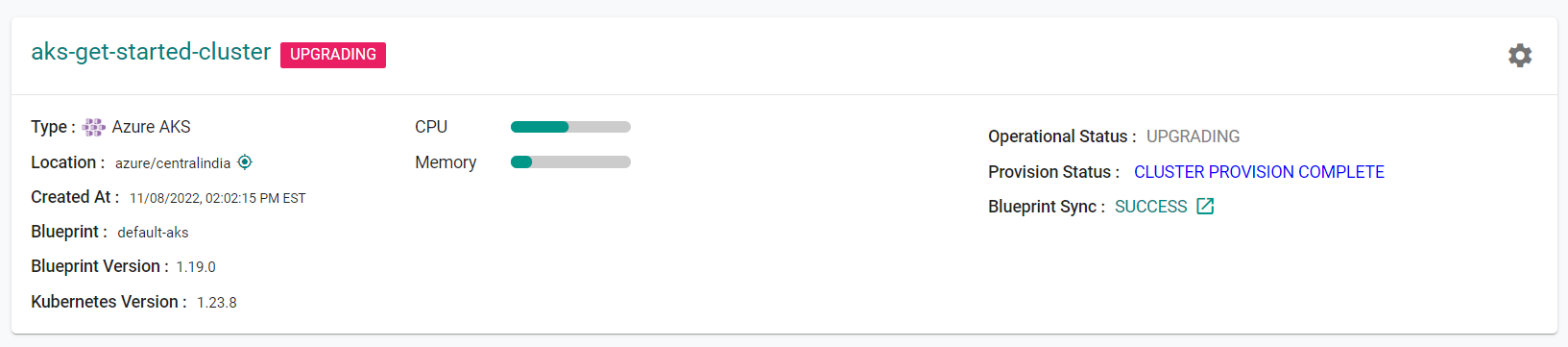
Once the upgrade is complete, you can see that the kubernetes version of the cluster control plane has been upgraded.
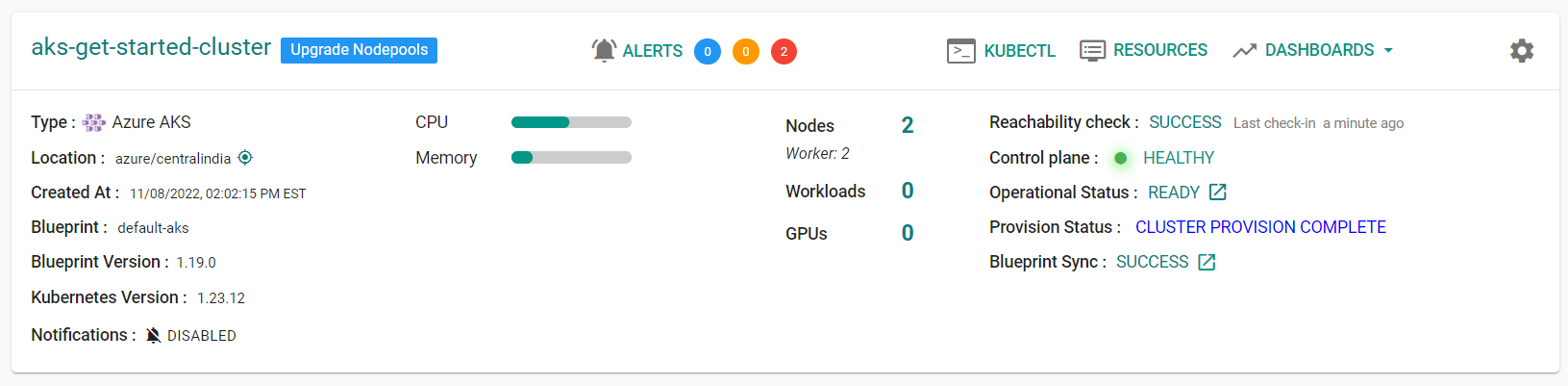
You can see that the kubernetes version of the node pool has been upgraded as well.
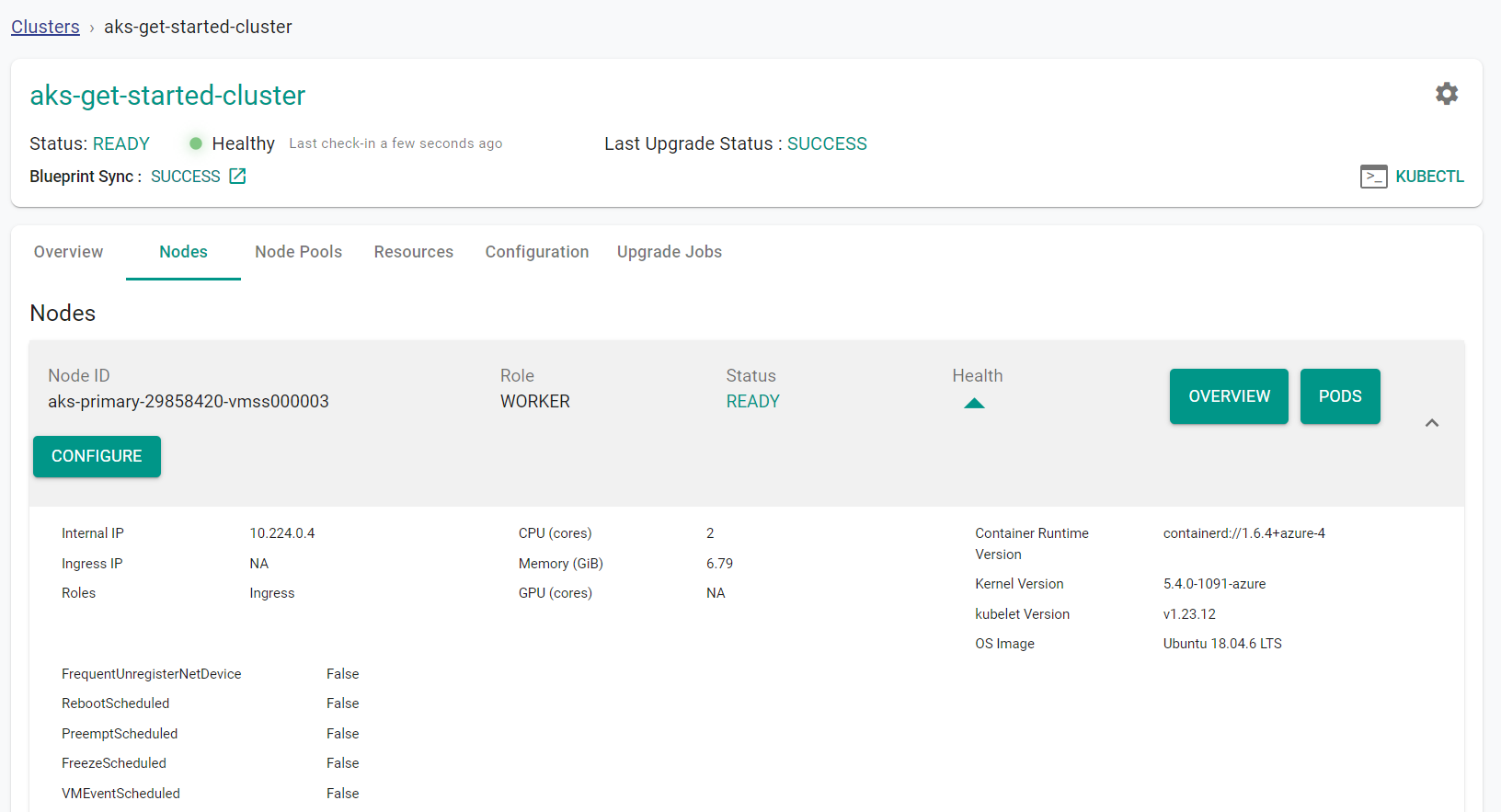
Step 1: Upgrade Control Plane and Node Pools¶
In this step, you will upgrade the kubernetes version for the control plane and the node pools.
Confirm the current control plane version of the cluster.
- Navigate to the previously created project in your Org
- Go to Infrastructure -> Clusters and view the current version of the control plane
- Click Upgrade Available next to the cluster name. A list of Kubernetes versions to upgrade to displays.
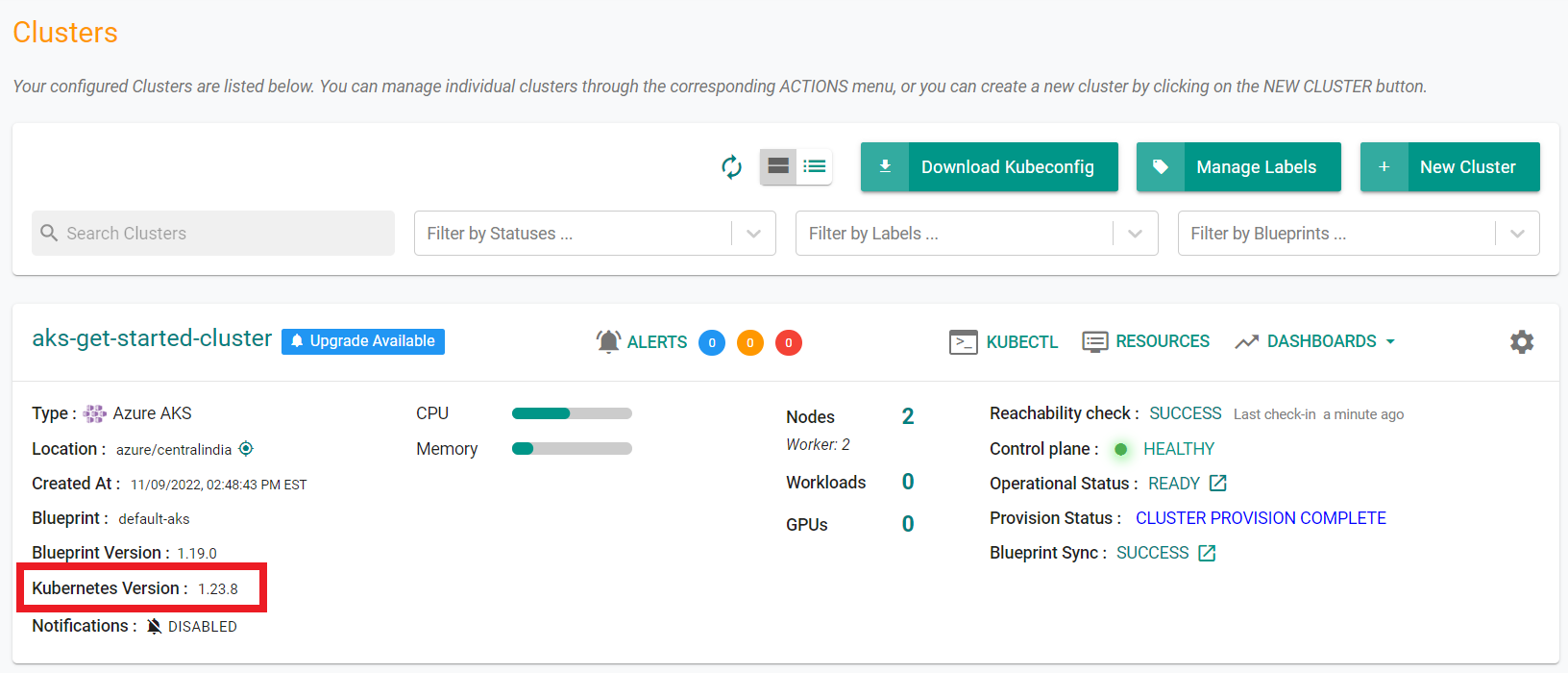
Confirm the current node pool version of the cluster
- Select Infrastructure -> Clusters
- Click on the cluster name on the cluster card
- Click the "Nodes" tab
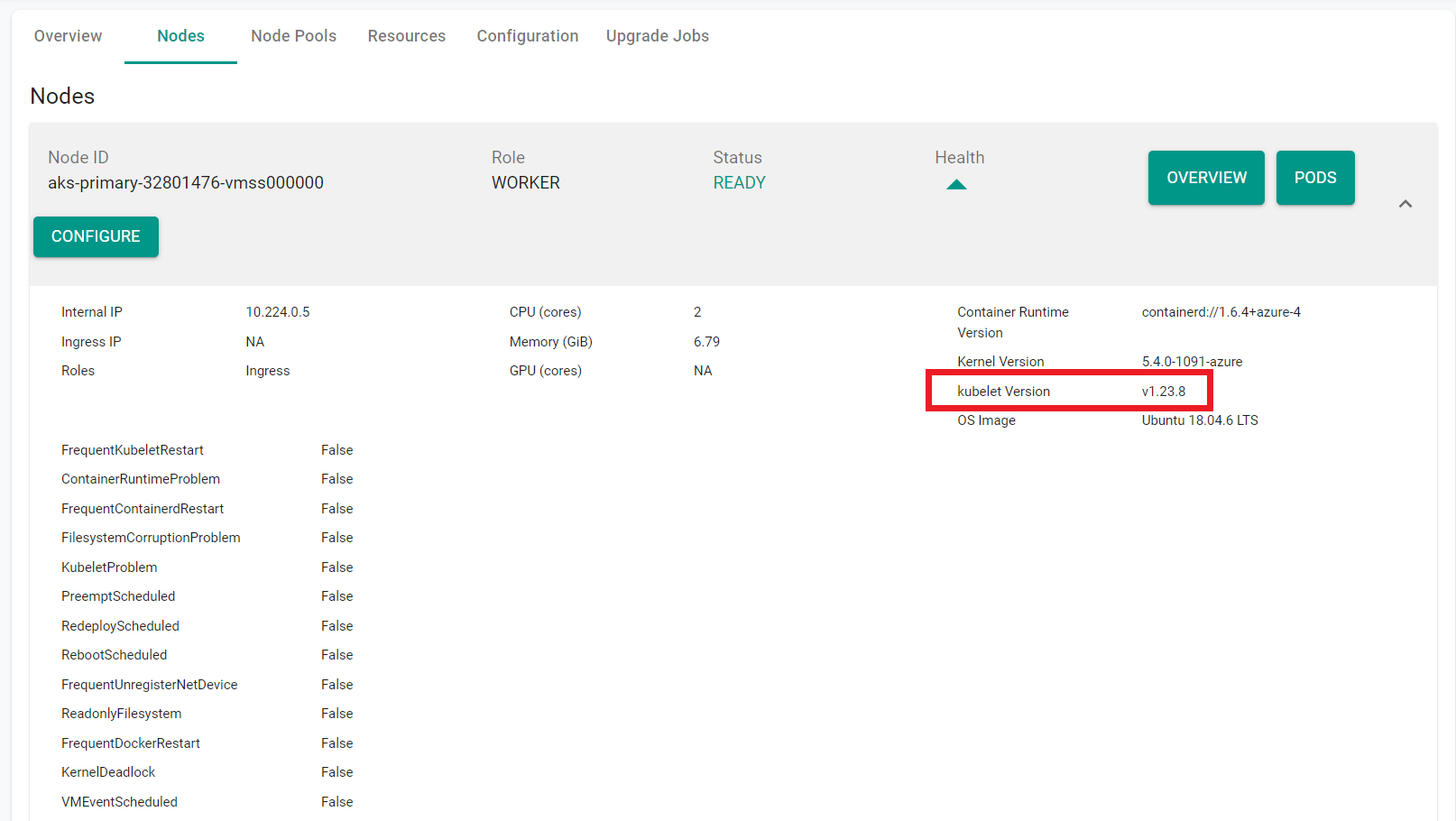
Update the cluster version.
- Edit the terraform.tfvars file.
- Change the
k8s_versionto a newer version. Do this for theCluster specific variablesand thepool1variables. - Save the file
-
Apply the change using the following command
terraform apply -
Enter
yeswhen prompted.
Note that the upgrade can take up to 15 minutes to complete.
Once the upgrade is complete, you can see that the kubernetes version of the cluster control plane and the node groups have been upgraded.
Monitor Upgrade¶
From the web console, we can see that the upgrade is in progress. Note that the upgrade can take up to 40 minutes to complete.
Once the upgrade is complete, we can see that the kubernetes version of "both" the cluster control plane and the worker nodes have been upgraded.
Recap¶
Congratulations! At this point, you have
- Successfully upgraded the control plane version of the cluster
- Successfully upgraded the node pool version