Part 1: Setup
What Will You Do¶
This is Part 1 of a multi-part, self-paced quick start exercise. In this part, you will setup the required resources to execute the AKS SOM.
Step 1: Setup Azure¶
Cloud credentials provide privileges to programmatically interact with your Azure account so that the lifecycle of infrastructure associated with the AKS cluster can be managed.
- Follow the step-by-step instructions to create the needed priveledges and resources in Azure. The information obtained from these steps will be used in the SOM autoamtion in a later step
Step 2: Fork Repository¶
Declarative specs for the AKS cluster and other resources are available in a Git repository
- Login to your GitHub account
- Navigate to the https://github.com/RafaySystems/SOM
- Fork the repository
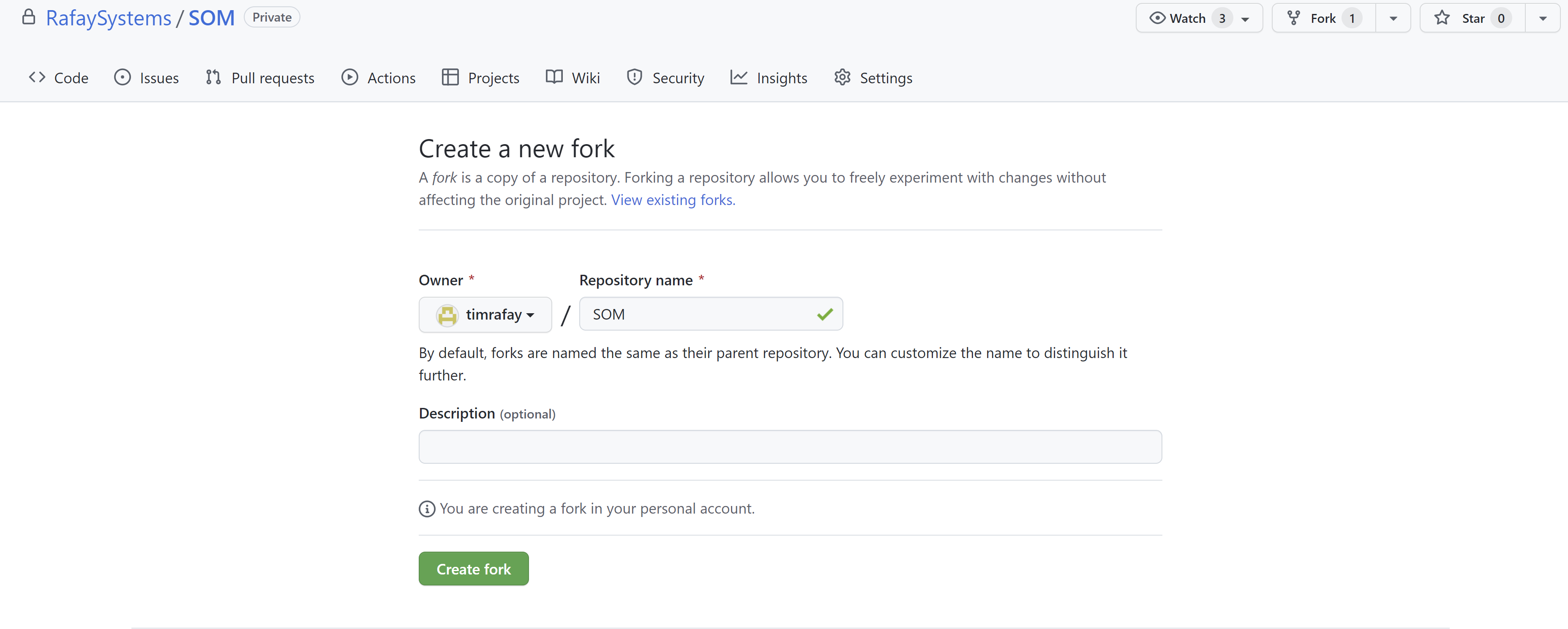
Step 3: Enable GitHub Actions¶
GitHub Actions will be used to run the automation workflows that will configure the environment resources.
- In GitHub, click "Actions"
- Click "I understand my workflows, go ahead and enable them"
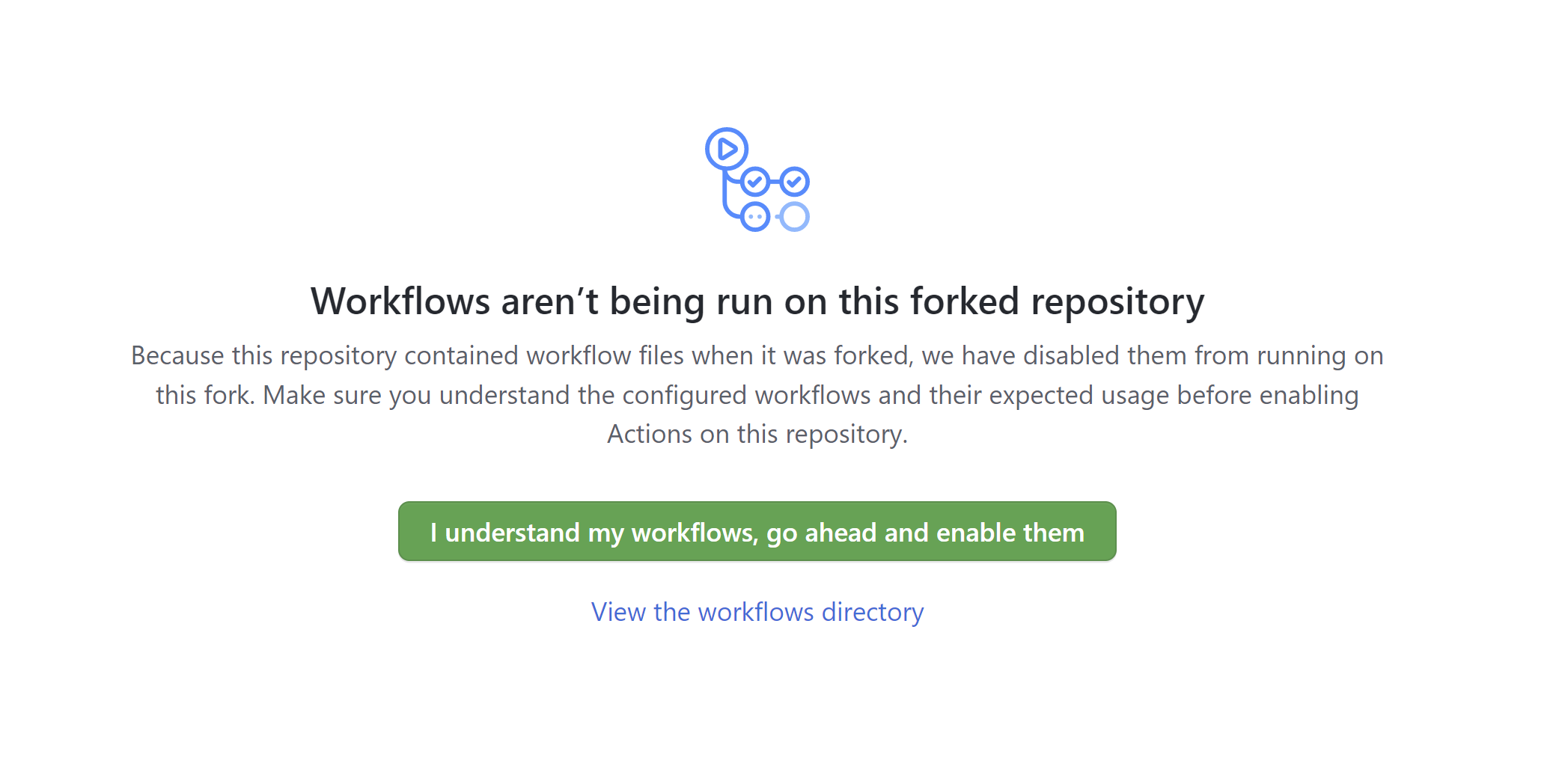
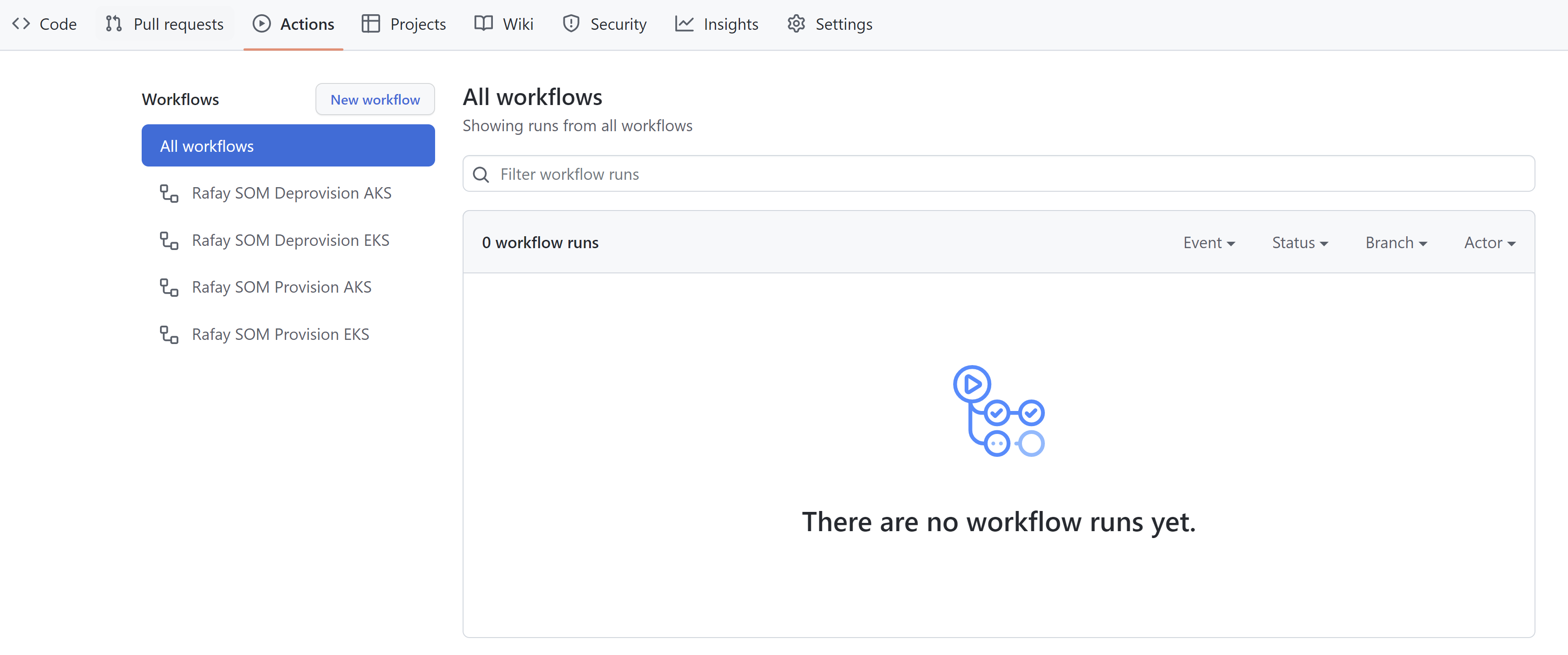
Step 4: Configure Secrets¶
The required secrets for this excercise will be stored in GitHub as repository secrets. GitHub Actions will use RCTL to automate the provisioning of resources. The RCTL configuration will be stored as a repository secret. In order to create an Azure cloud credential, an Azure client secret will also be needed and will be stored as a repository secret.
First, we will create the RCTL secret.
- In the Rafay console, click "My Tools" -> "Download CLI Config"
- Open the downloaded JSON file in a text editor
- Copy the full JSON contents for later use
- In the forked GitHub repository, click "Settings"
- In the left hand pane, click "Secrets" -> "Actions"
- Click "New repository secret"
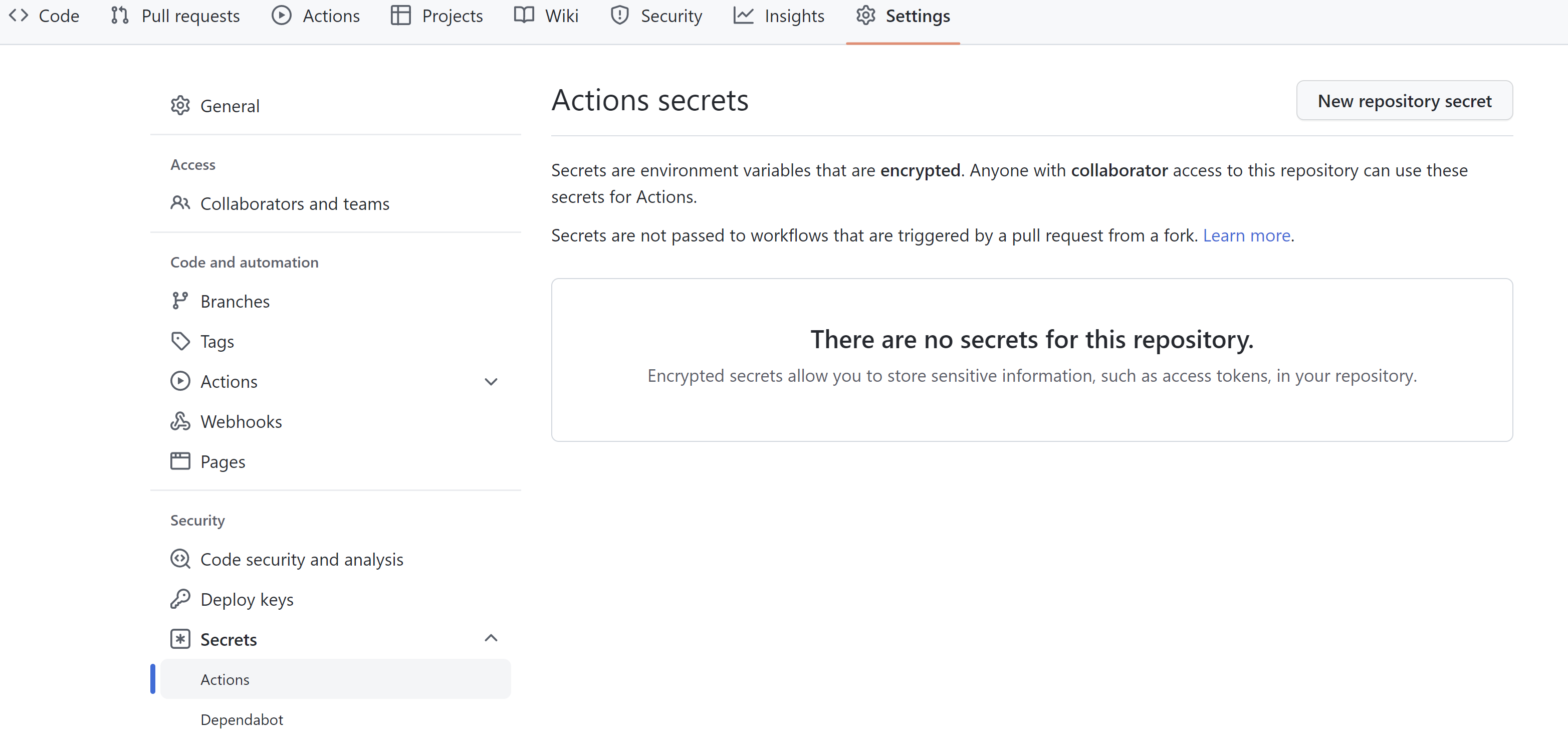
- Enter the name "rafaysecret" for the name
- Paste the copied JSON CLI config in the value field
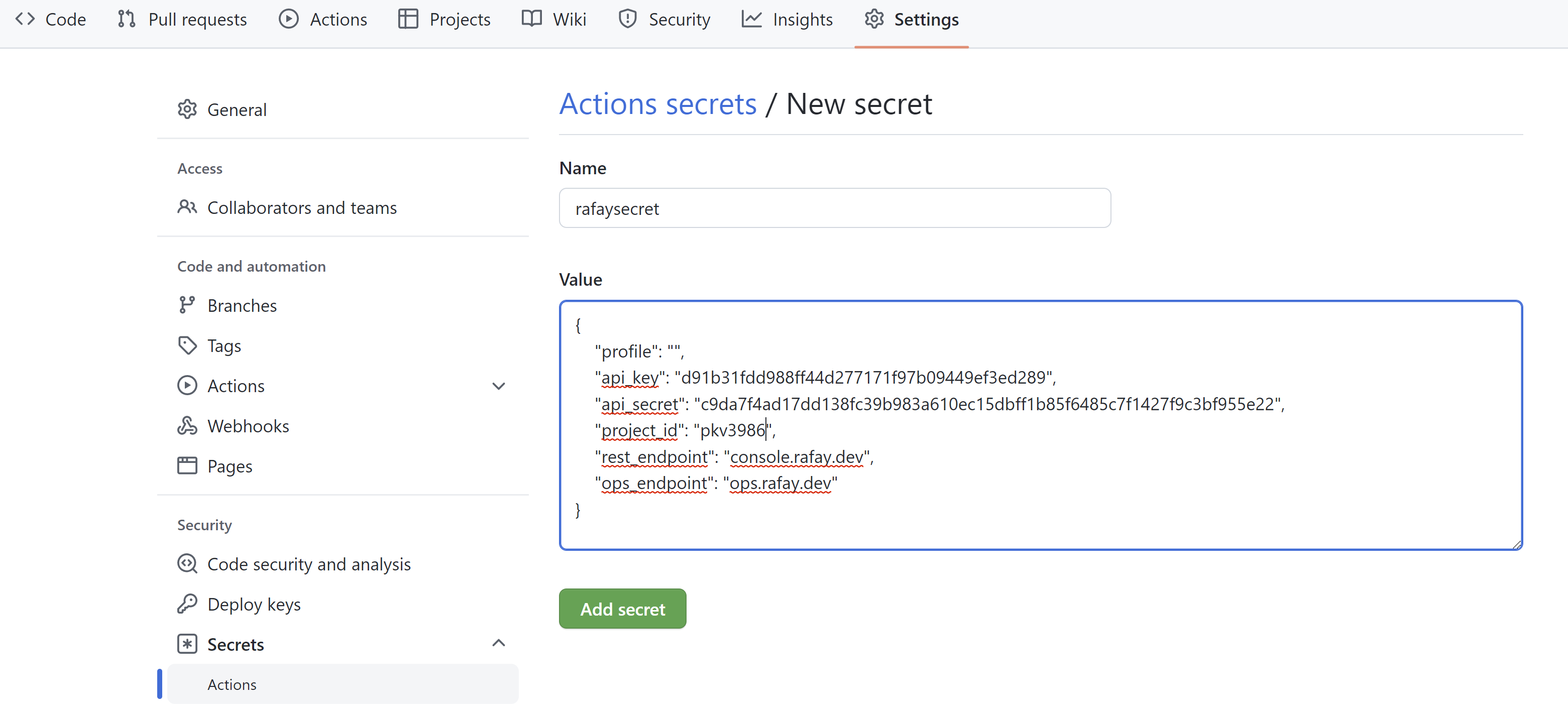
- Click "Add secret"
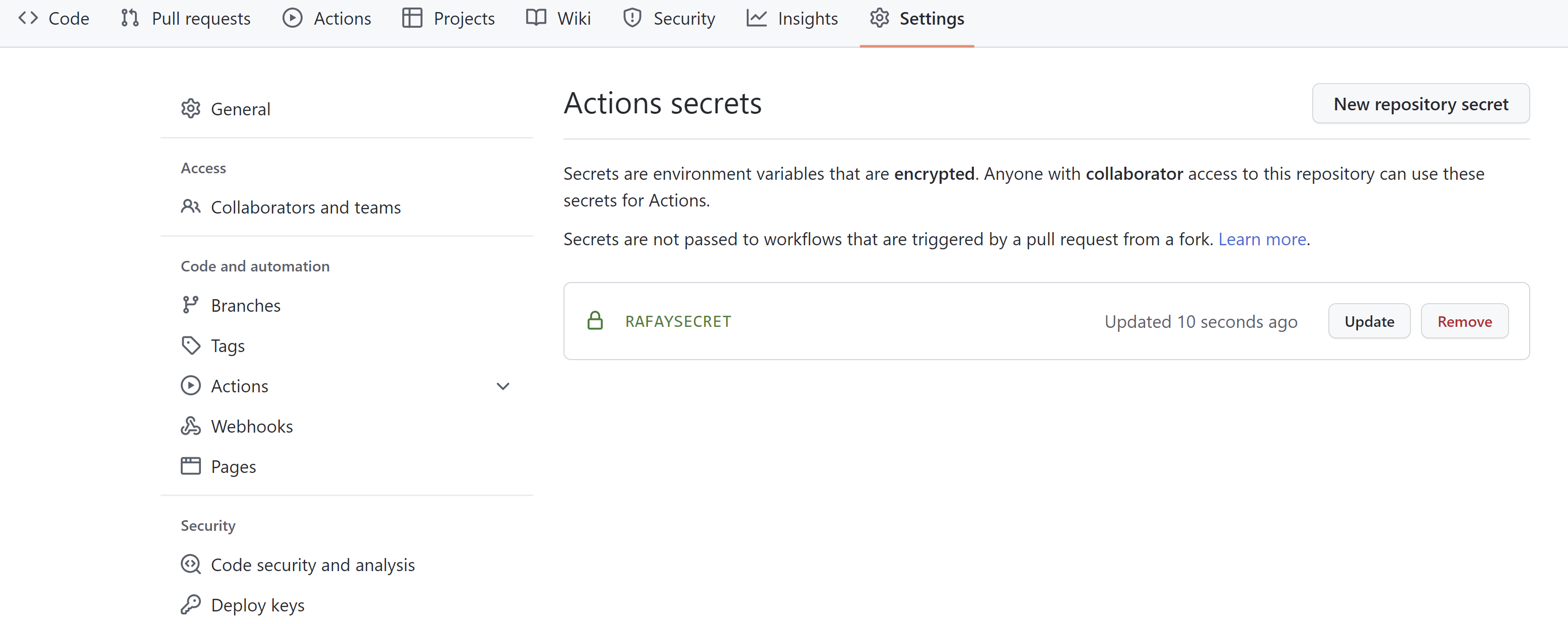
Next, we will store the Azure client secret as a repository secret.
- Click "New repository secret"
- Enter the name "azuresecret" for the name
- Paste the secret in the value field
- Click "Add secret"
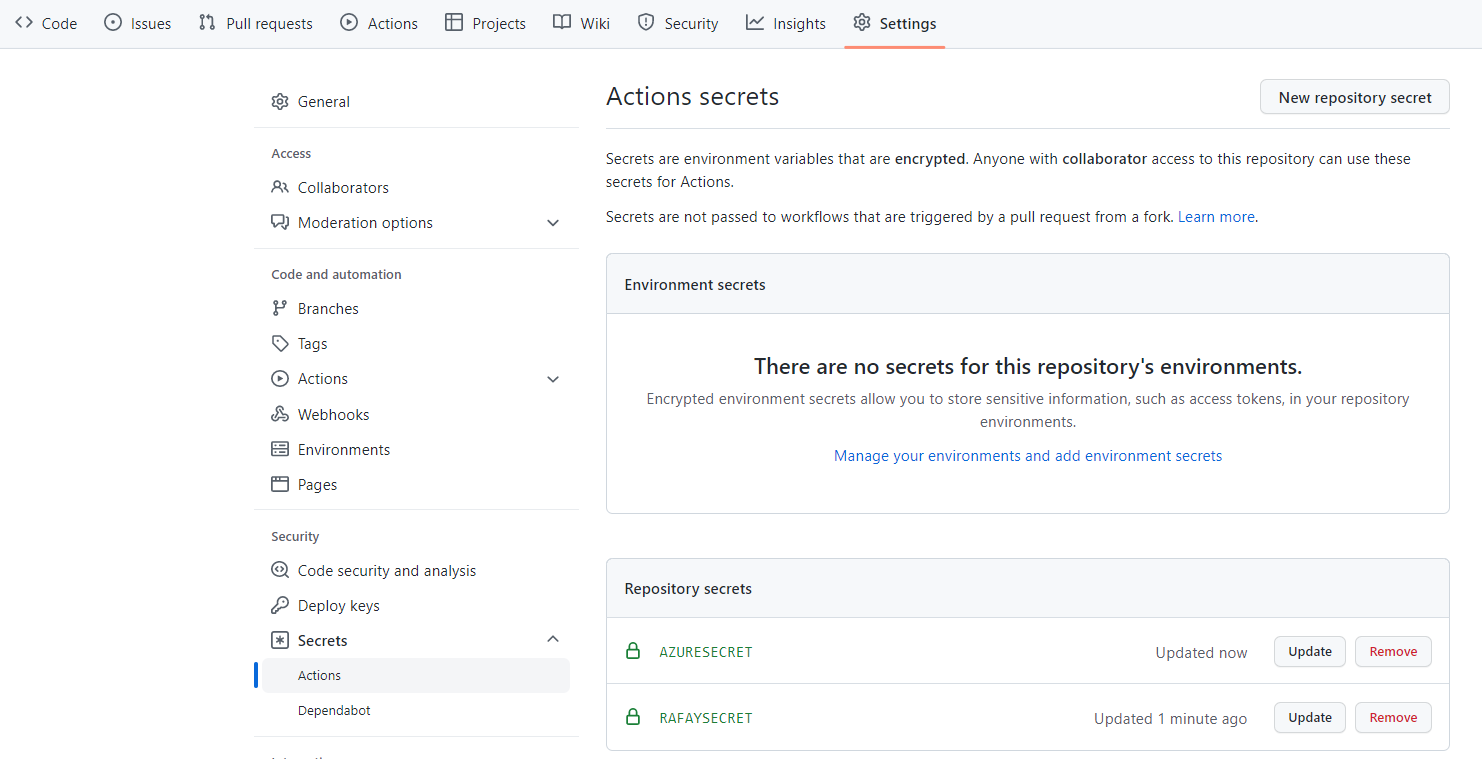
Recap¶
At this point, you have everything setup and configured to begin using the SOM automation.