Part 1: Setup
What Will You Do¶
In this section you will
- Fork a Github repository
- Add the forked repo to the controller
Step 1: Fork Git Repo¶
In this step, you will fork a git repository to your account. The forked repo will contain declarative specs for the workload resources used in this guide. A GitOps pipeline will be created later in this guide which will be triggered by commits to this forked repository.
- Ensure you are logged into your GitHub.com account
- Navigate to the public Git repository
- Click to fork the repository
- Select your account name to fork the repo to
- Once complete, you should see a copy of the repository in your Git system (e.g. GitHub).
Step 2: Add Repository¶
In this step, you will add the forked repository to the controller so that the controller can deploy resources from the repo.
- In your project, navigate to Integrations -> Repositories
- Click New Repository
- Enter gitops-workload-gs for the repo name
- Select Git for Type
- Click Create
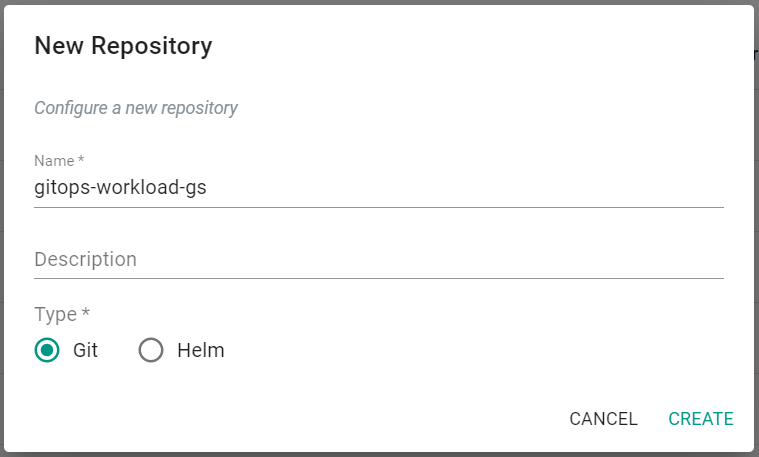
- Enter the forked Git repo's Endpoint URL
- Click Save
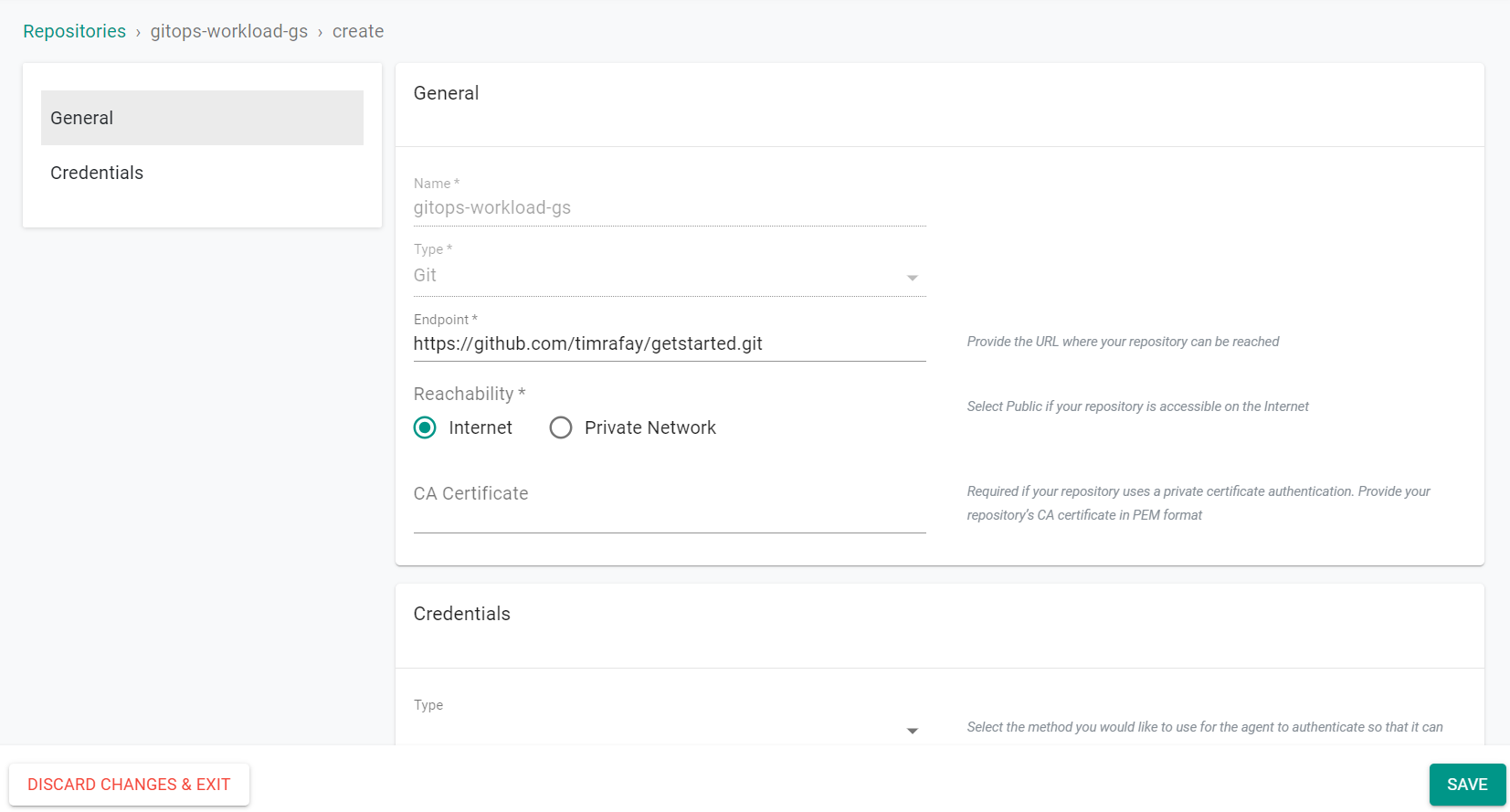
Recap¶
At this point, you have succesfully setup the repository for use in the GitOps application lifecycle.