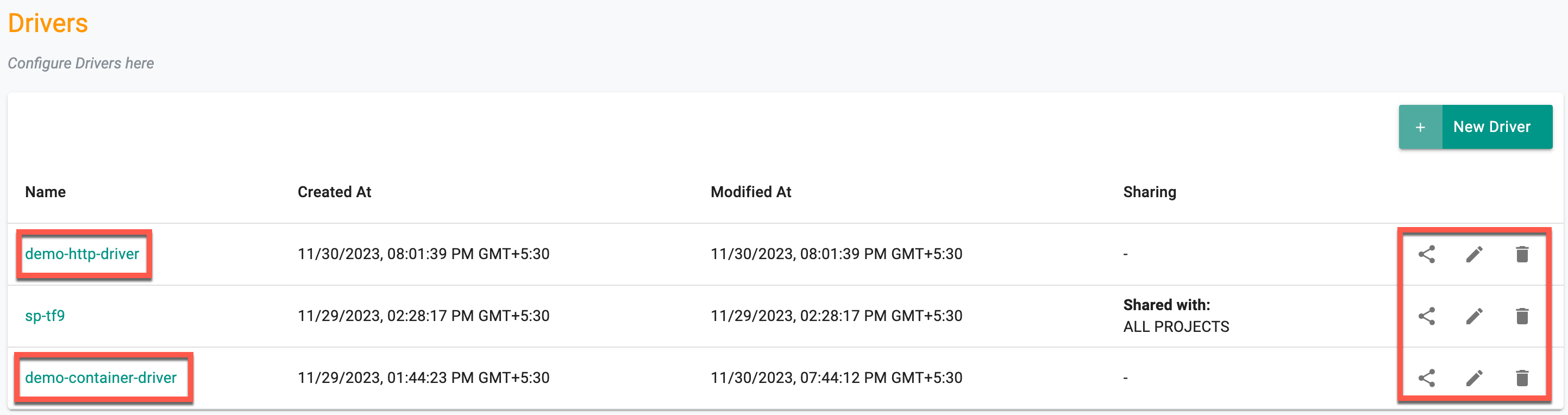Drivers
Custom drivers extends the functionality of the workflow engine and provides flexibility for customers to adapt the workflow engine to their specific needs. Examples include:
(a) Operating in an air gapped environment - Custom drivers allows creation of custom Docker images that includes the necessary components to operate in environments without internet connectivity
(b) There are actions that cannot be directly represented in TF's declarative model and require use of "custom provisioners". An example of this could be a feature/functionality that isn't yet supported in it's TF provider
The workflow engine supports two types of drivers for activity execution:
- Container
- HTTP
Container Driver¶
Container driver is designed to execute container images to completion. In this context, a container image is an executable package containing all the essentials for running an application, such as code, runtime, libraries, and system tools. The container driver runs as a pod in the cluster by the cd-agent. To deploy this container driver as a pod in the cluster, the user can specify details such as CPU limits, memory limits, arguments, commands, environment variables, and files. Leveraging the Container driver in the workflow engine enables the definition of activities that include the execution of specific containerized tasks or processes as integral parts of the workflow.
Creating a Custom Terraform Driver Image¶
Important
Custom Terraform Driver Images can only be created by customers who are licensed for Terraform Enterprise or Terraform Cloud
To create a custom Terraform driver image, follow these steps:
- Start by obtaining the latest official Terraform driver image
- Use the official Terraform driver image as the base to build your custom driver image. Users can add any additional configurations or customizations required for the custom TF driver image
- Ensure that the custom driver image either does not have any entrypoints or contains the same entrypoint as the official Terraform driver image. This ensures consistency and compatibility with existing workflows
Create a custom terraform driver with pre-installed terraform binary
- The terraform binary should always be copied to the /home/terraform/app directory
FROM registry.dev.rafay-edge.net/rafay/terraform-driver:r2.4.0-1
ARG DEFAULT_TF_DOWNLOAD_ENDPOINT="https://releases.hashicorp.com/terraform/1.5.5/terraform_1.5.5_linux_amd64.zip"
USER root
RUN wget -O terraform.zip $DEFAULT_TF_DOWNLOAD_ENDPOINT \
&& unzip terraform.zip \
&& rm terraform.zip \
&& mv terraform /usr/local/bin/terraform
USER terraform
Create a custom terraform driver pre-installed terraform provider plugins
FROM --platform=${BUILDPLATFORM} hashicorp/terraform:1.5.7 as terraform
ARG TARGETOS TARGETARCH
RUN mkdir -p /.terraform/plugins
COPY rafay-provider.tf ./rafay-provider.tf
RUN terraform providers mirror -platform=${TARGETOS}_${TARGETARCH} /.terraform/plugins
FROM registry.dev.rafay-edge.net/rafay/terraform-driver:r2.4.0-1
USER root
COPY terraformrc /root/.terraformrc
RUN mkdir -p /.terraform/plugins && chown -R terraform:terraform /.terraform/plugins
USER terraform
COPY --from=terraform /.terraform/plugins /.terraform/plugins
Below are the Rafay providers terraform configuration
# rafay-provider.tf
terraform {
required_providers {
rafay = {
source = "registry.terraform.io/RafaySystems/rafay"
version = "= 1.1.22"
}
}
}
# terraformrc
provider_installation {
filesystem_mirror {
path = "/.terraform/plugins"
include = ["registry.terraform.io/rafaysystems/*"]
}
direct {
exclude = ["registry.terraform.io/rafaysystems/*"]
}
}
Run the below command to create the driver image:
docker buildx build --platform=linux/amd64,linux/arm64 --push -f Dockerfile -t demo-driver-image:latest
New Container Driver¶
To create a container driver, perform the below steps:
- Select Drivers under the Environments and click New Driver
- Provide a name for the driver. Optionally, enter a description
- Select the driver type Container and click Create
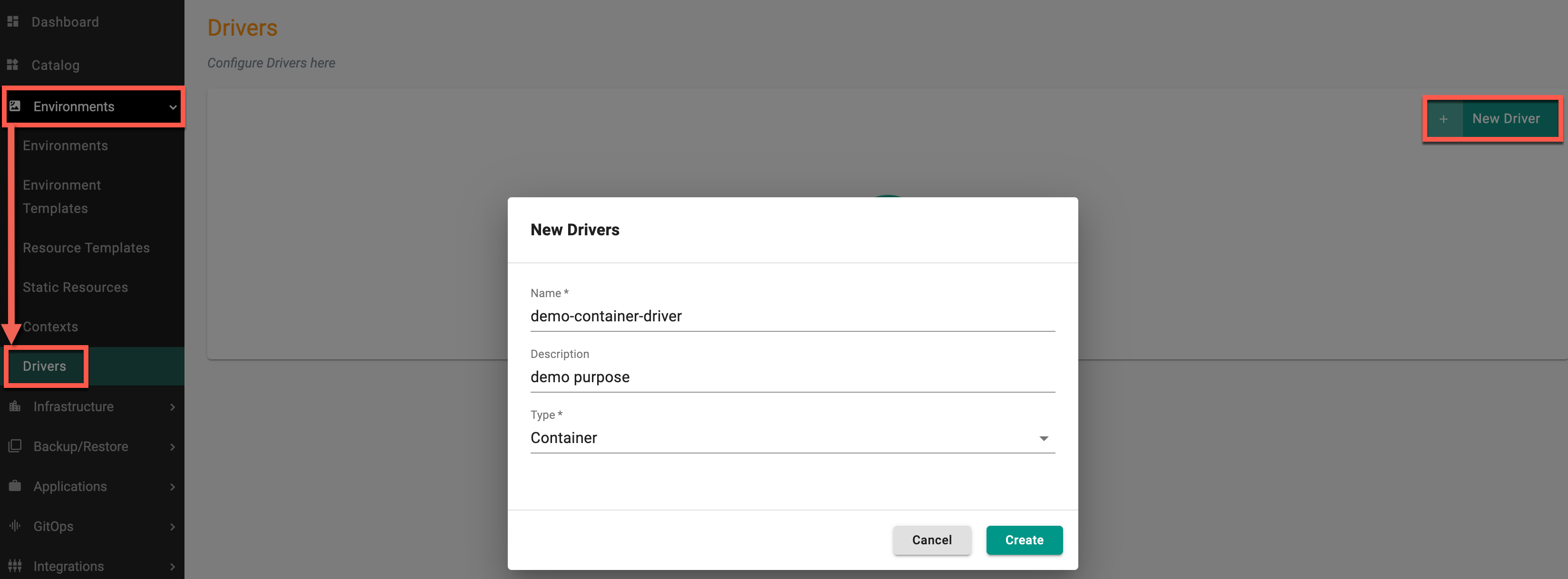
Driver General Configuration page appears.
Container Configuration¶
- Select Container and provide the required image. Images utilizing only the Terraform driver are supported
- Optionally, provide CPU and memory limits. This practice contributes to resource isolation, fair sharing, and overall predictability in resource usage. If not provided, default values will be used
- Enter one or more arguments to fine-tune the behavior of containerized applications and troubleshoot issues, contributing to a more flexible and user-friendly containerized environment
- Use commands for container drivers
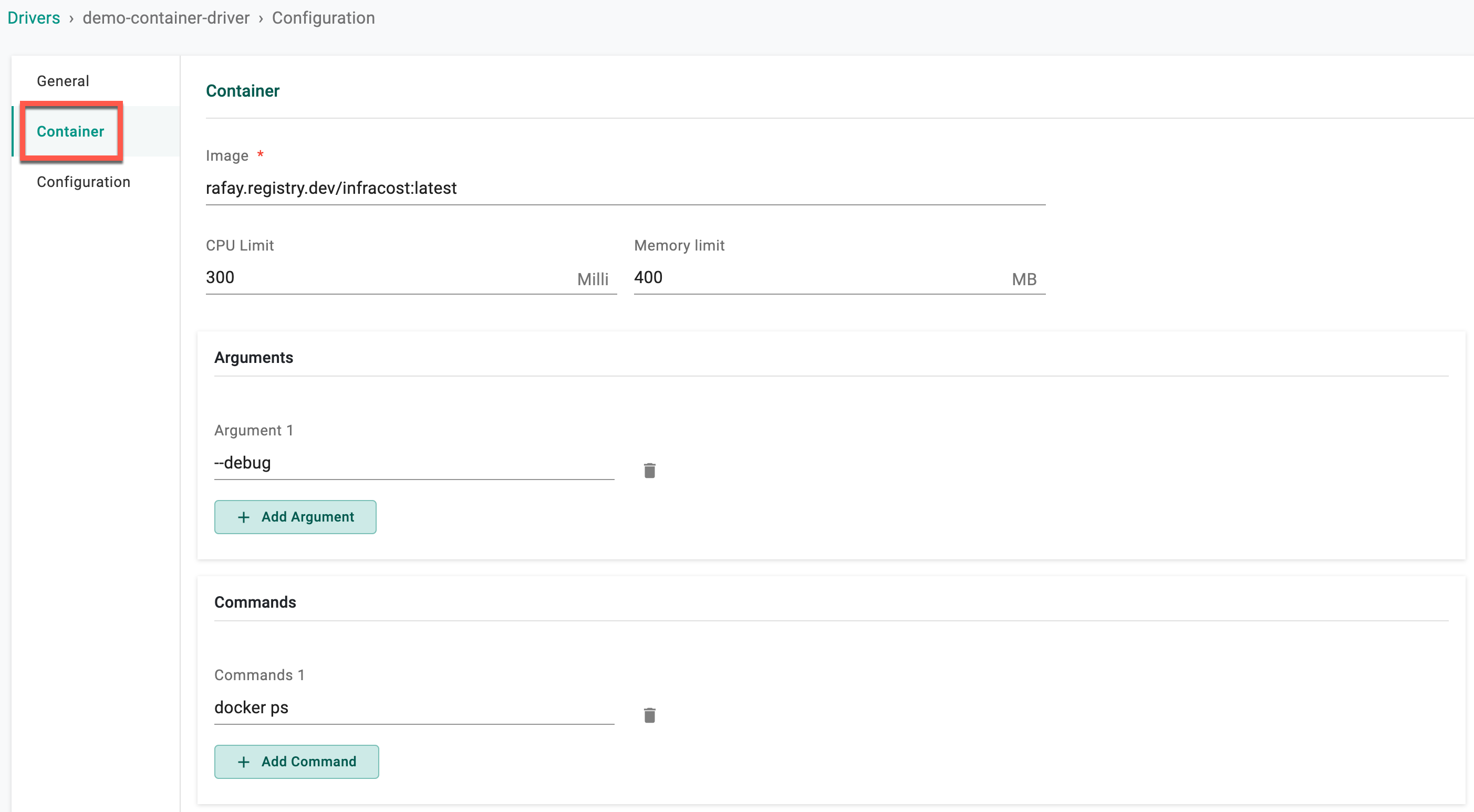
- Provide environment variables to add to the pods. Environment Variables helps to configure and customize containerized applications
- Provide the secret file details to add to the pod. Using secret files in container drivers is essential for managing sensitive information, such as passwords, API keys, and other confidential data
- Provide the working directory path for the application
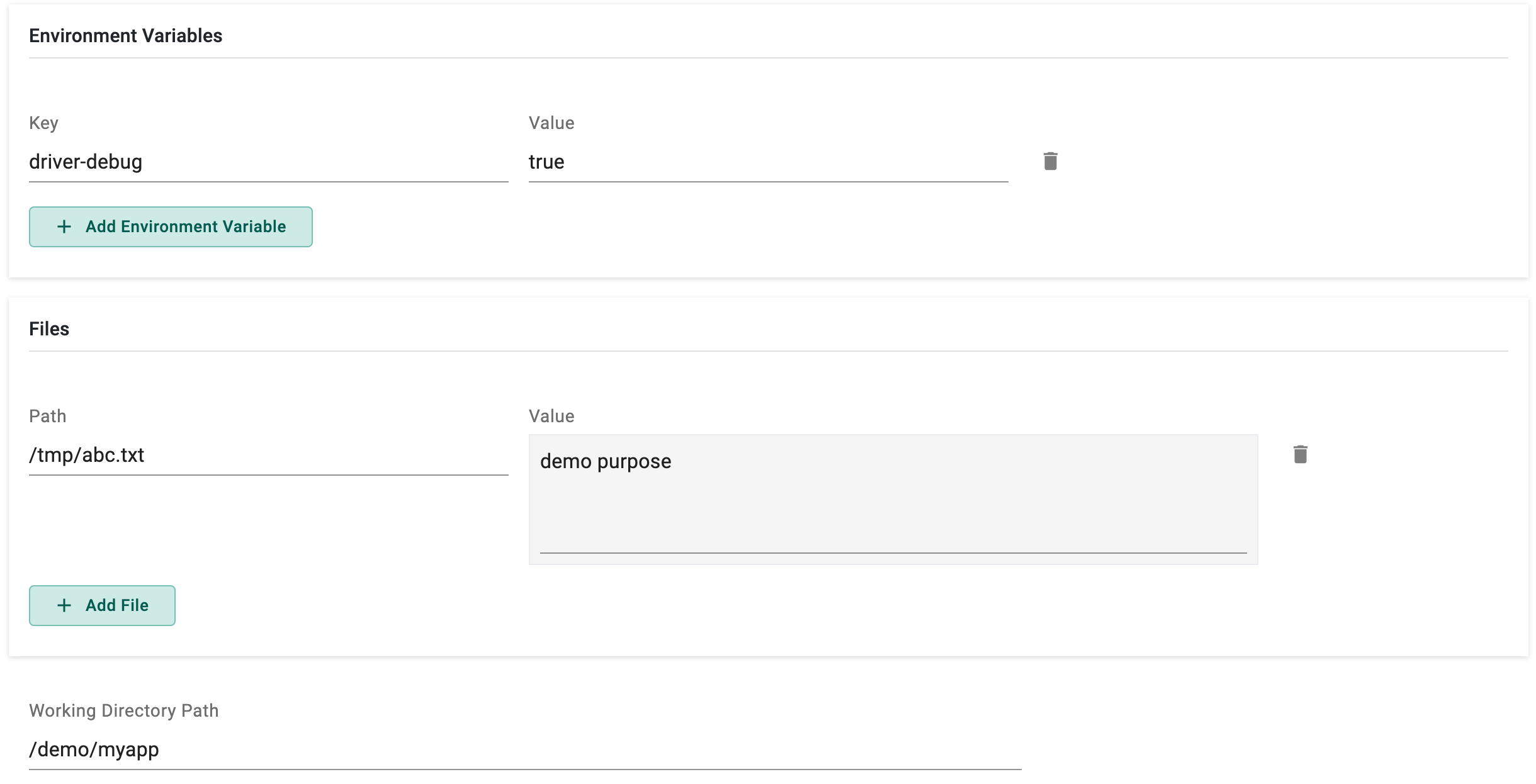
- When utilizing a Private registry, it is mandatory to furnish Image Pull Credentials, encompassing the private registry name, username, and password.
There are two (2) types of registries: Public and Private.
Public Registry
Public container registries host a wide variety of container images that are publicly available for use. Developers may leverage public registries for quick access to commonly used base images or official images of popular software.
Private Registry
Private container registries are restricted to authorized users or specific networks and are not publicly accessible by default. To access a private registry and its application image, users need to provide Image Pull Credentials as shown below.
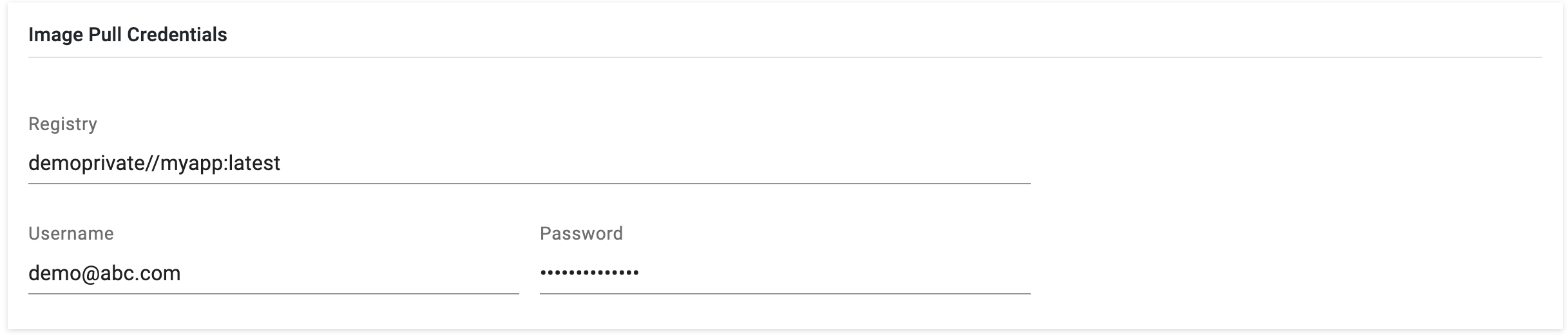
- Enable the Out of Cluster option under Kube Config Options to run the pods in another cluster where the cd-agent is not running. Kube Config options are used by the agent to determine in which cluster the pod needs to be deployed. Provide the Kube Config of the required cluster in the text box or upload the Kube Config file using the Upload button.
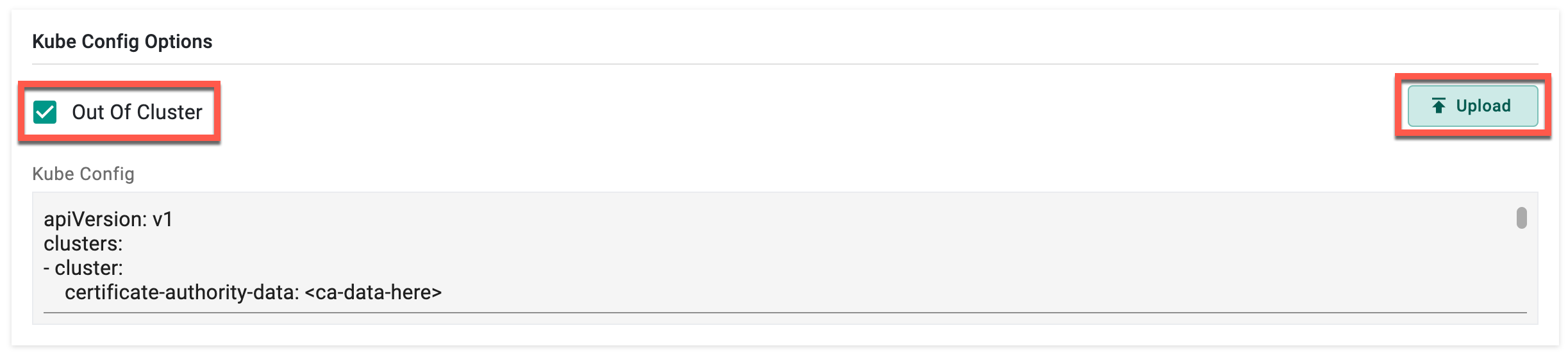
- Under Kube Options, provide the namespace where the user wants to create the pod and enter the Service account name. Using a service account name when creating a container driver ensures proper identity, access control, and security practices within an environment
- Enable/disable the Privileged option to grant the container elevated privileges, allowing it to access host devices and perform low-level operations. By default, it is NotSet
- Enable/disable the Read-Only Root File System option to prevent any modifications to the file system within the pod. By default, it is NotSet
- Optionally, add Labels, Node Selector, and Volumes
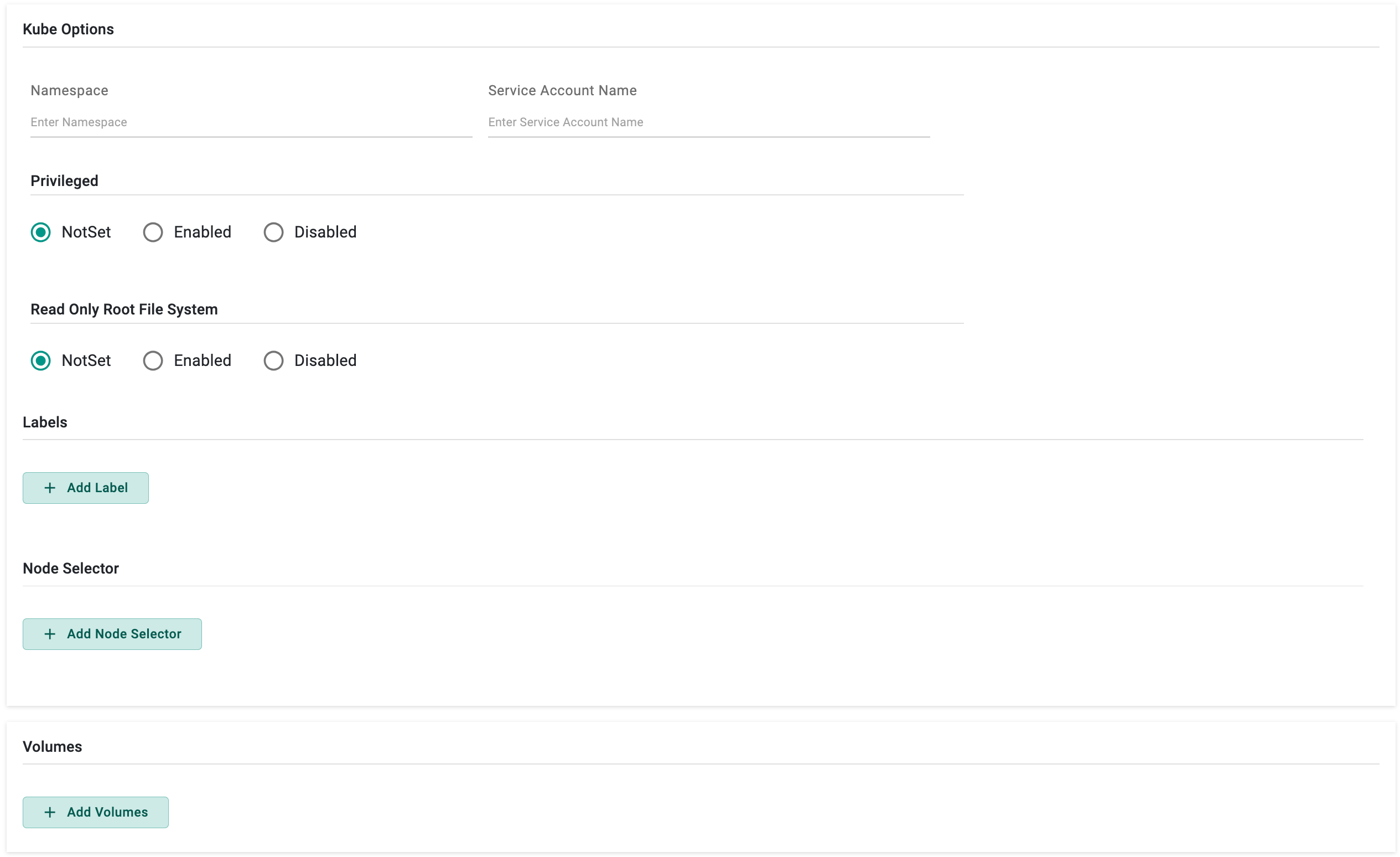
Configuration¶
- Specify the duration in the Timeout field to indicate how long the pod needs to run. The Environment Manager/kubernetes terminates the pod upon completing this duration.
- Provide the Success Condition. This ensures that the containerized tasks are considered successful only when the provided conditions are met.
Below is an example of a success condition with an explanation:
if #status.container.exitCode == 0 {
success: true
}
if #status.container.exitCode == 0 && !strings.Contains(#status.container.stdout, "node available") {
pollAgain: true
}
if #status.container.exitCode != 0 {
failed: true
reason: "exit code 1 != 0"
}
- If the exit code of the container is equal to 0, the operation is considered a success
- If the exit code is 0 and the standard output of the container does not contain the substring "node available," it indicates that the operation was successful, but additional polling might be required. In this case, it sets pollAgain to true
- If the exit code of the container is not equal to 0, the operation is considered a failure. The failed flag is set to true, and a reason is provided, indicating that the exit code was not 0.
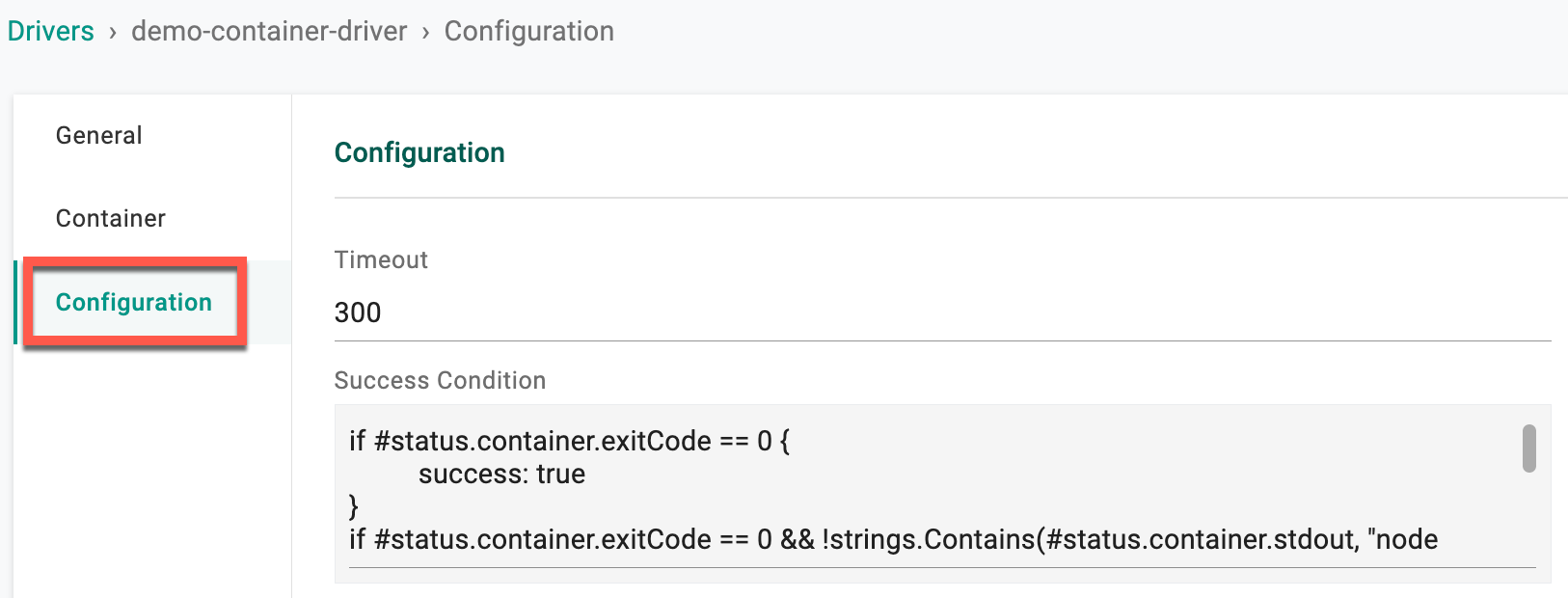
Click Save
These Containers can be configured in Resource Templates as terraform provider or in any of the hooks.
HTTP Driver¶
The HTTP driver allows the workflow engine to make HTTP requests. This means that as part of the workflow, users can define activities that involve sending HTTP requests to external services or APIs. These requests can be used to interact with other systems, retrieve data, or trigger actions. The HTTP driver is likely responsible for handling the communication between the workflow engine and external services over the HTTP protocol.
New HTTP Driver¶
To create an HTTP driver, perform the below steps:
- Select Drivers under the Environments and click New Driver
- Provide a name for the driver. Optionally, enter a description
- Select the driver type HTTP and click Create
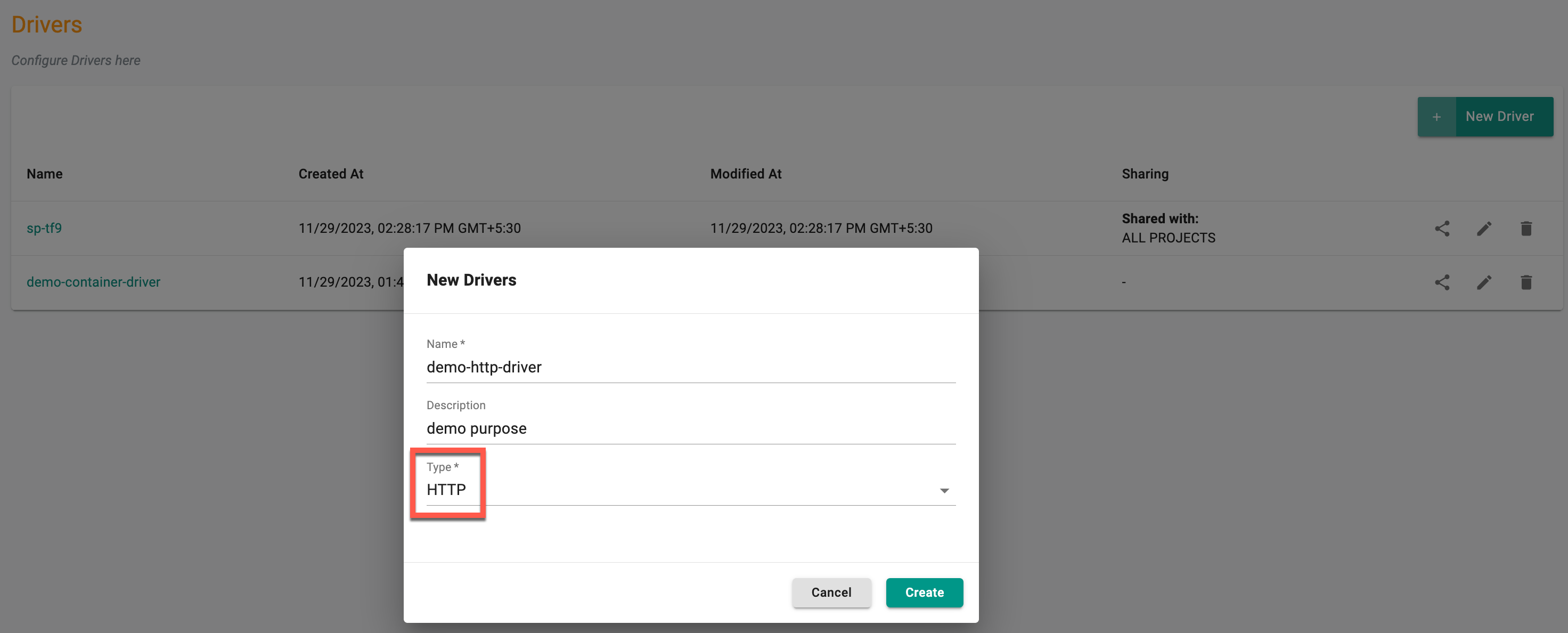
Driver General Configuration page appears.
HTTP Configuration¶
- Select HTTP and provide the Endpoint details
- Provide the Method (Post, Get, Put, Delete, etc.)
- Optionally, provide the Body. When creating an HTTP driver, providing a request body in the configuration is essential because it allows the users to specify the details of the HTTP request being made
Example
- The example employs the following components:
- name: A name for the HTTP driver
- description: A description for the HTTP driver
- method: The HTTP method (e.g., POST)
- url: The URL of the resource you want to interact with
- headers: Any headers required for the request (e.g., Content-Type, Authorization)
- body: The payload or data to be sent in the request body
{
"name": "example_http_driver",
"description": "This is an example HTTP driver",
"method": "POST",
"url": "https://api.example.com/resource",
"headers": {
"Content-Type": "application/json",
"Authorization": "Bearer YOUR_ACCESS_TOKEN"
},
"body": {
"key1": "value1",
"key2": "value2"
}
}
- This allows to customize the behavior of the request based on the requirements of the API or service you are interacting with
Example
- Include a "User-Agent" header to identify a specific user making the request. This is optional but can be useful for analytics or server logs
- Provide a valid token or credentials within the authorization header to include the authorization header for server request authentication
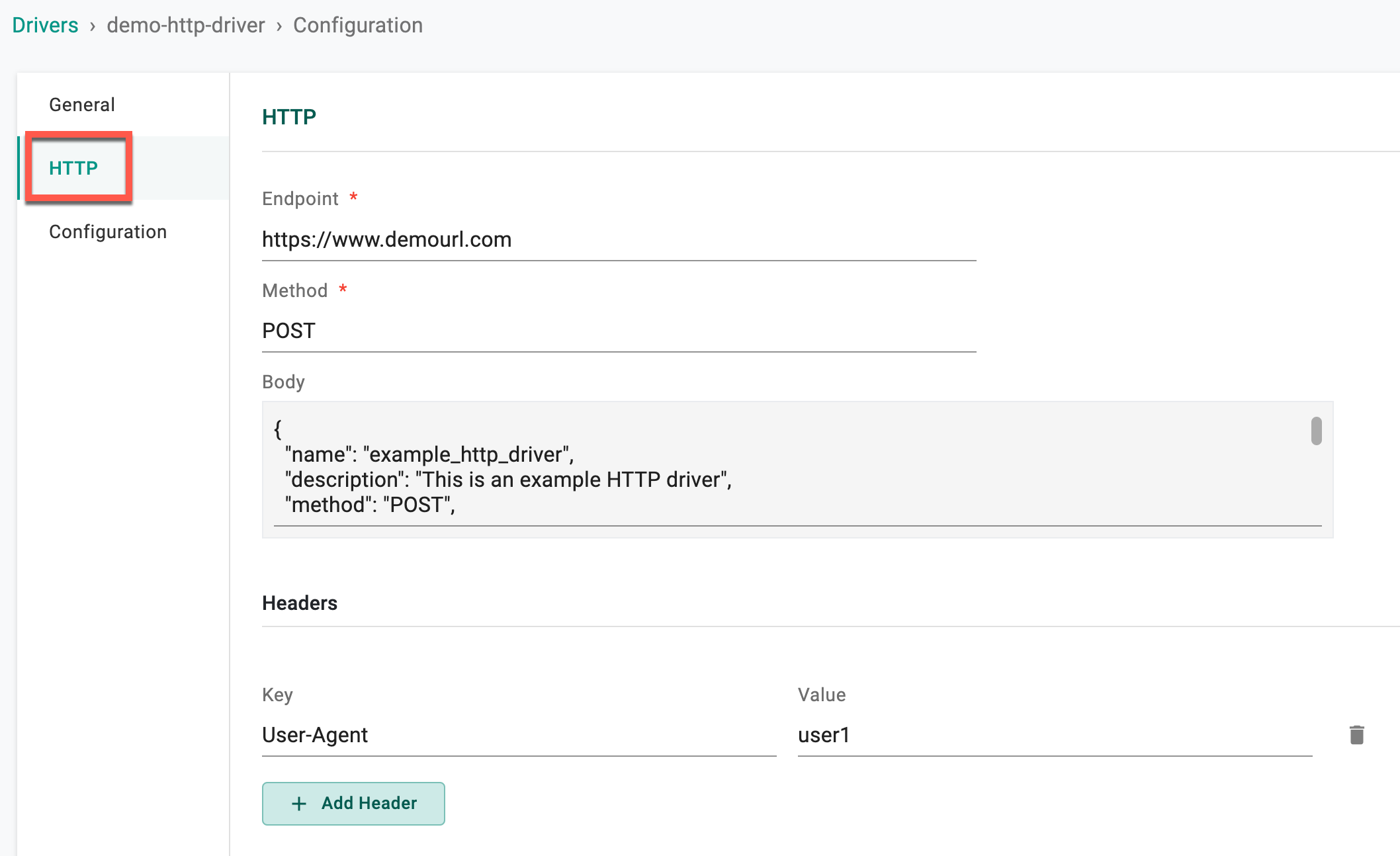
Configuration¶
- Provide the Max retry count. This indicated the maximum number of times the HTTP driver should attempt to retry a failed request
- Specify the duration in the Timeout field. This represents the maximum time allowed for the entire request (including connection, sending the request, and receiving the response) to complete
- Provide the Success Condition. The success condition is defined based on the HTTP status code, where a status code of 200 is considered a successful response. Adjust the success condition based on the specific requirements of the application and the expected outcomes of the HTTP request.
Example
if #status.http.statusCode == 200 && #status.http.body.status == "success" {
success: true
}
if #status.http.statusCode == 200 && #status.http.body.status == "pending" {
pollAgain: true
}
if #status.http.statusCode != 200 {
failed: true
}
- Example explanation
- Condition 1: Checks if the HTTP status code is 200 (OK) and if the value of the "status" field in the response body is "success." If both conditions are true, the operation is considered successful, and the success flag is set to true.
- Condition 2: Checks if the HTTP status code is 200 (OK) and if the value of the "status" field in the response body is "pending." If both conditions are true, it suggests that the operation is in a pending state, and the pollAgain flag is set to true, indicating that additional polling may be needed.
- Condition 3: This condition checks if the HTTP status code is not equal to 200. If the status code is different from 200, the operation is considered a failure, and the failed flag is set to true.
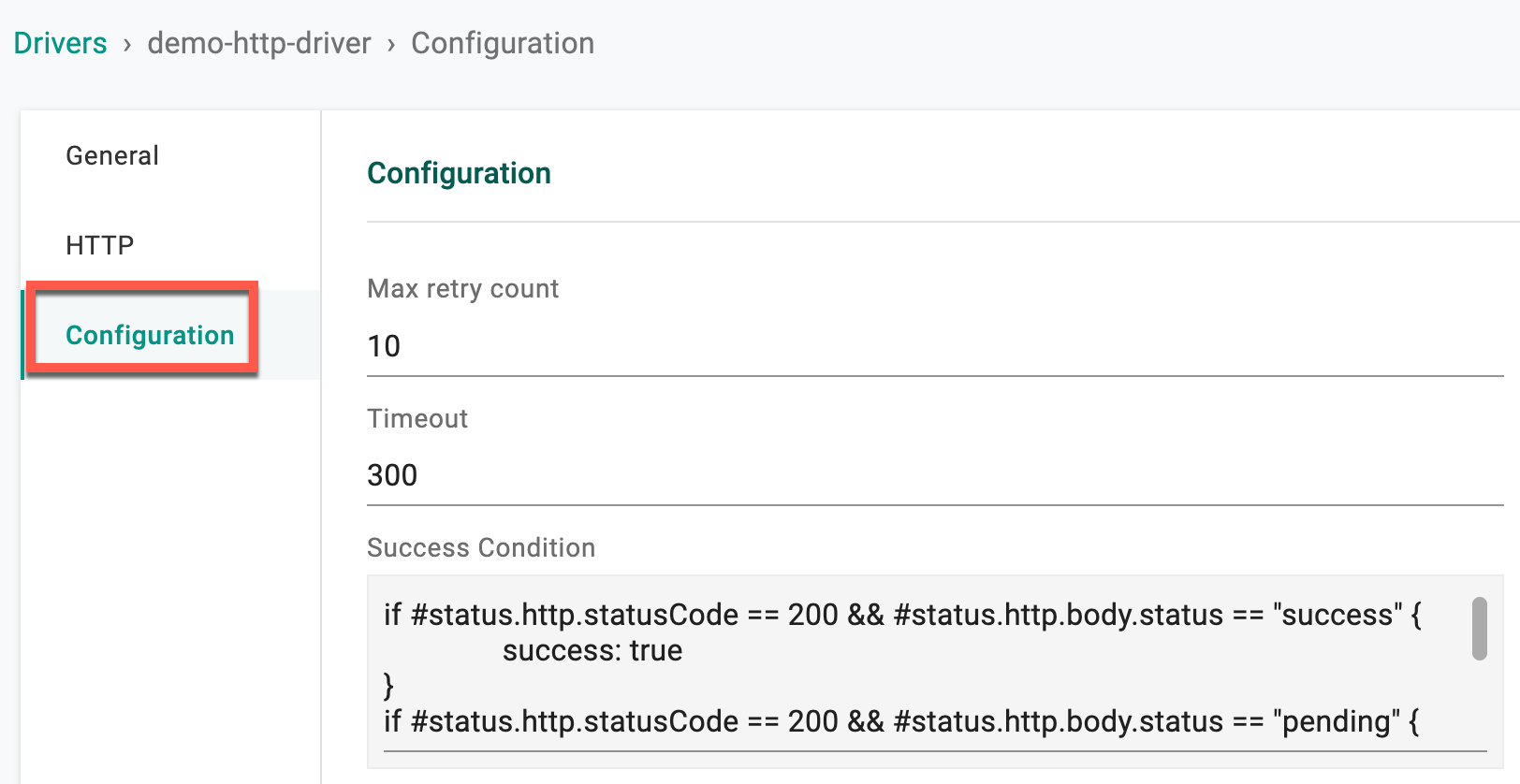
- Click Save
These HTTP Drivers can be configured and used only within hooks to perform actions related to HTTP communication. Users can also generate an HTTP Type Hook on the Environment Templates and Resource Templates page through hook configuration.
Drivers List¶
Once the required driver is created, the list of drivers appears in the main page. Edit, delete and share the drivers using the respective icons as shown below.