Use
At this point, the developer is ready to request a JupyterHub instance within the host Kubernetes cluster. To get access to the environment, note that the developer
- Does not need to have any knowledge of Terraform or other IaC frameworks
- Does not need access to privileged credentials
- Does not need any help from the Platform team to deploy their environment
Important
Ensure that the developer is assigned to a group that has the "Environment Template User role" in the project. This will provide the developer the ability to create the new JupyterHub environment via self-service.
Request JupyterHub¶
When a developer requests a JupyterHub instance, a series of steps are automatically performed to fulfil the request. The sequence diagram below describes the high level steps.
Important
Although the recommended workflow assumes and recommends using an Integration with an Identity Provider (IdP) to provide a Single Sign On (SSO) experience, organizations can also use locally managed users.
sequenceDiagram
participant dev as Developer
participant rafay as Rafay Platform
participant csp as K8s Cluster
participant idp as Identity Provider
dev->>rafay: Login (Opt. SSO)
dev->>rafay: New Environment
rect rgba(0, 0, 255, .1)
rafay-->>csp: Create k8s JupyterHub Instance
end
dev-->>app: Developer uses JupyterHubStep 1: Deploy Environment¶
The developer can now deploy the environment. Environment Manager will automatically create the JupyterHub instance on the host cluster.
- Developer logs in and navigates to the project
- Navigate to Environments -> Environments
- Click Launch on the JupyterHub on Kubernetes card
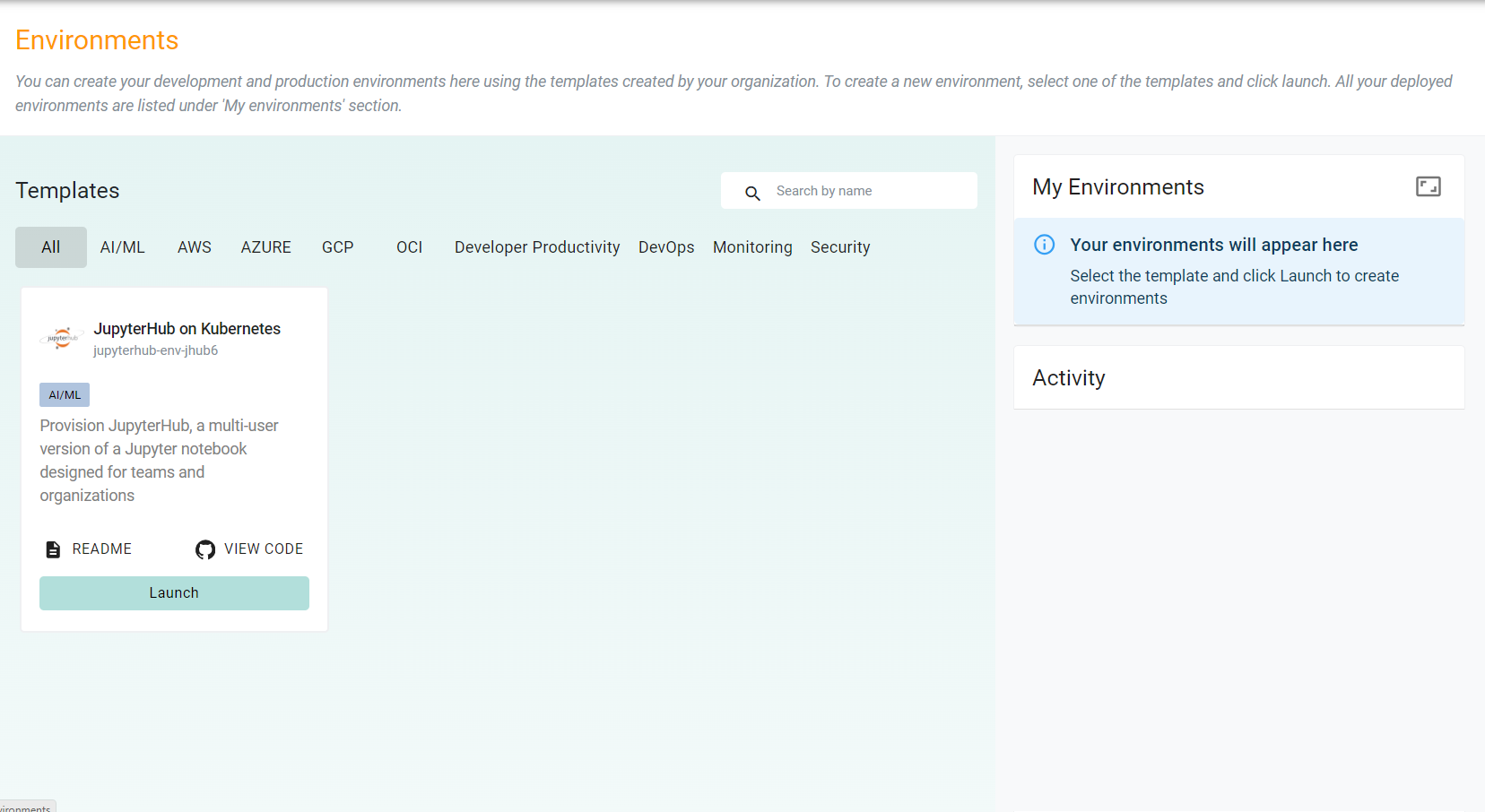
- Enter a name for the environment
- Enter the appropriate cluster name where the instance will be deployed
- Enter the admin password for the JupyterHub instance
- Click Save & Deploy
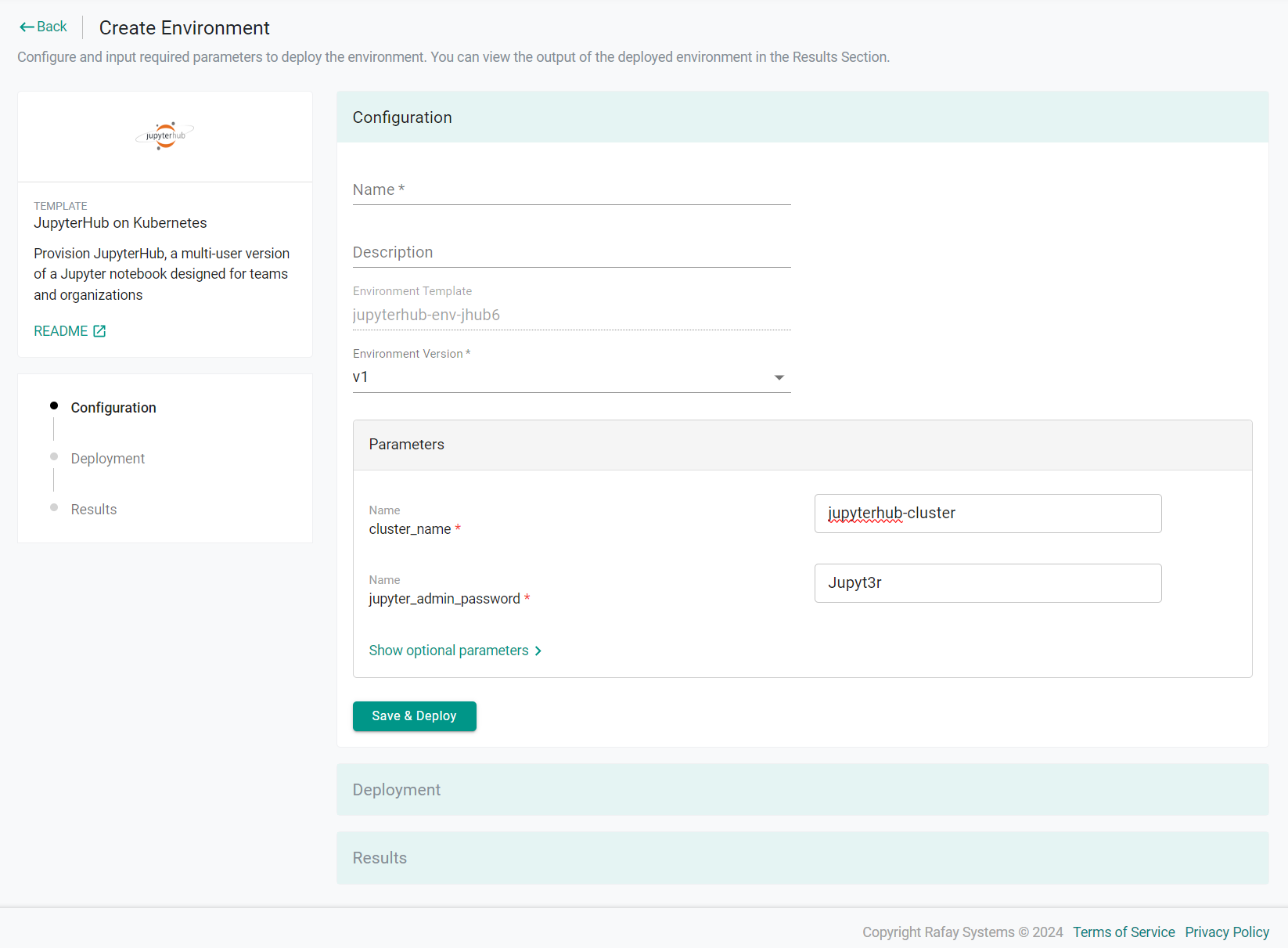
The environment will begin to deploy. This step can take ~4 minutes to complete.
Once complete, you will see the URL for the JupyterHub instance in the Results section of the page
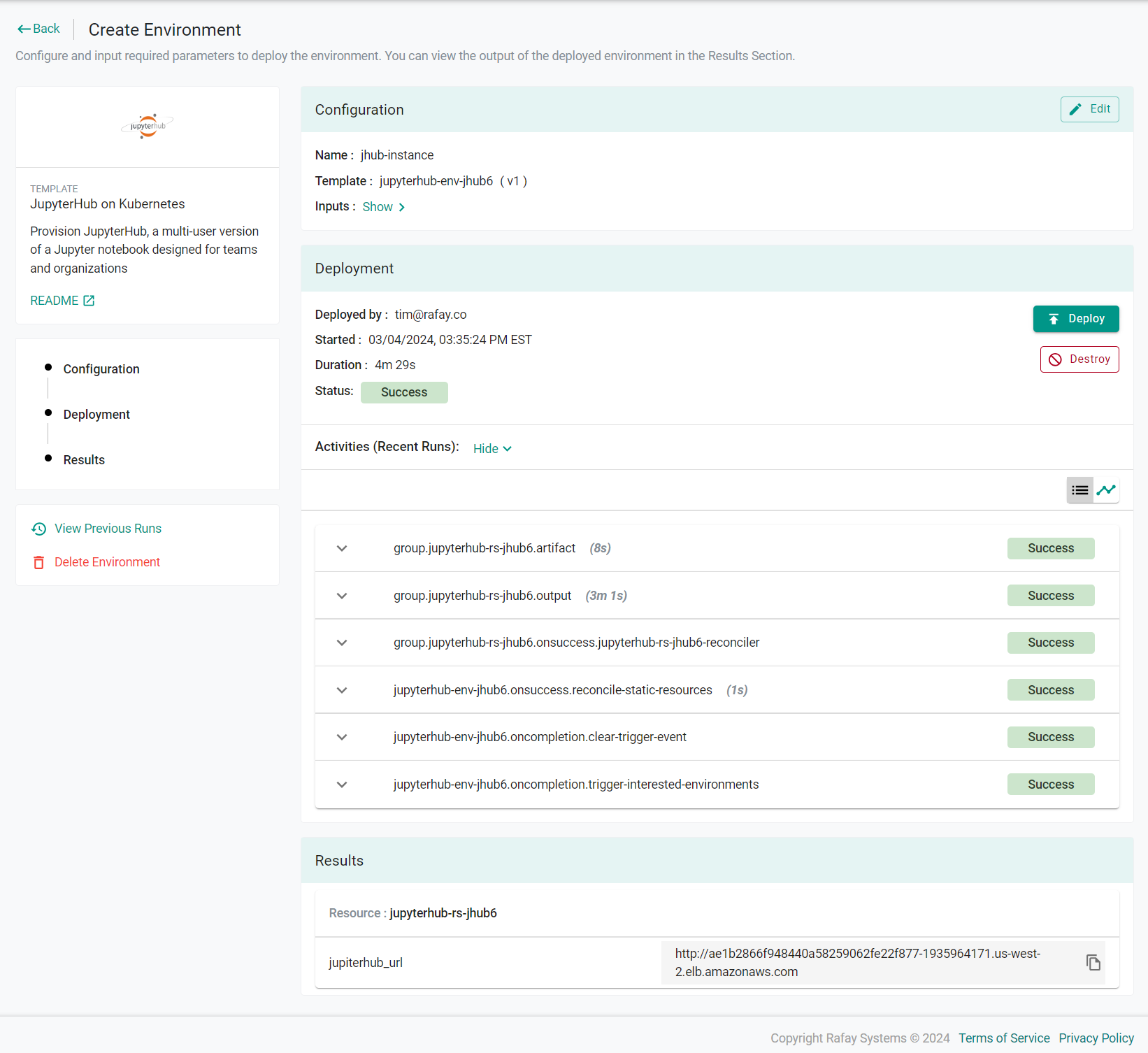
Step 2: Use JupyterHub¶
Once the environment has finished deploying, the developer can use the newly deployed instance.
- Enter the URL from the Results section into a browser
- Login using the username admin and the password you entered into the environment
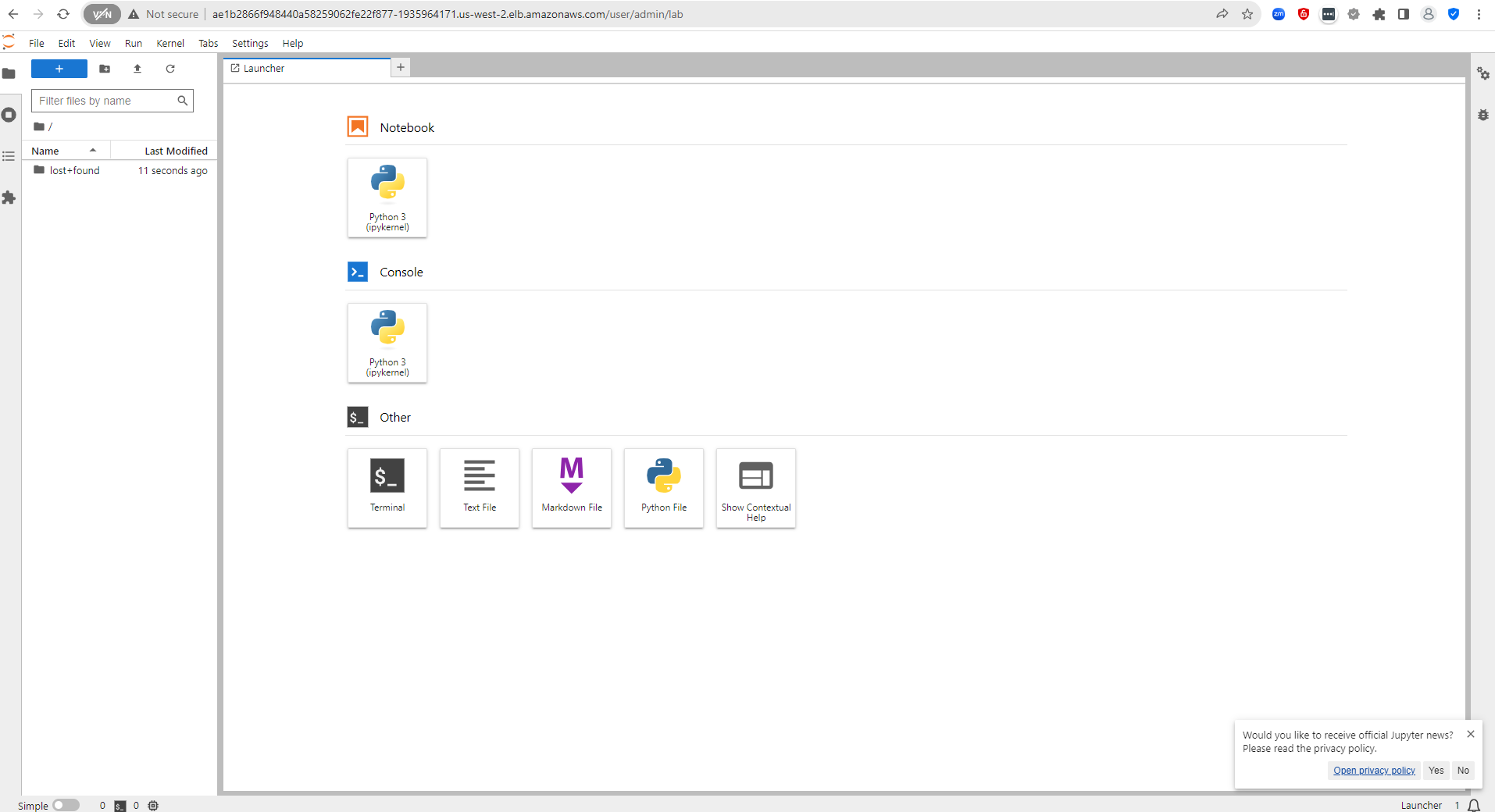
Summary¶
In summary, with Rafay, developers can now deploy JupyterHub in a "self-service" manner.