CLI for IRSA
RCTL CLI for IAM Service Accounts¶
Post cluster provisioning, user can create IAM Roles Service Accounts at pod level through CLI (Command Line Interface), enabling the users to have granular control on pods. Use the suitable commands to create, edit, and delete an service account via CLI.
Create IAM Service Account via CLI¶
Prerequisites¶
- You have CLI (RCTL) downloaded and initialized.
Create IAM Service Account¶
Use the below command to create a service account
./rctl create iam-service-account <cluster-name> --name <sa-name> [--namespace <namespace>] [--policy-arn <arn> ...] [--policy-document <file>]
Example:
./rctl create iam-service-account eks-demo --name demo-serviceaccount --namespace demo-namespace --policy-arn arn:aws:iam::aws:policy/AmazonS3FullAccess
Output: Request submitted successfully to create IAM service account(s)
Important
User can either provide policy details or only the customized config file or both if required
List IAM Service Account(s)
To view the list of created service accounts, use the below command
./rctl get iam-service-account <cluster-name>
Example:
./rctl get iam-service-account eks-demo
Output:
[{"metadata":{"name":"demo-serviceaccount","namespace":"demo-namespace"},"attachPolicyARNs":["arn:aws:iam::aws:policy/AmazonS3ReadOnlyAccess"]}]
Update IAM Service Account(s) - To update the existing IAM Service Account, use the below command
./rctl update iam-service-account <cluster-name> --name <sa-name> --namespace <name space> --policy-arn <policy-arn>
Example: Below is an example to update the IAM service account with a tag
./rctl update iam-service-account eks-demo --name demo-serviceaccount --namespace demo-namespace --policy-arn arn:aws:iam::aws:policy/AmazonS3ReadOnlyAccess --tag name=demotags
Output:
Request submitted successfully to update IAM service account(s)
Note: Only tags and IAM Policy ARNs can be updated
Get IAM Service Account updates
To get the updates performed on a service account, use the below command
./rctl get iam-service-account <cluster-name>
Example:
./rctl get iam-service-account eks-demo
Output:
[{"metadata":{"name":"demo-serviceaccount","namespace":"demo-namespace"},"attachPolicyARNs":["arn:aws:iam::aws:policy/AmazonS3ReadOnlyAccess", "tags":{"name": "demotags"}]}]
Apply IAM Service Account(s)
Post provision of EKS Clusters, users are allowed to download the cluster config file, update the IAM Service account details and apply the changes to the cluster using the below command
./rctl apply -f <cluster_configfile.yaml>
View IAM Service Account in the controller¶
Once the Service Account is created or updated, login to the controller and click Clusters. Select a cluster and click Service Accounts tab to view the list of service accounts created through RCTL for this specific cluster.
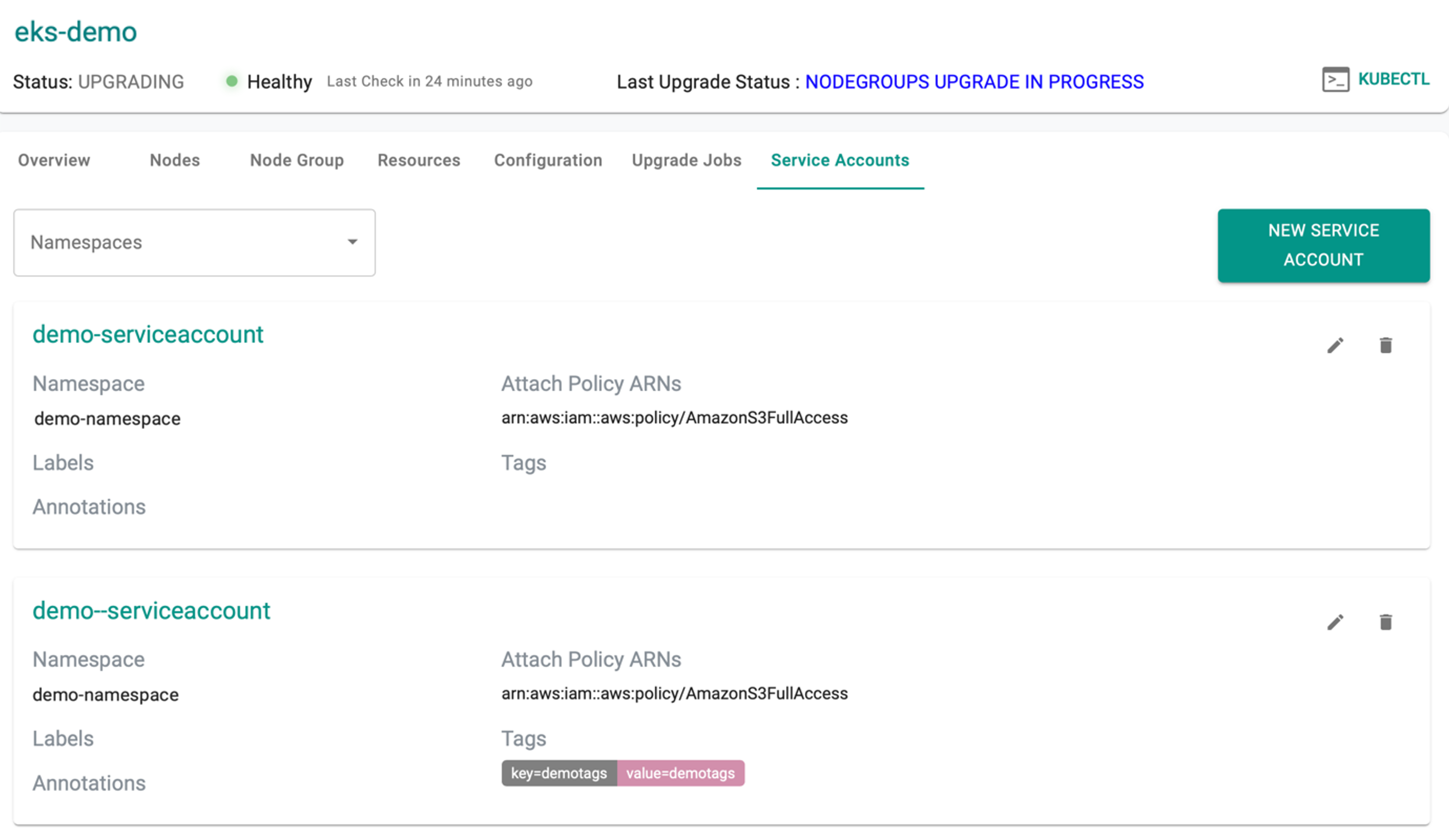
Delete IAM Service Account(s)¶
- Use the below command to delete a IAM Service Account and press enter
./rctl delete iam-service-account <cluster-name> --name <sa-name> --namespace <namespace>
Example:
./rctl delete iam-service-account eks-demo --name demo-serviceaccount -namespace demo-namespace
- Enter "Y" to confirm the deletion process
Output:
Request submitted successfully to delete an IAM service account